| You can set up a dedicated physical console for each virtual partition. This would mean allocating a serial port for each of your virtual partitions. Alternatively, your virtual partitions can use virtual consoles. The Virtual CoNsole driver, vcn, handles I/O related to the virtual consoles. As shown in Figure 5-5, vcn communicates with the Virtual Partitions Monitor. The Virtual Partitions Monitor buffers I/O related to virtual consoles until it can be handled by the Virtual Console Slave (vcs). All vPars use Virtual Consoles and the physical console is assigned to one of the vPars as part of the I/O specification. Figure 5-5. Virtual Partitions and Consoles 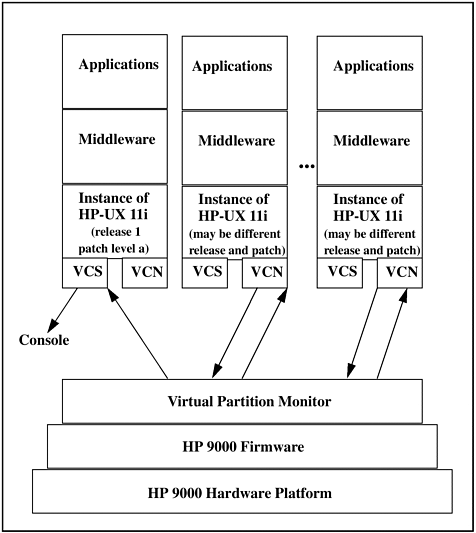 The leftmost virtual partition in Figure 5-5 has a physical port assigned to it for the console. The other partitions use the vcn driver. Console-related information on these Virtual Partitions goes through the vcn driver to the Virtual Partions Monitor. It, in turn, communicates with the vcs driver on the leftmost partition. You can then use the console on this partition to get access to the consoles of the other partitions. If a hardware console port is not defined, the vcn driver is used automatically, so no configuration is required. The physical console, in our examples throughout this book were specified when the Core I/O card was included in one of the vPars. You don't perform any console setup in order to use the virtual console. When you create a vPar and specify that the Core I/O card at 0/0 is to be added to the vPar the console is automatically created for you in that vPar. This is true also for the Core I/O built-in LAN card. The boot device, however, must be called out explicitly with its path and :BOOT following the path. You would then toggle between any number of Virtual Partitions using Ctrl-A. The Virtual Partition Monitor buffers all data to be sent to the console. When you hit Ctrl-A to switch to the next vPar, the console information that has been buffered for the vPar to which you have switched is sent to the console. Figure 5-6 shows using the console to view cable1 with a hostname of cvhdcon3. Issuing Ctrl-A connects to vPar cable2 with a hostname of cvhdcon4. When you issue Ctrl-A to switch to the next vPar in the console, you are supplied with the name of the vPar to which you have connected in brackets, such as [cable1]. Figure 5-6. Console Shown Using Ctrl-A to Toggle between vPars 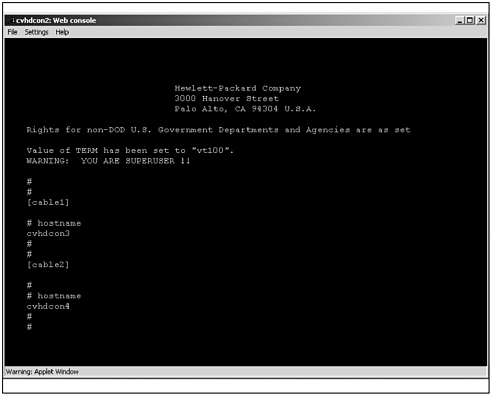 In addition to using the console to switch between vPars, you can also use the LAN cards configured into the respective vPars to open a TELNET or other type of session to the vPars. This is the same technique you would use to connect to any system over the network and is one of the primary reasons you always want to have a LAN card configured as part of every vPar. |