| For computers to be used on every desktop, they had to be made easier to use. A new method of accessing computer power was required, one that avoided the command-line prompt, didn't require users to memorize complex commands, and didn't require a working knowledge of technological infrastructures such as networking. Not that this information was unimportant; far from it. The information was both too important and too specialized to be of use to the average worker-bee computer user. A knowledge of their applications was all that was important for these users. After all, so the reasoning goes, to drive a car one doesn't have to be a mechanic, so why should a computer user have to understand computer technology? The graphical user interface (GUI) makes computers accessible to the application end-user. Figure 14-4 illustrates the relationship among the computer hardware, the operating system, and the graphical user interface. The computer is the hardware platform on the bottom. The operating system, the next layer up, represents a character-based user interface. To control the computer at this level, users must type commands at the keyboard. The next several layers, beginning with the X Window System, represent the graphical user interface. To control the computer at these levels, users manipulate graphical controls with a mouse. Figure 14-4. User Interface Components 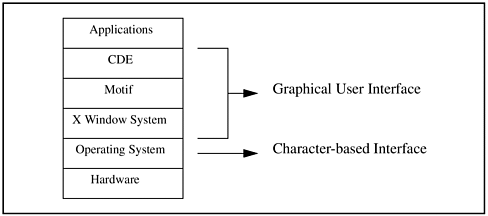 GUIs replaced memorization with exploration. A user could now use pull-down menus, push buttons, sliding scroll bars, and other direct manipulation to use a computer. Typing operating system commands to perform a function is greatly reduced. With a GUI, to use a computer is both easier to learn and easier to use. While fairly inexpensive in terms of dollars (CDE is bundled "free" with the operating system), GUIs are not without cost in terms of RAM usage and performance. Despite this performance expense, GUIs have become a permanent part of the computing environment. The benefits of their utility are worth the cost. Beyond the graphical controls that reduce training, make mundane tasks simpler to do, and generally ease the stress of using a computer, two other benefits of GUIs are worth mentioning: multiple windows per display and client-server topology. The benefit of multiple windows that GUIs provide is that each window (literally a rectangular area surrounded by a window frame) contains a separate application. The user can work with multiple windows open. CDE goes one step further: its multiple workspaces allow users to separate application windows by task into specific workspaces. For instance, in a workspace named "Mail," users may have application windows showing the list of incoming electronic mail, a mail message they are currently reading, and a message they are composing for later transmission. In another workspace called "Financials," they could be working on several spreadsheets, each in its own window. Client-server topology enables the computing resources spread around a network to be accessed efficiently to meet computing needs. In a client-server topology, powerful computers on the network are dedicated to a specific purpose (file management on a file server and running applications on an application server). Users working on less powerful client computers elsewhere on the network access the files or applications remotely. A file server reduces system administration by centralizing file backup, enabling the system administrator to back up only the file server, not each individual client computer. This setup also ensures that files will be backed up at regular intervals. An application server reduces operating costs by reducing the number and size of storage disks required and the size of RAM required on each client computer. A single version of an application resides and runs on the application server and is accessed by multiple users throughout the network. Although this topology sounds complicated, the CDE GUI makes it easy. To access a file, users "drag and drop" a file icon from the file manager window. To start an application, users double-click the application icon. To print a file, users drag the file to the icon of the appropriate printer in the front panel and drop it there. Users don't have to know where these files and applications are, what directories they are in, what computers they are on, or how they are accessed. The underlying infrastructure and control you have put in place, along with the power of the GUI, allow users to concentrate on their work and not on the mechanics of their computer. |