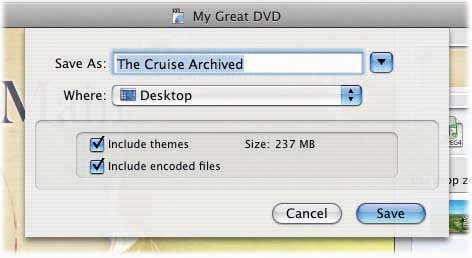Section 18.5. Archiving Your Project
18.5. Archiving Your ProjectOrdinarily, iDVD doesn't store any videos , photos, or sounds in your iDVD project file. It remains a tiny, compact file that stores only pointers to those files elsewhere on your hard drive. That's why, if you delete or move one of those media files, iDVD will mildly freak out.
In early versions of iDVD, you couldn't transfer a project from one Mac to another for this very reason. And that meant that you couldn't design a DVD on one Mac (one that lacked a DVD burner ), and then burn it on another. You also couldn't back up your project file, content that you'd included all of its pieces. Fortunately, Apple packs a solution into iDVD 6. The Archive Project command lets you completely "de-reference" your project, so that the project file contains every file that you've incorporated into your project: movies, photos, sounds, theme components , and DVD-ROM files. Your project file is now completely self-contained, ready for backup or transfer to another computer. It's also now really, really huge. Follow these steps to produce your archive.
Archived projects look like any other projects, in that they use the same . dvdproj extension. But inside, they're very different. For proof, simply open it as a package (Section 4.13). Inside its Contents Tip: In order to turn your photos and videos into DVD material, iDVD must encode (convert) them into a format called MPEG. Depending on your Preferences settings, iDVD may constantly be working on this time-consuming task, or it may do the job only when you burn the DVD.Either way, an archived project also stores any MPEG files iDVD has created so far. They'll save you time when you burn the DVD, but they'll make the archive's file size balloon up like a blimp.If you'd rather keep the file smaller, choose Advanced  Delete Encoded Assets before saving the archive. iDVD removes the remove encoded MPEG filesbut you'll pay for this gesture in re-encoding time when you're ready to burn your discs. Delete Encoded Assets before saving the archive. iDVD removes the remove encoded MPEG filesbut you'll pay for this gesture in re-encoding time when you're ready to burn your discs. Figure 18-6. When archiving a project, iDVD creates additional folders within the new project bundle. The Assets folder stores original copies of your audio and video files (in the "av" subfolder), DVD-ROM content (in "data") and images (in "stills"). If you've chosen to save themes, they show up in the Themes folder.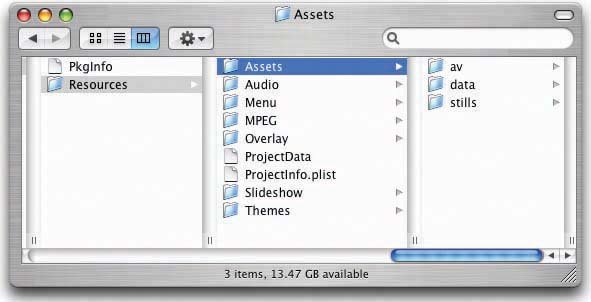 18.5.1.18.5.1.1. Copying the archive to a different MacSuppose that you've designed a DVD using a Mac that lacks a DVD burner. Now, as Apple intended, you've used the Archive command to prepare it for transfer to a Mac that does have a burner. Transfer the archive project using any convenient method: copy it across a network, transfer it using iChat, copy it onto an iPod, or whatever. (It's too big for email, of course, but you could instead post it on a Web site for downloading.) The project opens normally on the other machine, with all of its pieces intact and ready to touch up and burn. |
EAN: N/A
Pages: 203