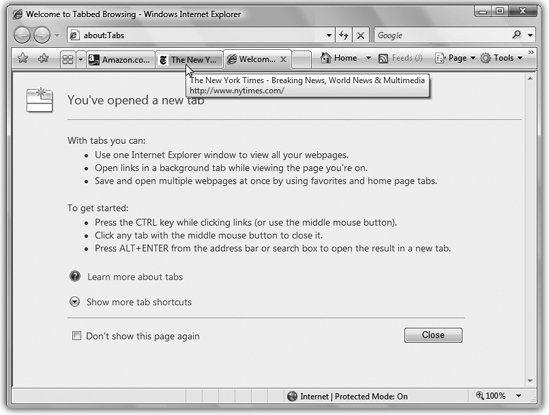Section 9.2. Tabbed Browsing
9.2. Tabbed BrowsingBeloved by hard- core surfers the world over, tabbed browsing is a way to keep a bunch of Web pages open simultaneouslyin a single, neat window, without cluttering up your taskbar with a million buttons . Figure 9-3 illustrates.
9.2.1. Shortcut-O-RamaTurning on tabbed browsing unlocks a whole raft of Internet Explorer shortcuts and tricks, which are just the sort of thing power surfers gulp down like Gatorade:
One more note to tab fans: When you close Internet Explorer, a dialog box appears asking if you really want to close all the tabs. If you click Show Options at this point, you're offered an opportunity to "Open these the next time I use Internet Explorer." Turn that on and click Close Tabs; the next time you go a-browsing, you'll pick up right from the tabs where you left off. Note: If you find all this tabby business confusing and unnecessary, you can turn off the whole feature. In Internet Explorer, choose Tools  Internet Options. Click the General tab; under Tabs, click Settings. Turn off Enable Tabbed Browsing, and then click OK twice. Internet Options. Click the General tab; under Tabs, click Settings. Turn off Enable Tabbed Browsing, and then click OK twice. 9.2.2. Quick Tabs (Thumbnails) Once you've got a bunch of tabs open, you may face a horizontal screen-space crunch. How much, exactly, of the text "Welcome to Bass WorldThe Internet's Global Resource for Bass Fisherfolk" can you see on a half-inch tab? Not much. But how, then, are you supposed to tell your tabs apart? By using another new Internet Explorer feature called Quick Tabs. Figure 9-4 shows all.
Tip: You can close a tab directly from the Quick Tabs screen, toojust click the X button in the upper-right corner of the thumbnail. |
EAN: 2147483647
Pages: 175
- Command Reference
- PE-CE Routing Protocol-Static and RIP
- Case Study-Inter-AS Implementing Route-Reflector and BGP Confederation in Provider Networks
- Introduction to QoS-Classification and Marking
- Case Study 2: Implementing Multi-VRF CE, VRF Selection Using Source IP Address, VRF Selection Using Policy-Based Routing, NAT and HSRP Support in MPLS VPN, and Multicast VPN Support over Multi-VRF CE