2.4 The iPod Software CD
| < Day Day Up > |
| The CD that comes with the iPod contains all the software you need to get up and iPodding in no time (Figure 2-5). (There's only one CD in the box of the latest iPod models. The iPod CD installer program is smart enough to figure out what kind of computer you're using and show you only the Mac or Windows installer on the disc.) Figure 2-5. The typical iPod CD (for Mac, top, and Windows) contains the iPod installer software, a copy of iTunes or MusicMatch Jukebox, an electronic copy of the iPod instruction booklet, and a folder of samples of spoken-word audio files from Audible.com. An Acrobat PDF file of legal and regulatory information is also included for those who really love to read the fine print. (Installation CDs are constantly evolving creatures , so don't be alarmed if your screen looks different from those pictured here.)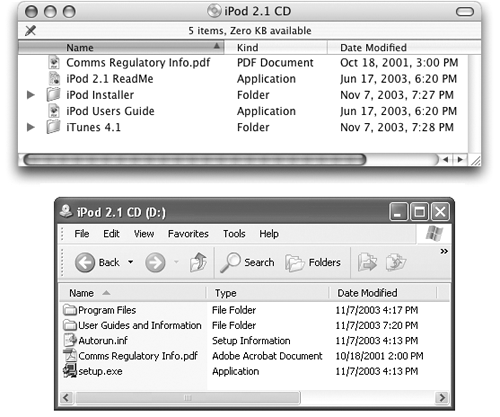 2.4.1 The Macintosh CDEarly versions of the iPod CD included software for both Mac OS 9 and Mac OS X. But beginning with the 2003 iPods, Apple expects you to use Mac OS X 10.1.5 or later. Recent versions of the iPod CD come with iTunes 4; if that's not the version you have, download the latest version of iTunes at http://www.apple.com/itunes. NOTE If you're a stalwart Mac OS 9 fan, there's still hope. Some people have reported being able to get a new iPod to work with iTunes 2 and the latest version of Mac OS 9, although sometimes erratically. A few folks have come up with detailed workarounds (like those described at http://www.phaster.com/ipod_hacks), but they're not for the technically faint of heart. If you want to use a new iPod in all its glory ”with the iTunes Music Store, iSync, and other goodies described in this book ”it's best to do it with the operating system Apple recommends. To install the software, insert the iPod CD into the Mac. If necessary, install the iTunes jukebox software from the CD or download the latest version from Apple's Web site. The iPod has an operating system of its own, too (see Section 13.4.4), but you don't need to install it; it's already on your iPod. However, double-clicking the installer in the iPod Installer folder puts a copy of the iPod installer program on your Mac, so you'll have it handy if you ever need to reinstall the iPod's system software. Along the way, you'll be asked for your iPod's serial number and your registration number. When the software installer finishes, put the CD in a safe place. You'll need it if you ever need to reinstall your programs after a hard drive crash. The first time you connect the iPod to the Mac, iTunes starts right up to greet it. 2.4.2 The Windows CDIf you have a PC, the software installer starts automatically when you insert the CD. (If you or someone you love has turned off the CD auto-start feature on your PC, open My Computer, and then open the icon for the CD-ROM drive. Locate and double-click the Setup.exe program on the disc; you can see this icon in Figure 2-5 at the bottom. Finally, click the Install button to kick-start the installation process.) The installer gives you all the necessary iPod drivers, plus a handsome piece of jukebox software to organize your music and download it to the iPod:
2.4.3 A Windows Note for Current iPod ModelsBack in the Olde Days of the iPod (2002), Macintosh and Windows iPods were preformatted at the factory and sold separately as Macintosh iPods or Windows iPods. Although you might never suspect it, however, all 2003 and later iPods come out of their boxes formatted for Macintosh. When you run the setup program on a Windows PC, behind the scenes, it actually reformats your iPod's hard drive for Windows. See Figure 2-6 for details. Figure 2-6. It's not quite as dramatic a moment as watching a butterfly emerge, but the transformation of a brand-new iPod into a Windows iPod is beautiful in its own right. Top: The installer asks whether you want to "configure" the iPod ”that is, reformat it with the Windows FAT32 disk-formatting scheme. Bottom: The iPod set-up process offers you the chance to install iTunes on the PC.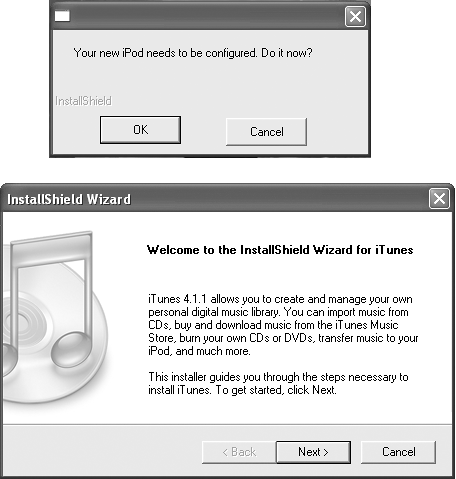 |
| < Day Day Up > |
EAN: 2147483647
Pages: 171