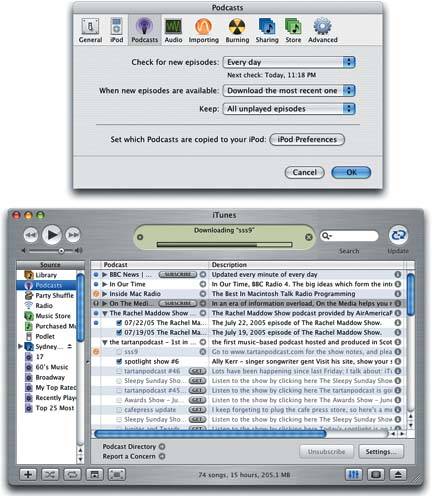Section 2.3. Podcasts
2.3. PodcastsIn addition to bringing an eclectic selection of Internet radio streams to your computer's speakers , iTunes 4.9 and later can round up, play, and organize podcasts for you as well. The podcast name itself is a tad misleadingyou don't need an iPod to play them and they aren't broad cast over the airwaves. Podcasts are just radio-like shows, recorded as an audio file and posted online. Just about anybody with a computer, a microphone, and something to say can whip up and post a podcast on the Internet for everyone else to download and play. And because the podcasts are just regular audio files, you can play them anytime you want to hear them. You can even play them on your iPod. Podcasts can be about anything, from a weekly show about Scottish music to a daily rant about politics. Professional organizations like National Public Radio and the British Broadcasting Corporation even post some of their regular shows as podcast downloads. (In fact, some of the grass-roots amateur podcasters are mightily annoyed that podcasting has been " discovered " by the big faceless corporate entities.) Before Apple included podcast support in iTunes, people had to hunt around the Web for the shows at sites like www.podcastalley.com and www.podcast.net, but iTunes 4.9 changed all that. To get started casting around for podcasts from the comfort of your on iTunes window, click the purple Podcasts icon in the Source list. As show in Figure 2-4, any podcasts you've signed up for will appear in the list. Since you haven't signed up for any shows, click the Podcasts Directory button down at the bottom of the window to get a quick trip into the podcasts area of the iTunes Music Store.
Unlike the iTunes Store music tracks that you pay for, most podcasts are free. To catch a 'cast, just click the Subscribe button to download it to your Mac. When you subscribe to a podcast, iTunes saves you the hassle of going back to the Store for updated episodes ; it automatically downloads your chosen podcasts right to your Podcasts playlist when new installments are available. Note: An exclamation mark next to the name of a show in your Podcasts playlists means that you haven't updated the show in a while. iTunes is wondering if you till want to stay subscribed to it. If you want to adjust your podcast settings, like how often you want iTunes to check for new episodes and how many old shows it should keep around at any given time, click the Settings button at the bottom of the window. If you want to update your podcast shows manually, turn off the automatic updating feature and click the Update button in the iTunes window to fetch fresh shows. If you decide that a certain podcast is not for you, click the title in your Podcasts playlist and then click Unsubscribe at the bottom of the window. The show will stay in your list with a forlorn Subscribe button next to its title in case you ever want to you back to it. If you don't, select the name and hit the Delete key. Tip: Love a podcast and want to know more about where it came from? Click the |
EAN: 2147483647
Pages: 314