Section 1.3. Wireless Connections (Awesome)
1.3. Wireless Connections (Awesome)For years , getting onto the Internet meant plugging into itthat is, literally connecting a wire to your computer that, if you could crawl inside and follow it through all the walls, ceilings, pipes, and relay stations of the world, would eventually lead you to the Internet. Nowadays, however, an increasing number of people get online without connecting any wires at all. Wireless hot spots , also known as WiFi or AirPort networks, are invisible pools of Internet signal, 300 feet across, that let wireless-equipped computers get onto the Internet at high speed. Travelers with wireless-ready laptops connect to the Internet via these wireless hot spots in airports, coffee shops , hotel lobbies , and just about anywhere else they have work to do or time to kill. Usually, you have to pay a fee to use one of these public hot spots. But if you live in an apartment building or other tightly spaced housing, an even better option may await you. You may be able to hop onto the Internet using someone else's wireless signal. Sometimes the signal bleeds into your home without the owner's knowledge, in which caseyou very lucky personyou may be able to get online free , at least until the owner catches on. More often, though, someone in the building makes his signal available deliberately, collecting, say, $5 a month from each person who shares it. If you're such a lucky neighbor, then it's not true that you need an ISP to get onto the Internet. Your neighbor has an ISP account, which he's sharing with you. In that case, you're getting online not via an ISP, but through a VSNa Very Shrewd Neighbor. 1.3.1. WiFi at HomeBut WiFi networks are also very useful at home. If your cable modem or DSL box is in an inconvenient area of the house, and you don't feel like snaking 50 feet of ugly network cable from the den to the bedroom, setting up a wireless network to share your broadband connection is just the ticket. Setting up a wireless hot spot in your home is easy, at least compared with other networking tasks . Remember how you'd ordinarily connect your cable modem or DSL box directly to your computer? For a wireless network, you connect it instead to a $40 box called a wireless router , which then beams the network signal over radio waves to the entire house (or at least to the nearest 150 feet of it, even through walls). Any computer with wireless networking circuitry can join this type of network; in fact, they can all surf simultaneously . Note: Most laptops sold these days have a built-in wireless card inside, but you can easily add one to an older laptop. Wireless network adapters are also available in different forms for desktop computers as well. Home Networking: The Missing Manual covers creating and configuring a wireless network in detail. 1.3.2. How to Join a Hot SpotWhen you first turn on your wireless laptop in the vicinity of a wireless networkwhether at home or in some public placeWindows XP and Mac OS X usually bring it to your attention. A dialog box asks if you want to join it. (Figure 1-12 shows this situation in Windows.) Figure 1-12. Top: You're wandering with your WiFi laptop. Suddenly, fortune smiles: this systemtray balloon appears. You've found a hot spot! You click the balloon. |
| WORKAROUND WORKSHOP Trouble in WiFi Land |
| Maybe you know there's a wireless network in the air, but no message is popping up on your screen. Or maybe the message does pop up, but it won't let you by without a password. Or maybe no password's necessary, but you still can't actually do anything on the Internet. Here's your guidebook to the obstacles that may stand between you and wireless Internet heaven. Possibility 1 . Sometimes the dialog box just doesn't pop up, even though the hot spot is otherwise perfectly available. In Windows XP, choose Start On a Mac, click the AirPort icon on the Mac's menu bar to see a list of wireless networks in the area. Possibility 2 . At many conferences, libraries, hotel lobbies, and schools , just clicking Connect or OK in the "a wireless network is available" dialog box is all it takes to get online. At commercial hot spots, thoughthe ones you have to pay foryou can't just open your email program to start communicating. Instead, you must first open your Web browser and log in at the welcome page. At Starbucks, Kinko's, and many airports, that welcome page bears the T-Mobile logo; at many hotels and other airports, it's a Wayport page. Either way, this is where you're supposed to plug in your credit card number (or, if you have an existing account, sign in). Only then can you use your Web browser, email program, chat software, and other functions that require your laptop to be online. Possibility 3 . Occasionally, your laptop will detect and connect to a wireless network, but you won't be able to pull up a Web page or send email. That's probably because you've found a network that's intended for internal use, not public. Someone has deliberately turned off the feature that can connect outsiders to the Internet. Possibility 4 . These days, many hot spotseither free or commercialoffer admission only with a password. (You'll know because a password box will appear on your screen.) Sometimes you just have to ask the person behind the counter what the password is. Sometimes you get it when you pay, for example, a hotel desk clerk for access. Possibility 5 . If your laptop sees the hot spot but can't get you to the Internet, the wireless router may not be configured correctly. Try to find whoever's in charge (like the hotel desk clerk) to hit the Reset button on the access point or router, which may do the trick. |
If the hot spot is free and unprotected by a password, just click OK or Connect; you're online. Check your email, browse the Web, and do other Internet-based tasks.
If the hot spot, like those in airports and hotels, requires payment up front, clicking OK or Connect doesn't actually get you onto the real Internet. Instead, you're now supposed to open your Web browser, where you'll find a demand for your credit card number. Prices vary, but $8 for 24 hours worth of access isn't unusual. You can't proceed to the wider Web or check your email until you first plug in a credit card number and sign up for a plan (that is, you pay for 15 minutes, an hour , or a day of service).
Note: Public networks are not private places. It's theoretically possible for a hacker seated nearby, using special packet sniffing software, to intercept text that you're sending by email or writing in a chat room. (Transactions on Web pages, however, are safe as long as you see a tiny padlock icon in the corner of the Web browser window.) Chapter 21 has plenty of information on how to keep yourself safe online at home and in the hotspot.
EAN: 2147483647
Pages: 147
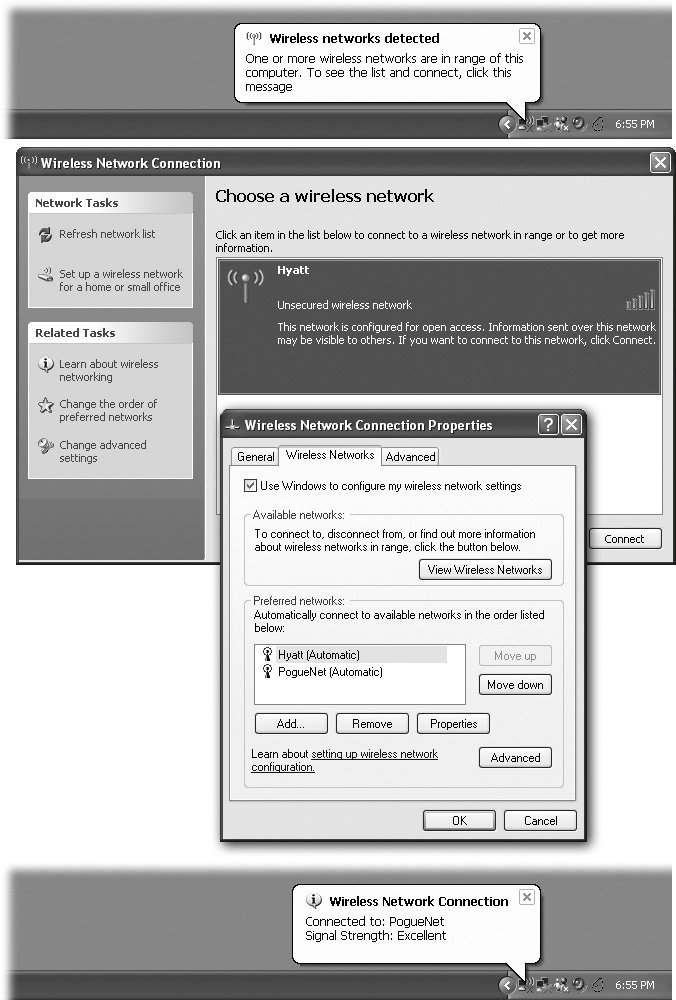
 Connect To. If you dont see any networks listed, right-click the Wireless Connection icon in the Network Connections window and choose View Available Wireless Networks from the shortcut menu.
Connect To. If you dont see any networks listed, right-click the Wireless Connection icon in the Network Connections window and choose View Available Wireless Networks from the shortcut menu.