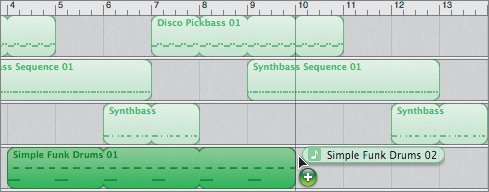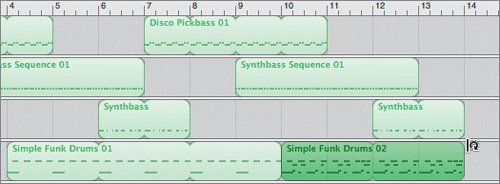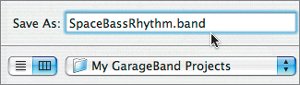| With the SpaceBass song, it will be much easier to add the melody if we already have the rhythm tracks in place. Rhythm tracks can consist of a bass line, a steady rhythm guitar, or drumswhatever the song uses to convey the rhythm. For this song, the bass and drums will carry the rhythm. Instead of recording the bass and drum parts, you'll use some prerecorded Apple Loops. Arranging Loops in the Timeline Placing and adding different instrumental parts to build a song is also referred to as arranging a song. The bass loops for this project are already in the Time-line. The trick now is to arrange them in a way that creates an interesting rhythm pattern for the song. Using the same loop or loops over might start off sounding cool, but eventually it becomes monotonous and sounds very repetitive. Your goal in this section is to spread the loops around a bit in the Timeline to give each one a chance to be heard, and create natural changes in the song's overall rhythm pattern. Let's start by spreading them out one after another in the Timeline. 1. | Drag the Synthbass Sequence 01 region on the middle Syn Bass track to the right so that it starts on the 5th measure.
 | 2. | Drag the Synthbass region on the lowest track to the 9th measure.
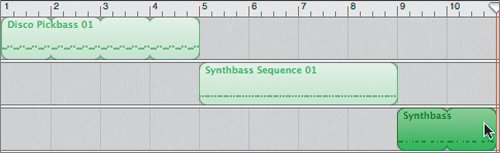 Now each bass part takes a turn one at a time.
| 3. | Play the project to hear the bass parts.
What do you think? Each one by itself is interesting, but they seem to go on a bit long. Also, there is no feel of a song or rhythm track coming from this particular arrangement. Often, combining parts will not only provide much needed change, but also create a different feel altogether.
| | | 4. | Drag the Synthbass Sequence 01 region in the middle track to the left until it starts at the 3rd measure.
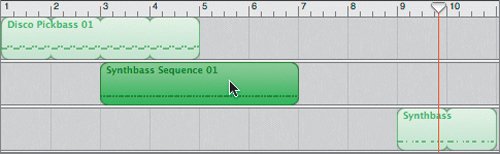 | 5. | Drag the Synthbass region on the lowest track to the 6th measure so it overlaps the bass part in the middle track.
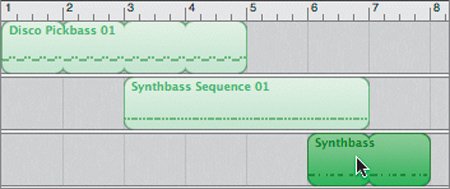 | 6. | Play the new bass arrangement to hear how it sounds.
Much more interesting, plus you can use the changes between parts to drive changes in the other musical parts you'll add later.
| 7. | Press Cmd-S to save your progress.
|
Duplicating Regions in the Timeline The bass parts are working, they're just a little short. Since most songs are repetitive, it would be great if you could just duplicate the entire section so it will repeat. To duplicate selected regions in the Timeline, you can simply hold the Option key while dragging the regions. This method is also referred to as Option-dragging to duplicate When using this method, it is very important to click the selected regions first before you press the Option key. 1. | Choose Edit > Select All, or press Cmd-A, to select all of the regions in the Timeline.
| 2. | Press and hold Option, click any of the selected regions, and drag toward the right.
| 3. | Release the duplicate regions so that the upper region begins at the 7th measure.
 Done. You could also use copy and paste to duplicate parts, but Option-dragging is the most efficient technique in this case. Done. You could also use copy and paste to duplicate parts, but Option-dragging is the most efficient technique in this case.
|
Auditioning Software Instrument Drum Loops Many songs start with the drum parts to build the song's rhythm tracks, then add bass and other instruments. Let's look for a few drum parts that work well with the rhythm you've already established in the bass tracks. 1. | Open the Loop Browser.
| 2. | Click the All Drums button to narrow the search results to drums only.
| 3. | Drag the vertical scroller to the right of the results to scroll through the various choices.
| | | 4. | Locate the far-left column in the search results.
There are two symbols in this column: a green note, which indicates a Software Instrument loop, or a blue waveform, which indicates a Real Instrument loop.
You can sort the search results by clicking the top of any of the different columns. Usually you sort by name and look at the results in alphabetical order. For this exercise, you want to look at only Software Instrument loops, so let's click the top of the Loop Type (left) column.
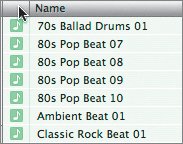 | 5. | Click the top of the Loop Type column to sort the loops by type.
The loops are now sorted by type. If the list shows blue Real Instrument loops at the top of the list, click the Loop Type column head again to reverse the sort so that the Software Instruments show at the top of the results list.
Note If you want to reverse the sort order of any column, just click the column header. | 6. | Scroll to locate the Software Instrument loops called Simple Funk Drums 01 and Simple Funk Drums 02.
| | | 7. | Click the Simple Funk Drums 01 loop to preview it.
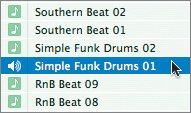 It is definitely simple, and in this case simple is good. Remember, you're looking for a subtle drum part that works well with the bass loops rather than distracts from them. There's only one way to find out. You can audition it with the bass tracks.
| 8. | Press Z or Return to move the playhead to the beginning of the Timeline, then press the spacebar to begin playback.
| 9. | Click the Simple Funk Drums 01 loop to hear it with the bass tracks.
Note Make sure that you select the Simple Funk Drums 01 loop and not the Simple Funk Drums 02 loop. They may be in reverse numeric order because you are sorting by loop type rather than alphanumerically. When you audition loops, they will start playing at the next full measure. The loops you audition will always match the project's tempo.
It starts out cool, and it is. However, if you listen to that same beat over and over, it's going to lose its coolness real fast. The song needs an additional drum part.
| 10. | Repeat the audition process from the beginning of the project, this time auditioning the Simple Funk Drums 02 loop. When you're finished, pause playback.
Both drum loops work with the bass tracks. Now it's just a matter of arranging them in the Timeline.
Tip Apple Loops often come in numeric groups with the same name and different numbers to indicate variations. Generally, these loops with matching names will sound good together if used in the same song. |
Building the Drum Track Now that you've selected two drum loops to use in the project, you need to add them to the Timeline. Let's start with the Simple Funk Drums 01 loop. 1. | Drag the Simple Funk Drums 01 loop from the browser to the beginning of the Timeline below the lowest Syn Bass track.
 A new Kits track appears in the Timeline with the Simple Funk Drums 01 region inside. A new Kits track appears in the Timeline with the Simple Funk Drums 01 region inside.
Instead of having the song start with the drums in the first measure, let's give the bass parts a chance to establish the rhythm before bringing in the drums.
| 2. | In the Kits track, drag the drum region to the right so it starts at the 4th measure.
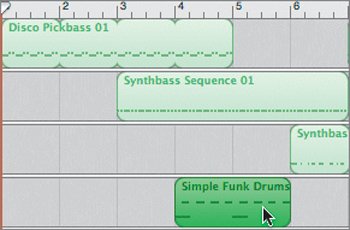 | 3. | Play the beginning of the project to hear the drums come in at the 4th measure.
Good stuff! It really adds a nice grooving accent to the bass without taking away from it. All you need to do now is extend the drum loop so that it repeats three times.
| | | 4. | Drag the upper-right corner of the Simple Funk Drums 01 region to extend it until it loops three times.
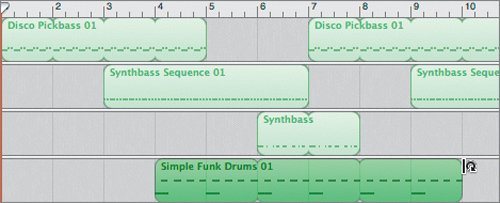 The first drum part is in place, and now you can add the second drum part to finish out the end of the song. The first drum part is in place, and now you can add the second drum part to finish out the end of the song.
| 5. | Drag the Simple Funk Drums 02 loop from the browser to the Kits track so that it starts at the 10th measure. This is also where the first drum part ends.
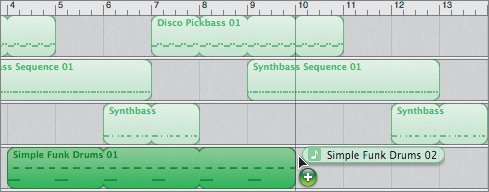 When you add loops to the Timeline, a dark gray vertical line appears as a position indicator from the Beat Ruler to the bottom of the Timeline.
| 6. | Extend the new drum region so that it repeats once and ends at bar 14.
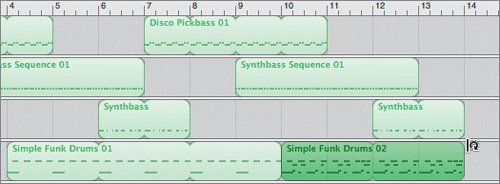 | | | 7. | Listen to the bass and drum parts together, then save your progress.
Note If you use only one drum loop for an entire song, no matter how good the loop is, eventually it becomes nothing more than a complex metronome. Try to mix it up and add some variety to your drum tracks to keep them from sounding so "loopy." |
You're off to a good start. It's time to dive into the Loop Browser and find a few more Software Instrument loops that will complement your SpaceBass song. Backing Up a Song File in Stages It's a good idea to save your song with different names as you build it. That way, you can go back to an earlier stage of the song to change the outcome or to create different versions. Up to this point, you have only created the rhythm tracks for this song. Let's save the project and identify it as rhythm tracks only, so later you can go back to the song at this level and arrange or record different parts to the beats. 1. | Choose File > Save As, or press Shift-Cmd-S, to open the Save As dialog.
| 2. | Change the name to SpaceBassRhythm and save it to the My GarageBand Projects folder.
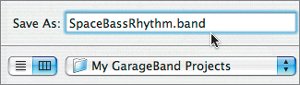 Now that the Rhythm version of the song is saved, let's create another version that includes the melody tracks. You'll rename and save it now so that you can just save as you go while following the next series of exercises.
| | | 3. | Choose File > Save As or press Shift-Cmd-S to open the Save As dialog.
| 4. | Change the name to SpaceBassMelody and save it to the My GarageBand Projects folder.
|
|

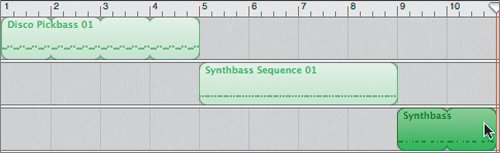
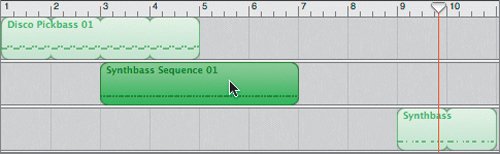
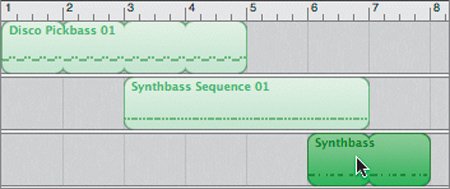
 Done. You could also use copy and paste to duplicate parts, but Option-dragging is the most efficient technique in this case.
Done. You could also use copy and paste to duplicate parts, but Option-dragging is the most efficient technique in this case.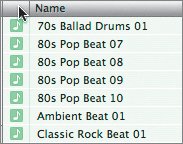
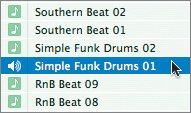
 A new Kits track appears in the Timeline with the Simple Funk Drums 01 region inside.
A new Kits track appears in the Timeline with the Simple Funk Drums 01 region inside.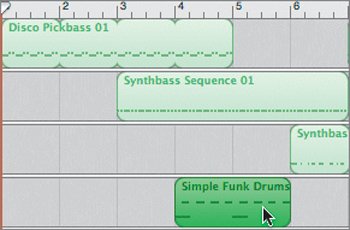
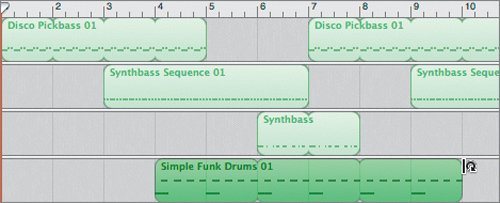 The first drum part is in place, and now you can add the second drum part to finish out the end of the song.
The first drum part is in place, and now you can add the second drum part to finish out the end of the song.