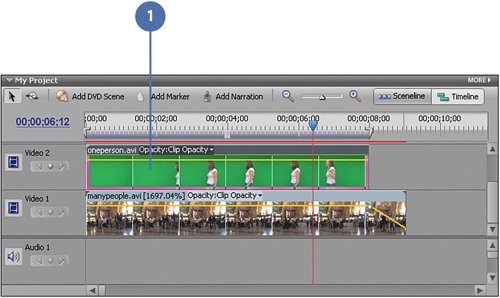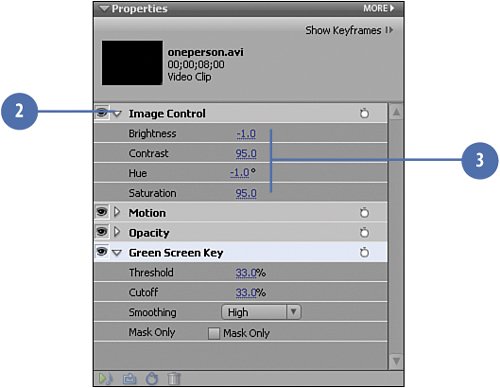Matching the Appearance of the Two Clips
| The two sample video clips for this project, oneperson.avi and manypeople.avi, were filmed at different locations, at different times of day, and under uniquely different lighting conditions. (One was filmed on a sunny day in greenscreen studio-slash-garage at about noon, the other on an overcast day inside a train terminal about 4:00 in the afternoon.) When you are using your own clipsor perhaps a royalty-free clip as the backgroundyou may run into similar color and lighting mismatches, either great or small. Fortunately, these are usually fairly easy to fix with some minimal tweaking of one or both of the clips' Image Control settings. Adjusting the Image Control Settings as Needed
|
EAN: 2147483647
Pages: 274