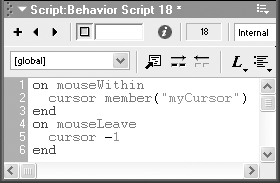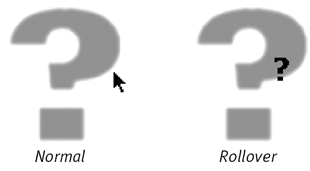Using Lingo for Animated Cursors
Using Lingo for Animated CursorsIf you've created an animated cursor cast member (covered in Chapter 4, "Animating Sprites"), you can activate it by using the cursor command in a handler. The following example assumes that you want an animated cursor to replace the normal cursor when the mouse pointer rolls over a particular sprite (which we'll call the rollover target ), and that you want the normal cursor to return when the mouse pointer leaves the sprite. Once you see how the cursor command works, you can include it in other scripts that use different event handlers. To activate an animated cursor on rollover:
|
EAN: N/A
Pages: 139