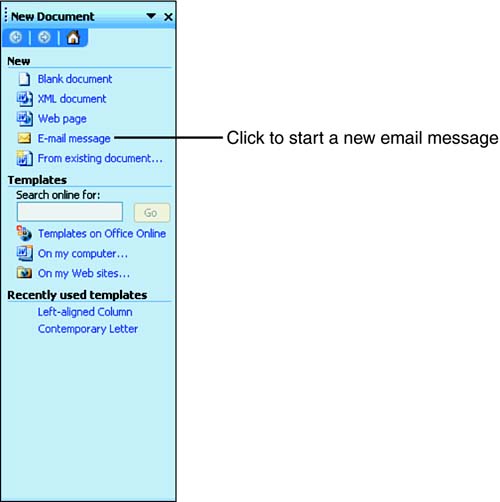Word Sends Email
| Too many times, someone using Word needs to send an email, so that person does the following:
To Do: Send Email from WordThere's a better way and it's built right into Word. Although the actual process described in these six steps still occurs, the user 's job is much easier if he or she does this:
|
EAN: 2147483647
Pages: 272