64 About Calc Styles and Templates
| < Day Day Up > |
| Templates enable you to create a spreadsheet that has a prearranged look. Styles enable you to format a cell (or, more commonly, a range of cells ) with a predefined format. By reusing templates and styles, you reduce the amount of work you have to do to create a spreadsheet and to make your existing spreadsheets look the way you want them to look. NOTES
Suppose you find yourself producing a spreadsheet of weekly payroll figures. Management requests that you format out-of-town payroll figures in a sheet different from the corporate office's payroll numbers . Each goes on its own sheet inside the same spreadsheet, although management requests that you lightly shade the background on the noncorporate payroll and use a different table format for them. If your spreadsheet takes on the same general look each week, even though it contains two very different sheets, you can create a template that acts like a preformatted, fill-in-the-blank spreadsheet. In the future, you start with that template so you no longer have to worry with formatting the same spreadsheet each week. You also can create styles for individual sections within each sheet so you can quickly apply those styles to ranges of cells that are to take on that appearance. TIP
A template is to an entire spreadsheet what a style is to selected cells. When creating a spreadsheet that's to look like another you often create, such as a weekly payroll report or invoices, you can start with a template that you've already set up, and you only need to fill in the details. A template may contain several styles. When you want to use a style that's available to your current template, you can easily select that style and apply it to existing cells or cells you're about to fill in. NOTE
The Stylelist , available from the Format menu or by pressing F11 , is a dialog box that lists every style available in the current spreadsheet. Each style has a name . If you create a new spreadsheet using File, New, Spreadsheet , the styles in the Stylelist will display the default template's styles. If you create a new spreadsheet using a predefined template, the styles in the Stylelist dialog box come from the styles defined in that template. The Stylelist dialog box displays the current styles available to you. 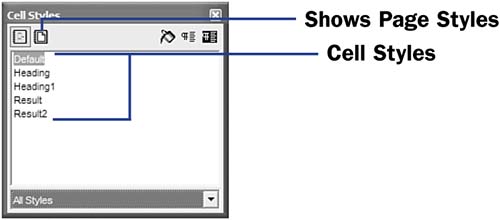 You can also see the styles available to you in a different way. You can display a catalog of styles that shows the styles in a format you may prefer over the Stylelist dialog box. Select Format, Style Catalog (or press Ctrl+F11 ) to see the Style Catalog dialog box. You can select cell styles and page styles as well as modify and easily organize the collection of styles. The Style Catalog lists styles by style types. 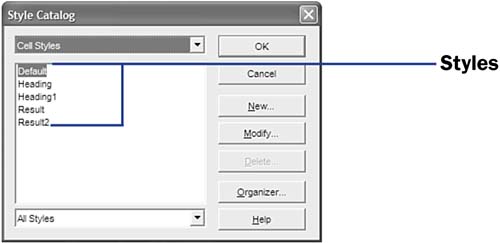 NOTE
When you want to use a template, you'll select File, New, Templates and Documents to choose the template you want to work from. |
| < Day Day Up > |
EAN: 2147483647
Pages: 205
- Step 1.1 Install OpenSSH to Replace the Remote Access Protocols with Encrypted Versions
- Step 3.1 Use PuTTY as a Graphical Replacement for telnet and rlogin
- Step 3.2 Use PuTTY / plink as a Command Line Replacement for telnet / rlogin
- Step 5.2 Troubleshooting Common OpenSSH Errors/Problems
- Step 6.3 X11 Forwarding