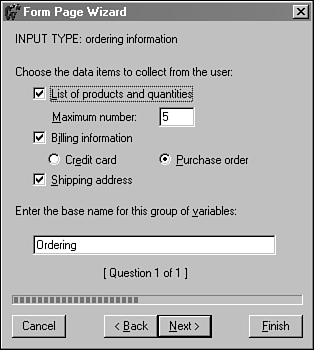Employ a Page Wizard
| Most of the wizards you can use in FrontPage are used to create entire Webs. Because pages are generally simple, most can be added to a Web using a template that you customize within the Page view. An exception to the rule is the Form Page Wizard, which simplifies the process of adding interactivity to your Web. Add a Form to a WebOne of the new pages you can add to a Web uses a wizard instead of a template. The Form Page Wizard can create a form ”a Web page with fields that collect information from a visitor to your site. Forms can be created in FrontPage by adding the individual elements of a form directly to a page, such as text fields, drop-down menus , and buttons . The Form Page Wizard can simplify this process for some of the common forms that appear on the World Wide Web:
To use this wizard, you first choose a question or series of related questions that should be on the form. The wizard then will give you a chance to customize this further. Figure 34.11 shows how a set of ordering information questions can be customized. Figure 34.11. Customizing a question on a form. After you tell the wizard about all of the questions that should be on the form, you decide how the information should be saved. FrontPage can save the answers to a hidden data file on the Web, create a Web page that contains the answers, and mail a visitor's responses through email. The wizard creates the form based on these specifications and adds it to the current Web. You'll be able to make changes to the form in the Page view after that point ”working with a form the wizard built is no different than working with one you created by hand. |
EAN: 2147483647
Pages: 474