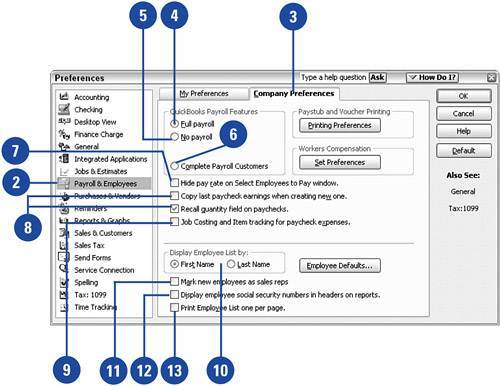Setting Payroll and Employee Preferences
| If you use QuickBooks to produce your payroll, there are settings you can configure, the most obvious of which is turning on your access to the payroll features. On the payroll preferences screen you can also indicate printing options and reporting options, and you can create some default settings for your employees. Set Up Payroll Preferences
|