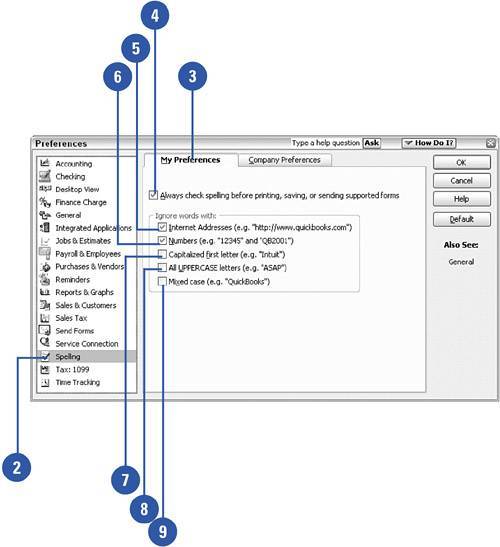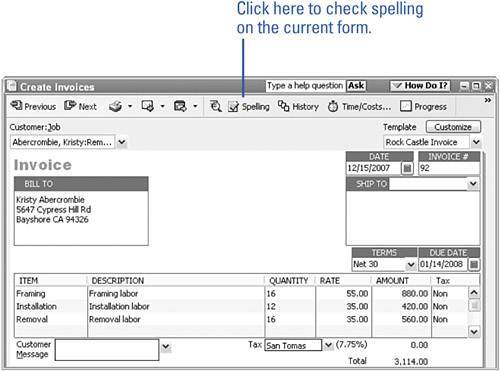Setting Spelling Preferences
| To spell correctly, or not to spel corectleyfortunately, there's a bit more to setting your spelling preferences than that! Do you want QuickBooks to check your spelling on your forms? Are there certain types of words you want the spellchecker to ignore? The spelling preferences are personal settings as opposed to companywide settings, so each QuickBooks user at your company can choose personalized spelling features.
|