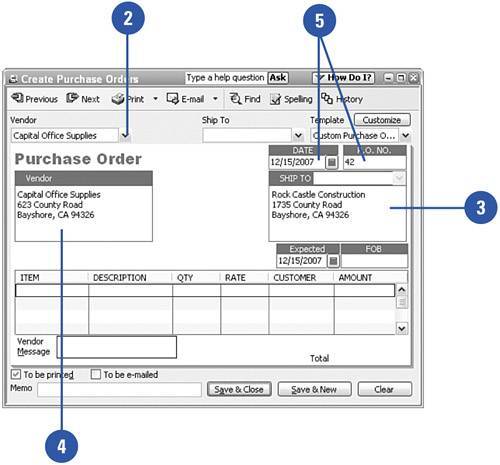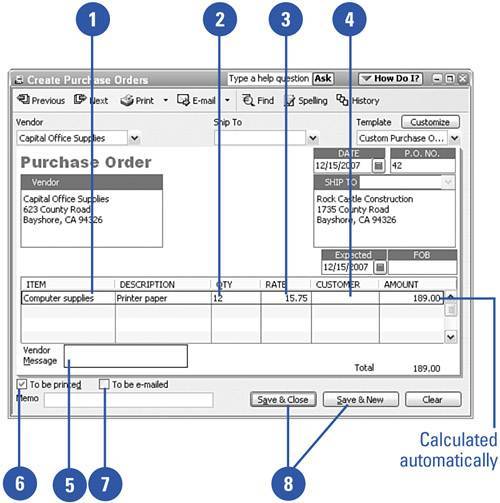Using Purchase Orders
| The purchase order feature of QuickBooks is optional, but if you like to plan ahead, using purchase orders is a good idea. As soon as you enter a purchase order in QuickBooks, the process of tracking your company's spending begins. You can see at a glance what is on order and how much money is committed. Purchase orders make bill paying easier because the information on the order flows right on to the bill. Create Purchase Orders
Order Items on a Purchase Order
|
- ERP System Acquisition: A Process Model and Results From an Austrian Survey
- Enterprise Application Integration: New Solutions for a Solved Problem or a Challenging Research Field?
- Healthcare Information: From Administrative to Practice Databases
- A Hybrid Clustering Technique to Improve Patient Data Quality
- Relevance and Micro-Relevance for the Professional as Determinants of IT-Diffusion and IT-Use in Healthcare