43 Combine Multiple Clips into One
| < Day Day Up > |
| Before You Begin See Also If you want to combine two or more clips into one, you can. The only requirement is that the clips are contiguous ”that is, next to each other in the Contents pane, storyboard, or timeline. The single clip that results will have no break or indication where the combination operation occurred; it will appear that the clip was always a single clip once combined. You cannot combine clips that are noncontiguous, such as the first and final clip in a multiclip video, unless you move those clips together. The name assigned to the combined clip is the same name as the first, left-most clip on the storyboard/timeline before you combined the clips. All remaining clips in the project retain their original names . Movie Maker truly combines the clips; you cannot split a clip where you combined it from other clips without going through the manual process of splitting the clip into its original parts ( see 42 Split a Clip into Multiple Clips ). Actually, you can select Edit, Undo Combine (or press Ctrl+Z ) to reverse the combination operation, as long as you perform the Edit, Undo Combine command within the same editing session. If you've performed other commands since you combined the clips, click the down arrow on the toolbar's Undo button to scroll through the list of items to undo and select the Combine entry. NOTE
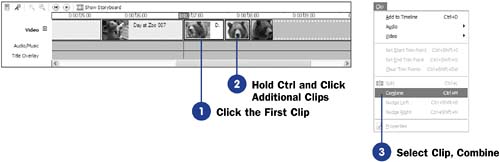 |
| < Day Day Up > |
EAN: 2147483647
Pages: 169

