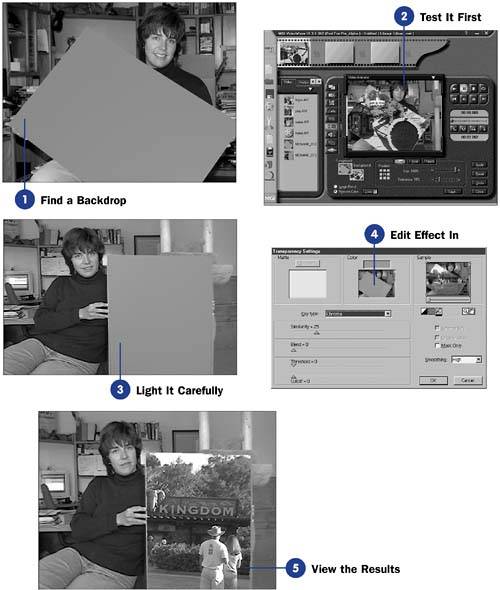Before You Begin  3 About the Camera's Perspective 3 About the Camera's Perspective
See Also  15 White-Balance Your Scene 15 White-Balance Your Scene
A warning is in order for this task. This book's focus is on taking quality digital videos and editing them with Movie Maker. The concepts you learn here are not limited to Movie Maker. For example, Movie Maker does not support the use of the blue screen filter described in this task although more advanced video editing programs do support blue screen editing. Programs such as Adobe Premiere Pro do ( see 110 About Editing Professionally with Adobe Premiere Pro ). Blue screens can be used so effectively in some video situations that you need some exposure to the concept and this task gives you that exposure. KEY TERM  | Blue screen filter ” Also known as a chroma key transparency filter , a blue screen filter enables you to create a useful special effect by embedding one video inside another. Weather newscasters often use the blue screen effect to stand in front of a map of moving weather elements, when in reality, a second camera is shooting the map elsewhere and they are actually standing in front of a blank, colored screen. |
By filming your video's action in front of a specially colored backdrop, you can put another video layer in the background. Some practice and planning is necessary to produce a good blue screen effect. The blue screen does not have to be a backdrop. This task intentionally makes the subject hold a blue screen matte so that you can see the effect of adding a layer of video at some random location in the scene. 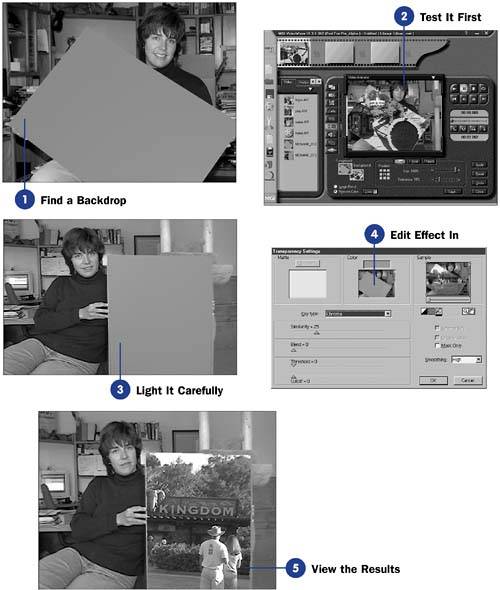 Special video effects such as blue screens are the most fun and rewarding parts of experimenting with a camcorder. Extremely good blue screen matte effects are hard to generate, though. To get your feet wet, try filming one person in front of a solid wall. You might also try putting a piece of brightly colored poster paper on the wall to get an evening news "weather map" effect. If you have success with that, step up to shooting moving action against a colored backdrop. NOTE  | The blue screen doesn't have to be blue! To prove that point, this task's pictures use a red backdrop as the "blue screen." |
- Find a Backdrop
Your backdrop doesn't have to be blue but it should be a very different color than anything else in the scene. You needn't fill the whole background with the backdrop; a small square can serve as a weather map or window.
- Test It First
Before you count on your backdrop working, test it first. Film the backdrop with your camcorder and then import the clip into a video editing program that supports blue screening.
- Light It Carefully
Your backdrop should be lit evenly, with no obvious shadows or highlights. It might take more than one backlight or lighting reflector panel to illuminate the backdrop properly. Make sure that any people in front of the backdrop don't cast shadows on the material.
- Edit Effect In
After you have your video on tape, you'll need to use the chroma key transparency filter in your video editing program to let another layer of video see through the backdrop. Read your video editing program's instructions for blue screen or chroma key to see how to do this in that specific program.
NOTE  | When you first watch a blue screen-based scene you've shot, the scene might seem strange to you, even though you expect the results! There's something eerie about watching a scene with missing content, when you saw that content clearly throughout the filming and editing process. | - View the Results
Watch the resulting video to ensure that your blue screen produced the desired results.
|