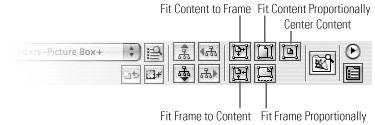When you place or paste graphics within existing frames, they rarely conform to one another. You can go through the trouble of manually resizing the graphic or frame so the two fit together, but why bother? InDesign includes a set of commands and corresponding Control bar buttons to help achieve a perfect fit every time (Figure 42).
To fit content to its frame, select the frame and either click the appropriate Control palette button or choose Object > Fitting and one of the options that follow:
 Fit Content to Frame: Resizes the content so it fits the frame, even if it means changing the proportions. The content will appear stretched if it's a different proportion than the frame, so this command is only useful in rare occasions in which you don't mind that the contents are distorted.
Fit Content to Frame: Resizes the content so it fits the frame, even if it means changing the proportions. The content will appear stretched if it's a different proportion than the frame, so this command is only useful in rare occasions in which you don't mind that the contents are distorted.
 Fit Frame to Content: Changes the frame's dimensions to match the content. Use this option if the content can't be resized, and you want the frame to conform to the content's proportions.
Fit Frame to Content: Changes the frame's dimensions to match the content. Use this option if the content can't be resized, and you want the frame to conform to the content's proportions.
 Fit Content Proportionally: Resizes the content proportionally to fit the frame's proportions. This ensures that the content will not get cropped, but you can end up with empty space if the two do not share the same proportions. This is probably one of the most useful options of the bunch. Try using this option and then follow it with the Fit Frame to Content option if you want the frame dimension to loosely define the working proportions but the content to ultimately decide them.
Fit Content Proportionally: Resizes the content proportionally to fit the frame's proportions. This ensures that the content will not get cropped, but you can end up with empty space if the two do not share the same proportions. This is probably one of the most useful options of the bunch. Try using this option and then follow it with the Fit Frame to Content option if you want the frame dimension to loosely define the working proportions but the content to ultimately decide them.
 Fill Frame Proportionally: Resizes the content proportionally to fill the frame. This option will most likely result in your content being cropped unless its proportions are the same as the frame.
Fill Frame Proportionally: Resizes the content proportionally to fill the frame. This option will most likely result in your content being cropped unless its proportions are the same as the frame.
 Center Content: Doesn't resize anything but instead ensures that the content is perfectly centered both horizontally and vertically within the frame.
Center Content: Doesn't resize anything but instead ensures that the content is perfectly centered both horizontally and vertically within the frame.