Hack 84. Take Donations via PayPal
| < Day Day Up > |
|
Make your video open a web page that accepts donations. QuickTime, Real, and Windows Media can all forward viewers to a URL. By using Discreet's cleaner (http://www.discreet.com/products/cleaner) application, you can easily open a web browser from any of these players and send the viewer to a PayPal donation page. Whether people actually donate or not is a whole 'nother story.
7.10.1. Importing Your VideoOnce you've installed cleaner and launched it, you need to import your movie to the batch process. To accomplish this, you can either drag and drop your movie file to the Batch window, or select the menu item by choosing Batch In your Project window, jump to the end of your movie (or the point in your movie where you would like to seek a donation), as shown in Figure 7-31. Figure 7-31. Jumping to the end of your movie
Once you have found the point where you would like to ask for the donation, select the Event Stream tab or select the menu item (Windows 7.10.2. Creating the Event StreamOnce the Event Stream window is open, you need to create an Event by clicking the Add button. Then, select the Open URL item from the pop-up menu. You will then be able to fill in the URL for where you would like to send your viewers, as shown in Figure 7-32. Figure 7-32. The Open URL event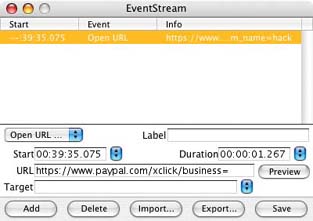 7.10.3. Creating the URLPayPal has a simple URL for donations: https://www.paypal.com/xclick/business=<username>%40<domain>.<tld>&item_ name=<your_item> The %40 is the equivalent to an @ symbol, so replace the <username> with the part of your email address that comes before the @ symbol, the <domain> with the part of your email address that comes between the @ symbol and the last dot (.), and the <tld> with the last section of your email address following the last dot. Lastly, change <your_item> to your description of the donation; something like Donation should be sufficient. Wow! That is a little confusing, so here is an example using the email address of video@domain.com: https://www.paypal.com/xclick/business=video%40domain.com&item_name=Donation After entering the URL, check to make sure it works as you expect by clicking the Preview button. If you have typed the URL correctly, your web browser should open and take you to a PayPal page, allowing a viewer to fill in an amount she would like to donate. If you receive an error page, or if the page does not show the correct information (e.g., your email address is wrong), go back and make sure the URL you have entered is correct.
When you have the Open URL event working as you like it, click the Save button. 7.10.4. Compressing and DistributingNow that your Event Stream is in place, you need to select the settings for how you would like to compress your movie. There are almost infinite compression settings available, so for brevity, I will jump ahead, knowing you will select a setting appropriate to your distribution requirements [Hack #77]. However, make sure to use either the QuickTime, Windows Media, or Real file format. Once you've configured your settings, start the Encoding process and wait for it to finish. Once the encoding process has completed, locate your movie file and double-click it. Your movie should automatically open in the associated movie player. After your movie opens, you should make sure the URL is opened at the correct time.
Happy! Happy! Joy! Joy! Get your movie out there [Hack #86] and hope people help support your digital video habit (and bandwidth costs). 7.10.5. Hacking the HackPayPal offers a wide variety of parameters for you to configure via a URL. One parameter allows you to specify how much money you are requesting. To specify this parameter, alter the URL with the <amount> variable: https://www.paypal.com/xclick/business=<username>%40<domain>.<tld>&item_ name=<your_item>&amount=<amount> In addition to specifying the amount of the donation, you can forward people who make a donation to your own "Thank You" web page, allow people to send you a personal note, and/or even request their address (maybe to send them a full-quality DVD?!). If you plan on distributing Windows Media or QuickTime files only, you can seek donations using either Windows Media File Editor or QuickTime Pro, respectively. 7.10.5.1. Using Windows Media File Editor.Using Windows Media File Editor, which is a part of the Windows Media Encoder 9 Series (http://www.microsoft.com/ windows/windowsmedia/9series/encoder/default.aspxi), you can add script commands to a video. One such command will open a URL in the viewer's web browser. After launching Windows Media File Editor, choose File From the Type pop up, in the Script Command Properties window, choose the URL type. Then enter the PayPal URL in the Parameter text box. When you are finished, click the OK button. Then choose Save and Index… from the File menu. 7.10.5.2. Using QuickTime Pro.You can easily add your PayPal URL to the end of your QuickTime video by following the steps outlined in Apple's "HREF tracks" tutorial at http://www.apple.com/quicktime/tools_tips/tutorials/hreftracks.html. |
| < Day Day Up > |
EAN: 2147483647
Pages: 158

 Add Files…. After you have added your movie, double-click on the icon that represents your movie or select the movie and then the menu item (Windows
Add Files…. After you have added your movie, double-click on the icon that represents your movie or select the movie and then the menu item (Windows 