13.9. Accessing Spatial Data from PostGIS in Other Applications
| < Day Day Up > |
| Visualizing results isn't always the end goal of a spatial query. Often, someone just needs to write a report or provide a statistic. However, figures often help explain the data in a way that a report can't, which is why mapping is such a useful tool for communication. If you want to visualize the results of PostGIS queries, you have a few options. Depending on what software you use, the simplest method may be to export the data from PostGIS to another format, such as a GML file or an ESRI shapefile. Or you may want to view the data directly in a desktop viewer such as OpenEV or put it in a MapServer web map application. 13.9.1. Exporting PostGIS Data into a Shapefile or GMLYou can use the ogr2ogr utility to convert from PostGIS into many other formats. As discussed in Chapter 7, it is run from the command line. Here is an example of how to convert the mycounties view from PostGIS into a shapefile, though any OGR-supported output format can be used: > ogr2ogr -f "ESRI Shapefile" mycounties.shp "PG:dbname=project1" mycounties The -f parameter specifies what the output data format will be. The output dataset name will be mycounties.shp. The source dataset is the project1 database. The final word, mycounties, is the name of the layer to request from PostGIS. In this case it is a PostgreSQL view, but it can also be a table. The shapefile can then be loaded into any GIS or mapping product that supports shapefiles. This format is fairly universal. To create a GML file, it looks almost the same: > ogr2ogr -f "GML" mycounties.gml "PG:dbname=project1" mycounties As noted earlier in the "Load Data into the Database" section, the shp2pgsql and pgsql2shp command-line tools may also be used. Both shapefiles and GML can be used as a data source for a layer in MapServer as discussed in Chapters 10 and 11. 13.9.2. Viewing PostGIS Data in OpenEVThe real power of PostGIS is that the data it holds can be accessed directly by a number of applications. When you export data from PostGIS into another format, it is possible for your data to become out of sync. If you can access the data directly from PostGIS, you won't need to do the exporting step. This has the added benefit of always being able to access the most current data. OpenEV and MapServer are two examples of programs that access PostGIS data directly. OpenEV can load spatial data from a PostGIS database. This is only possible if you launch OpenEV from the command line and specify the database connection you want to access. For example, to access the project1 database, the command line to start OpenEV looks like this: > openev "PG:dbname=project1 user=tyler host=localhost" You will see a long list of warning and status messages as OpenEV starts up. If it connects to the database properly, you will see a list of the tables to choose from. Figure 13-5 shows the layer list from my project1 database.
When you find the layer you want from the list, click on the check mark beside the layer name. The check mark will become darker. Then press the Accept button to load the data into the OpenEV view. The layer is read-only, and changes aren't saved back into the database. 13.9.3. Viewing PostGIS Data in MapServerPostGIS is used by many as a data source for MapServer applications. Data management is handled in PostGIS, and MapServer is used as a visualization engine. This combination allows each product to do what it does best. Appendix B includes examples that use various types of data with MapServer, including PostGIS data. Chapters 10 and 11 describe how to build MapServer applications. The global map example used there can be extended to include a layer of the counties of the United States, based on the examples used earlier in this chapter. The layer can be treated like most other layers but with a few more parameters to help MapServer connect to the database. Figure 13-5. The layer selection list for choosing PostGIS layers to load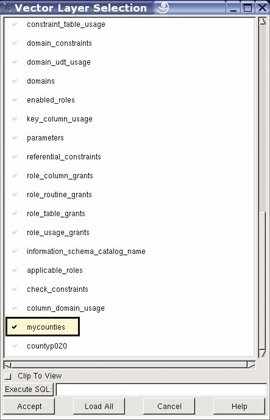 Basic MapServer layers, like shapefiles, specify the name of the source data using the DATA keyword: DATA <path to source file> A PostGIS data source isn't accessed through a file. Instead, you specify three pieces of database connection information: CONNECTIONTYPE POSTGIS CONNECTION "dbname= <databasename> host= <host computer name> user= <database user name> port=<default is 5432>" DATA " <geometry column name > from <source data table> " CONNECTIONTYPE tells MapServer what kind of data source it is going to load. The CONNECTION parameter is often called the connection string. It includes the same kind of PostgreSQL connection information used earlier in this chapter. Some of the information is optional, but it is a good habit to include all of it even if it is redundant. Port 5432 is the default port for PostgreSQL. Many problems new users run into are related to not having enough information specified here.
Example 13-7 shows the full listing of a layer in the MapServer configuration file, based on the county data loaded into PostGIS earlier on. Example 13-7. A simple PostGIS layer definition in a MapServer configuration fileLAYER NAME usa_counties TYPE POLYGON STATUS DEFAULT CONNECTIONTYPE POSTGIS CONNECTION "dbname=project1 user=tyler host=localhost port=5432" DATA "wkb_geometry from countyp020" CLASS SYMBOL 'circle' SIZE 2 OUTLINECOLOR 0 0 0 END PROJECTION "init=epsg:4326" END END This example assumes that you have a SYMBOLSET defined with a symbol named circle available. If you don't, you can ignore the SYMBOL'circle' line, but your resulting map will look slightly different. The layer in this example is part of a larger map file called global.map, which also includes some global images showing elevation changes. To test the map file, use the shp2img command-line utility from your MapServer installation. > shp2img -e -122.818 37.815 -121.406 41.003 -m global.map -o fig13-6.png See Chapter 10 for more information and some examples using this command. This example draws the layers in the map file, with a focus on a geographic extent covering part of the western United States. The resulting map is saved to an image file called fig13-6.png and is shown in Figure 13-6. This map includes a few city names from a shapefile and an elevation backdrop from some image files. The county boundary layer (black outlines) is from the PostGIS database. Being able to integrate different types of data into one map is an essential part of many MapServer applications. 13.9.3.1 Highlighting a subset of shapesWith some minor modifications to Example 13-7, you can start to do some basic colortheming. Example 13-8 shows how to make one county stand out among the others using multiple CLASS objects in the layer, along with the EXPRESSION parameter. The resulting map is shown in Figure 13-7. Figure 13-6. A map showing the county boundaries from PostGIS with other MapServer layers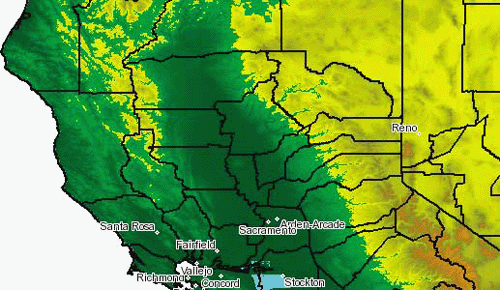
Example 13-8. Emphasizing a county with classes and the expression parameterLAYER NAME usa_counties TYPE POLYGON STATUS DEFAULT CONNECTIONTYPE POSTGIS CONNECTION "dbname=project1 user=tyler host=localhost port=5432" DATA "wkb_geometry from countyp020" CLASS EXPRESSION ("[county]" = 'Sonoma County') SYMBOL 'circle' SIZE 4 OUTLINECOLOR 255 0 0 END CLASS EXPRESSION ("[county]" != 'Sonoma County') SYMBOL 'circle' SIZE 2 OUTLINECOLOR 0 0 0 END PROJECTION "init=epsg:4326" END END Figure 13-7. Sonoma County highlighted using a second class with a different color, line thickness and expression parameter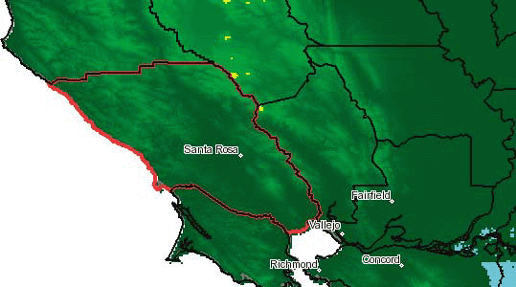 13.9.3.2 Using subqueries for more complex SQLMore sophisticated queries can be used in the DATA line for the layer, but some care is needed to make it work. For example, if you are more comfortable with SQL and want to show only Sonoma County, you might be tempted to use: DATA "wkb_geometry from countyp020 where county = 'Sonoma County'" This won't work. You need to handle any deviation from the most basic DATA parameter as a subquery. Here is an example of a subquery, put onto separate lines for readability only: DATA "wkb_geometry from ( select wkb_geometry from countyp020 where county = 'Sonoma County') as myquery" The subquery is the part in the parentheses and can be much more complex than this example. The myquery keyword is arbitrary but necessary. It can be any name and is simply a placeholder. MapServer needs two more pieces of information to handle subqueries. It needs to be able to uniquely identify each record coming from PostGIS. To do this, add a using unique <field name> clause. If you include a unique number field in your query use that field name: using unique countyID. Otherwise you might try using the geometry field because it will probably have unique values for every record: using unique wkb_geometry. It may be not be the most efficient choice, but it does work. MapServer also needs to know what spatial reference system the data will be in. This is specified by adding a using srid = <SRID #> clause. If you already have a PROJECTION section for your layer in the map file, you can probably get away with: using srid = -1, which effectively ignores the projection settings. A working example of this subquery method is shown in Example 13-9. Example 13-9. A successful subquery with all required parametersDATA "wkb_geometry from ( select wkb_geometry from countyp020 where county = 'Sonoma County') as myquery using unique wkb_geometry using srid = -1" A mixture of other PostGIS and PostgreSQL functions can be used in a subquery. For example: DATA "wkb_geometry from ( select wkb_geometry from countyp020 where wkb_geometry && 'POINT(-122.88 38.52)' ) as myquery using unique wkb_geometry using srid = -1" This example uses the PostGIS bounding box comparison operator (&&) and a manually constructed point geometry. It selects the geometry of the county polygon using the location of the point, just like in earlier examples in the "Querying for Spatial Proximity" section. PostGIS can also create new spatial features through queries, and MapServer can then map them. For example, you can use the buffer( ) function to create a buffered area around your shape. You can create another layer using the exact syntax as Example 13-9, but then change it so that it uses a buffer( ) to expand the shape. It may also be helpful to simplify the shape a bit so that the buffer is smoother. Here is a complex example that uses both the buffer( ) and simplify( ) functions: DATA "wkb_geometry from ( select buffer( simplify(wkb_geometry,0.01), 0.2) as wkb_geometry from countyp020 where county='Sonoma County ') as foo using unique wkb_geometry" Both functions require a numeric value as well as a geometry field. These numeric values are always specified in the units of measure for the coordinates in the data. simplify( ) weeds out certain vertices based on a tolerance you provide. In this case it simplifies to a tolerance of 0.2 degrees. That simplified shape is then passed to the buffer( ) function. The buffer drawn around the features is created 0.01 degrees wide. Many different types of queries can be used, including queries from tables, views, or manually constructed geometries in an SQL statement. For anything other than the most simple table query, be sure to use the using unique and using srid keywords properly and ensure that the query returns a valid geometry. 13.9.3.3 Using PostGIS attributes to draw labelsAs with any MapServer data source that has attribute data, PostGIS layers can also use this information to label a map. Example 13-10 is the same as Example 13-8, but includes parameters required for labeling. Example 13-10. Specifying LABELITEM and LABEL parameters to draw labels using PostGIS attributes LAYER NAME usa_counties TYPE POLYGON STATUS DEFAULT CONNECTIONTYPE POSTGIS CONNECTION "dbname=project1 user=tyler host=localhost port=5432" DATA "wkb_geometry from countyp020" LABELITEM "county" CLASS EXPRESSION ("[county]" = 'Sonoma County') SYMBOL 'circle' SIZE 2 OUTLINECOLOR 0 0 0 #222 120 120 LABEL COLOR 0 0 0 OUTLINECOLOR 255 255 255 TYPE TRUETYPE FONT ARIAL SIZE 14 END END PROJECTION "init=epsg:4326" END ENDThis example assumes you have a FONTSET specified in the map file, with a font named ARIAL available. If you don't have these, remove the TYPE, FONT, and SIZE lines in the example. Adding labels to maps is discussed in more detail in Chapters 10 and 11. With PostGIS, there are a couple additional considerations to keep in mind. The attribute specified by LABELITEM must exist in the table that holds the geometry or in the subquery used. While this sounds like common sense, it is easy to forget. Example 13-10 has a simple DATA parameter and doesn't include a subquery. Because it points to an existing table, all the attributes of that table are available to be used as a LABELITEM. However, if a subquery is used as in Example 13-9, the attribute used in LABELITEM must also be returned as part of the subquery. To use the code in Example 13-9, more than just the wkb_geometry column needs to be returned by the subquery. The resulting settings needs to look like: DATA "wkb_geometry from ( select county , wkb_geometry from countyp020 where county = 'Sonoma County') as myquery using unique wkb_geometry using srid = -1" The only addition was county in the subquery. This makes the county attribute available to MapServer for use with labels, in addition to the wkb_geometry attribute which was already part of the subquery. The other common issue encountered when creating labels is related to the case of field names. In PostgreSQL (as with other relational databases), it is possible to have upper- and lowercase field names, in addition to normal names with no explicit case. All the field names used in the examples so far have been normal, but some tools may create fields that are all uppercase, all lowercase, or (even worse) mixed case. This makes it difficult to refer to field names because the exact case of every letter in the field name needs to be specified throughout your MapServer layer parameters. This is done by using double quotes around field names, which gets confusing when you may already be using double quotes around a field name as in LABELITEM "county" in Example 13-10. If the county attribute is stored as an uppercase field name, then a set of single quotes must be wrapped around the field name. The field name must be written in uppercase, like: LABELITEM '"COUNTY"'.
If you use ogr2ogr for loading data into PostgreSQL, you may need to use another option to ignore uppercase table and field names. The layer creation option -lco LAUNDER=YES ensures that all table and field names are in normal case. By default, ogr2ogr maintains the case used in the data source. 13.9.4. Using PostGIS in Other ApplicationsOther open source applications that aren't discussed in this book, but are able to access PostGIS data, include Quantum GIS (QGIS), uDIG, Java Unified Mapping Platform (JUMP), Thuban, GeoServer, GRASS GIS, etc. Links to these applications are provided in Chapter 8. Some commercial vendors have implemented PostGIS support as well. Safe Software's Feature Manipulation Engine supports reading and writing of PostGIS datasets. This powerful tool makes migrating to PostGIS simple and large-scale conversion projects easy. It supports the conversion of dozens of vector and database formats. See http://safe.com for more on licensing and using FME. Cadcorp's Spatial Information System (SIS) also supports PostGIS, starting at SIS v6.1. For more information, see their press release at http://www.cadcorp.com. 13.9.4.1 ArcMap and PostGISEven if you're using PostGIS, your organization may still be using ESRI's proprietary tools. A common question for ESRI ArcGIS users is "How can I access PostGIS data in ArcMap?" There is an open source project called the PostGIS-ArcMap Connector, PgArc for short. You can find this project at http://pgarc.sourceforge.net/. PgArc automates the import of PostGIS tables into temporary shapefiles and loads them into ArcMap. Layers can then be edited and put back into PostGIS, overwriting the existing table in the database. There have been some changes introduced with ArcMap 9 that are currently being addressed. More improvements can still be made to strengthen the product; volunteer ArcMap programmers are always welcome. Another way to access PostGIS data is to use the Web Mapping Server capabilities of MapServer. MapServer can access PostGIS data and create map images using the WMS standard. ESRI has an interoperability extension for ArcMap that allows users to access WMS layers. MapServer is excellent at filling this middle-man role. Chapter 12 is devoted to using MapServer with Open Geospatial Consortium Web Mapping Standards. For ArcView 3 users, Refractions Research has an excellent WMS connector available at http://www.refractions.net/arc3wms/. An ArcIMS emulator is also available that can make MapServer layers available as ArcIMS layers. More information about the emulator is at http://mapserver.refractions.net/. |
| < Day Day Up > |
EAN: 2147483647
Pages: 138
