Nesting Lists
| You can create nested lists, which are lists within lists. Nested lists can be the same type of list as the parent list or they can be a different type of list. An ordered list can be placed within a definition list, for example. By default, bullets are displayed as filled circles, open circles, and squares (in that order) as you nest the lists. Dreamweaver calls the bullet types bullet, circle, and square. The corresponding HTML terminology is disc, circle, and square. Some browsers display open square bullets. Netscape 4.7 for the Macintosh displays open squares, for example, but Internet Explorer 5.0 for the Macintosh displays filled squares. In Windows, the squares are filled.
In this situation, the Text Indent button does not apply the blockquote to the selected text. Instead, it created a nested list that indents the selected items to the next level. When you nest an ordered list, the nested items will start over in the count. In an unordered list, the bullets in the nested list will appear in a different style from those in the main list such as open circles. You can change the style using the List Properties dialog box, as you did earlier for the main list. Note To change an item from a nested item to a regular list, position the insertion point within the nested item, but don't select it. Click the Text Outdent button in the Property inspector. Your nested list should look like the following example. 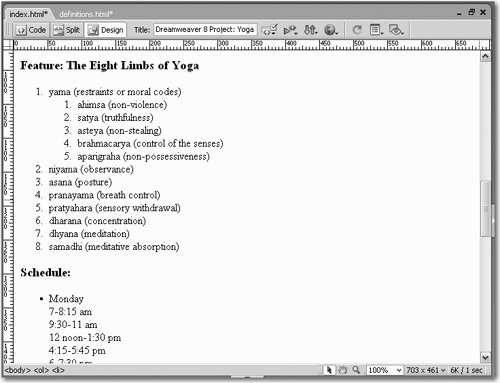 Just as when you indent text, you can't control or adjust the spacing of outdented text, lists, or nested lists. Note If an extra blank line appears between the last item in the nested list and the following item in the main list, there might be a line break which you can get rid of by placing the insertion point in the blank line and pressing Delete (Macintosh) or Backspace (Windows). The last character in the last line of the nested list can be deleted when you do thissimply retype that character. |
EAN: 2147483647
Pages: 326