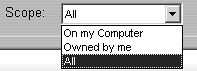| With the buildup I gave it in the intro, SmartSound can't possibly live up to its billing. So, I'll try the low-key approach, walk you through the tool quickly, and let you decide for yourself. I used country legend Pop Stoneman to set the mood for some of the older ships at Patriots Point. Now I need background music for our visit to the Charleston Aquarium. Let's see what SmartSound has to offer. To add SmartSound background music 1. | To select the scenes to which SmartSound can synchronize the audio, do one of the following:
- Holding down the Shift key, select contiguous scenes with the pointer (Figure 11.12).
Figure 11.12. Studio's SmartSound creates background music for all selected tracks, so start by selecting the tracks. Here I've selected all the dark gray clips. 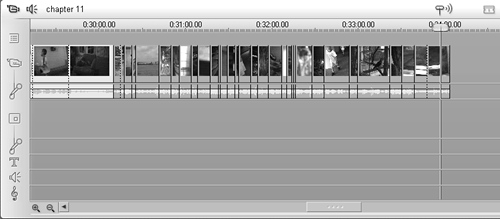
- Starting with any unpopulated area on the Timeline, drag a box around the scenes.
- From the Studio menu, choose Edit > Select All (Ctrl+A) to select the entire Timeline.
Studio turns the selected tracks blue.
| 2. | To open the SmartSound tool, do one of the following:
- Click the Audio Toolbox icon (Figure 11.1), and then click the SmartSound Tool icon, which is the second from the bottom on the left of the Audio Toolbox panel (Figure 11.2).
- From the Studio menu, choose Toolbox > Generate Background Music.
The SmartSound tool opens (Figure 11.13).
Figure 11.13. The SmartSound tool. Studio ships with a lot of choices, and you can buy additional tracks at www.smartsound.com. 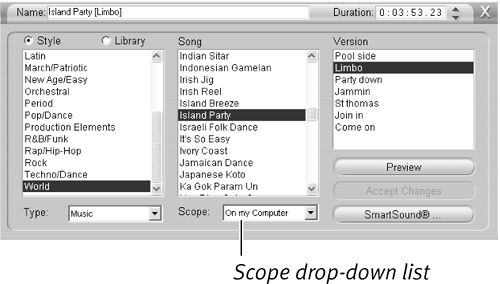
If you didn't install SmartSound during installation, Studio prompts you to insert the setup disc.
| 3. | Choose a style from the Style list.
| 4. | Choose a song from the Song list.
| 5. | Choose a version from the Version list.
| 6. | Click the Preview button anytime to listen to your selection.
You can change your selection and preview again anytime.
| 7. | When complete, click the Add to Movie button.
Studio adds the background audio track to the selected clips (Figure 11.14).
Figure 11.14. Studio adds the track to the selected videos. 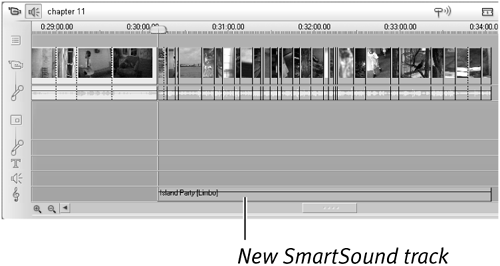
|
 Tips Tips
Each time you change the duration of the videos on the Timeline, Studio adjusts the duration of the SmartSound track, creating noticeable delays on longer projects as Studio creates the new audio track. This is another reason to add audio as the last editing step. Note the Scope drop-down list in the bottom center of the SmartSound window, which controls the location of music that populates the window (Figure 11.15). If you choose All, Studio will populate the window with every available track, though you may need to download the preview, and will probably have to pay to use the tracks. If you choose On My Computer, Studio will display all clips on your computer, whether download demos or clips you can actually use in a production. The most restrictive option is "Owned By Me," which displays only those clips on your computer that you own and can actually use in a production. Figure 11.15. Here's how you set the search parameters for SmartSound tracks. 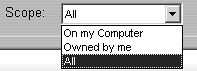
|
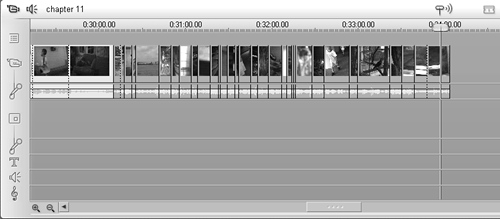
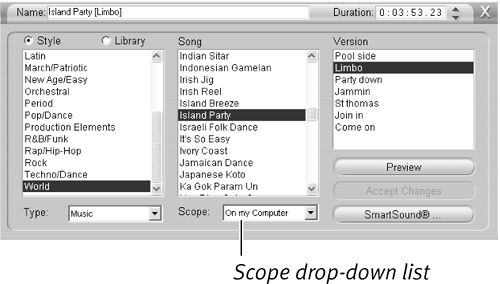
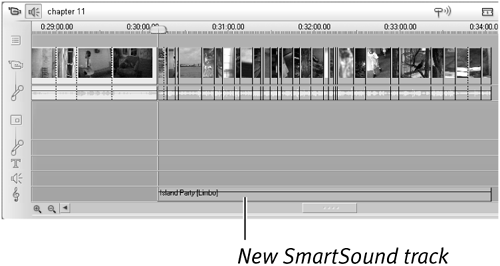
 Tips
Tips