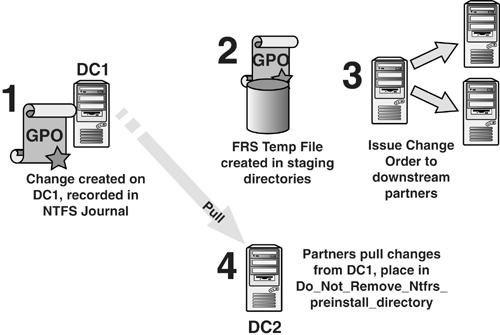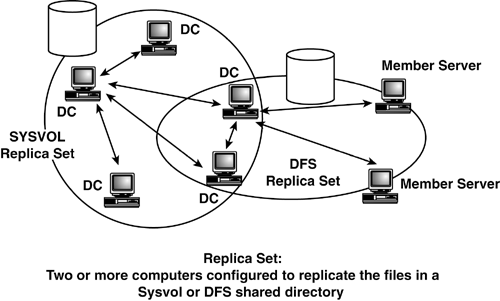File Replication Service (FRS) Design and Implementation
| < Day Day Up > |
| FRS was implemented in Windows 2000 to perform functions similar to the NTLmRepl service in Windows NT. FRS was designed to replicate the contents of SYSVOL (GPOs and scripts) and Distributed File System (DFS) replica link-targets. NTFRS, or File Replication Service, communicates with replication partners to determine when changes are made to the replica set (SYSVOL or DFS) and replicates that data to all downstream partners . It is a multithreaded, multimaster replication engine. FRS relies on AD for its replication topology (NTDS connection objects) and specific replica set information, such as partners. FRS is dependant upon AD objects and AD replication, which in turn depends on connectivity, DNS, and RPC (Remote Procedure Calls). This is vital to remember when troubleshooting. For a more complete reference to FRS, see the Windows 2000 Resource Kit, Distributed Systems Guide , Chapter 7 of my Windows 2000: Active Directory Design and Deployment book, and numerous Microsoft KB articles. Microsoft readily admits that FRS was problematic at Windows 2000 RTM (Release to Manufacture) in February 2000. In the early days after the RTM release of Windows 2000, FRS was so unreliable and error-prone , some companies disabled the FRS service and implemented replication via RoboCopy. Unfortunately , some Administrators have never moved past those days and still don't trust FRS, or they talk to consultants who haven't kept up. This section explains some basic concepts and terminology of FRS replication so the description of the advanced concepts will make sense. note The "File Replication Service Terminology" section in Appendix C contains detailed descriptions of terms used in this section. FRS uses its own service, the File Replication Service, to identify replication partners, determine when file changes in the SYSVOL or replicated branches of the DFS tree have occurred, and replicate that data to all downstream partners. It is multithreaded, uses a multimaster replication model, and relies on the AD replication infrastructure for sites, connections, and so on. Basic OperationBasic FRS operation is illustrated in Figure 5.49. The first step is a GPO modified on DC1. A temporary copy of the file is then placed in the staging directories. In step 3, a change order is issued to the downstream partner, DC2; and in step 4, the downstream partner, DC2, receives the change order and pulls the file from DC1's staging directory to DC2's Do_Not_Remove_NtFrs_ Preinstall_Directory . The file is then moved to the proper folder. When all downstream partners have pulled the file, the file is removed from DC1's staging directories. Figure 5.49. Steps in the basic FRS replication process. Replica Set StructureThere are two basic types of replica sets: SYSVOL and DFS, sometimes referred to as non-SYSVOL . Figure 5.50 shows this concept. SYSVOL contents exist only on DCs. Thus, all DCs are in a replica set that replicates SYSVOL information. DFS servers, however, contain user -defined data and can exist on DCs, member servers, or both. Note the two DCs in Figure 5.50 that participate in both FRS and DFS replica sets. Figure 5.50. SYSVOL and DFS replica sets can exist on separate or common servers. DFS can exist on DCs or member servers, while SYSVOL can exist only on DCs. note DFS is an optional feature, so it's not part of a standard AD design and thus is not covered in this book. Please refer to Microsoft's documentation at http://www.microsoft.com/FRS for detailed information on DFS design and deployment. SYSVOL File StructureThis process is pretty simple when everything is working, but unfortunately things break. Much of this depends on AD replication, so if AD replication to a certain DC breaks, then FRS also gets in trouble. Because AD is also a multimaster engine, each DC has its own version of reality, until replication takes place and all DCs share the same data. Thus, a DC that falls behind in replication is out of touch with reality. The "File Replication Service (FRS)" section in this chapter describes some common FRS problems in Windows 2000, and the fix or improvement in Windows Server 2003 and Windows 2000 S3 and later. A junction point (also referred to as reparse point, directory junction, and volume mount point) is a physical location on a hard disk that points to another location on a disk or storage device. Think of junction points as links in the file system ” sort of a tunnel that binds two ends into one because it connects two locations on the disk to each other. SYSVOL uses junction points to manage a single instance store by placing a junction point at the %systemroot%\sysvol\sysvol directory. For more information, refer to Microsoft KB article 324175 "Best Practices for SYSVOL Maintenance" and KB article 205524 "How to Create and Manipulate NTFS Junction Points." FRS Design ConsiderationsAny discussion of FRS topology design must include AD replication topology design. Although FRS contains unique elements and objects, such as replica members , subscriber objects, SYSVOL data, and so forth, replication is effected over the framework of AD replication components , such as NTDS connection objects, sites, and site links (to name the important ones). Thus, an inefficient AD replication topology results in an inefficient FRS topology, with errors and failures resulting in both. In FRS, it's not possible to provide coherent data in a multimaster server environment composed of tens or hundreds of members because not all servers might be connected at the same time and even if they were, the cost to synchronize is prohibitive. Rather, the contents of a replica tree in FRS are loosely coherent, meaning that after all outside change has stopped and all objects are replicated, all replica trees on all connected members will have the same data. Efficient topology can minimize the effects of data latency. Good topology is directly related to the overall speed of replication. Tweaking the replication schedule from the default can have far-reaching consequences. For instance, you might have a goal of reducing replication traffic over a certain link between sites, so you adjust the replication schedule to replicate every three hours and only between 7 p.m. and 5 a.m. each day. This would significantly increase the time to consistency. For instance, if a Group Policy with a security setting change was created at 10 a.m., it would not be replicated until 7 p.m. that evening. With replication latency in the mix, it might not get to all the DCs by 5 a.m. the next morning and have to wait until the next replication period. The point here is not to specify that a restrictive schedule is good or bad, but you must know the consequences when you implement it. Common FRS Problems and SolutionsFRS was definitely an evolutionary product in Windows 2000 with a common troubleshooting step being checking to see whether you have the latest FRS hotfix. During Windows Server 2003 development, Microsoft took these problem issues and created better solutions or at least workarounds and ported them into Windows 2000 Service Packs starting at SP2. As of this writing, S4 has been released that is current with all FRS hotfixes. However, if you have a problem with FRS, contact Microsoft to see if there is a current FRS hotfix . Hopefully these hotfixes will not be so common, and FRS will be more stable. SP4 and Windows Server 2003 have made FRS fairly stable and not so prone to error. However, this depends on the Administrator being aware of the issues and understanding how to design the FRS structure to take advantage of the fixes. These issues and best practices are described in this section. Junction PointsRemoval of the junction point causes FRS replication to fail. Likewise, copying the junction point creates another SYSVOL tree. I saw a case where an Admin copied the entire SYSVOL tree to his DC's desktop for backup. Because he copied the junction point, it set up a duplicate SYSVOL tree and replicated. That DC had two SYSVOL trees. Deleting the whole directory would have wiped out the SYSVOL tree on all DCs in the domain. We resolved it by using the ResKit utility, LinkD.exe, to delete the junction point in the duplicate directory, and then deleted the directory. What he should have done was to copy just the contents of the %systemroot%\policies and %systemroot%\scripts to a directory outside of %systemroot%\sysvol . Morphed DirectoriesMorphed directories and files have been replicated, but an exact copy already exists on the target. FRS knows which one is most recent, and protects the original by creating a copy, which is referred to as a morph . These duplicate directories or files are renamed by prefixing the name with NtFrs_xxxxxxxx where xxxxxxxx is a random eight-digit number. This usually occurs if an Authoritative Restore occurs, forcing an entire SYSVOL tree to replicate to multiple replica set members at the same time. The Administrator must decide which is the newest, most correct version to keep. If it's the morphed version, delete the original and rename the morphed folder by eliminating the NtFrs_xxxxxxxx prefix. If it's the original, simply delete the morphed version. Morphed directory contents are not replicated and if it is more recent data, you might lose changes if the cause of the morphed directory is not resolved. For more information, see Microsoft KB article 328492, "Folder Name Is Changed to FolderName_NtFrs_ <xxxxxxxx>." Version Vector JoinsWhen you join a new DC to the domain, a version vector is created from the new DC to each of the other DCs in the domain. Version vector is defined in the "File Replication Service Terminology" section in Appendix C. This also takes place when there is a failover to a new DC for AD replication, as described previously in this chapter. In Windows 2000, this was a parallel process that caused a lot of grief because it pulled the entire SYSVOL tree from every DC in the domain at the same time ”in parallel. This caused problems not only in network performance, but also in DC performance as it has the potential for taking a DC offline during this process. Windows Server 2003 and Windows 2000 SP3+ corrected this by making it a serialized process. The new DC does a vvjoin during demotion, and after that is complete, contacts other DCs in the domain one at a time for changes. If the source DC is up-to-date, the vvjoin is still done to the others, but no replication takes place. Staging Area Problems and Excessive FRS ReplicationThis is an oldie but a goodie. There are still many Administrators who are not aware of this important issue. Changes made to files in SYSVOL create temporary files in the staging directory %systemroot%\sysvol\staging\domain . The junction point %Systemroot%\sysvol\staging areas\<domain name> points to that location as well, so it appears that the files are duplicated when they are not. The junction point is simply a pointer. The file stays in the staging directories until all downstream partners have pulled it. Some programs that scan the files, such as antivirus and defragmenter programs, as well as setting file system policy in a Group Policy to apply to the SYSVOL tree, modified the security descriptors of the files, which forced a change order, causing all files in the SYSVOL tree to be copied to the two staging directories. This resulted in huge numbers of files dumped into the staging directories, exceeding the 660MB limit on the staging directories, causing FRS replication to stop. There was a Registry key to increase this limit, but that was just to give you some breathing room until you could resolve the problem (see Microsoft KB article 264822, "File Replication Service Stops Responding When Staging Area is Full"). This functionality has changed in Windows Server 2003 and Windows 2000 SP3+. As noted in Microsoft KB article 307319, "Changes to the File Replication Service," when the staging gets to 90% of the capacity, FRS deletes the oldest files until the directory is only 60% full, and keeps replication going. This continues if the directory gets filled up again ”never allowing staging files to exceed the limit. note Note that most antivirus vendors now have FRS-friendly versions of their products. If you ask and they don't know, find another vendor. This is a well-known problem and they should have a solution. For more information, see Microsoft KB article 815263, "Antivirus, Backup, and Disk Optimization Programs That Are Compatible with NTFRS." Microsoft made significant improvements on this issue in Windows 2000 SP3 and Windows Server 2003 in two ways:
note There is really no reason to experience staging area problems with Windows Server 2003 or Windows 2000 SP3+ if you are using FRS-aware versions of defragmenters and antivirus products. These new versions, combined with the new features in FRS that make it more tolerant of error conditions, will reduce or eliminate most common FRS issues. Journal WrapWhen changes are made to files in the NTFS, an entry is made in the NTFS journal indicating a new file, a deletion, or a modification. When the NTFS journal gets filled, it wraps and writes over the oldest entries. FRS uses the NTFS journal to detect files in SYSVOL that have changes so it can start replication. If a lot of files are changed and FRS gets overwhelmed, the NTFS journal will fill and begin overwriting the oldest entries. This can cause FRS to get lost because it needs those entries. The NTFS journal in Windows Server 2003 was simply increased to 128MB, a dramatic increase over the Windows 2000 limit of 32MB. This should significantly reduce the opportunity for experiencing journal wrap errors and the resulting nonauthoritative restore. Authoritative and Nonauthoritative RestoreAuthoritative and nonauthoritative restore in FRS are not related to authoritative and nonauthoritative restore in AD, using the Ntdsutil.exe tool. In regard to FRS, these terms refer to a restore of the SYSVOL tree only. Authoritative RestoreAuthoritative restore uses a "big hammer " approach to getting SYSVOL on all DCs in sync with a single source. Although Microsoft now says it was never intended to be a "silver bullet" solution to FRS issues, it was used extensively during the days when antivirus products were causing huge numbers of files to be dumped into the staging areas. Although this created other problems, it was the best we could do at the time to recover. Today, there probably aren't a lot of valid reasons to do an authoritative restore. In fact, Microsoft says that authoritative restore is used too much as a quick fix rather than finding the root cause, and is an excellent way to bring down a domain. Authoritative restore also wipes out all FRS data ”Group Policy templates, associated .ini files, scripts, and anything you have placed in the SYSVOL directory tree. Authoritative restore usage assumes that all DCs in the domain hold corrupt copies of the SYSVOL tree and that the NTFRS database is corrupt. This needs to be investigated and resolved to prevent this situation from reoccurring . This condition is a rarity and the Administrator should only use authoritative restore as a last resort. So, now that you are properly frightened about using this, you can refer to Microsoft KB article 315457, "How to Rebuild SYSVOL and Its Content in a Domain," for details on how to do it. The KB article basically says to 1) back up SYSVOL; 2) turn FRS off on all DCs; 3) set the "burflags" Registry value; 4) pick a source DC, delete SYSVOL, and copy the backed -up version to this DC; and 5) turn SYSVOL on the source and then one DC at a time until they are all in sync. The confusing thing to me was what was meant by "SYSVOL." According to the author of the KB artilce, it means the data in the SYSVOL tree. You must leave the SYSVOL structure in place and just replace the data. Furthermore, the "data" in SYSVOL really boils down to the contents of %systemroot%\sysvol\sysvol\<domainname>\policies and %systemroot%\sysvol\sysvol\<domainname>\scripts , unless you are one of those mavericks who create your own directories and use FRS to replicate your own data, in which case you'd have to include them. Note that this data will populate into the %systemroot%\sysvol\policies directory via the junction point, so no need to replace it in both places. If you delete the SYSVOL tree, you'll also delete the junction point, which will replicate and delete all the SYSVOL data on all DCs; this is what the authoritative restore does anyway, but then you have to re-create it, so just don't do it. Nonauthoritative RestoreNonauthoritative restore is the "little hammer" approach. Unlike the authoritative restore, which syncs all DCs to a common source, nonauthoritative restore syncs one out-of-date DC with an up-to-date source. Thus, only one source and one satellite are involved. This is less intrusive than the authoritative restore because it can mess up only two DCs rather than all of them. In this case, the FRS is stopped on the target (out-of-date) DC, the Burflags value is set to D2 on the target and the source, and then FRS is started on the target. Unlike authoritative restore, there are good reasons for this. When a DC gets out of sync and can't catch up ”when a serious FRS error occurs such as a journal wrap error which can disable a DC ”action must be taken to get the data in sync between the broken DC and a DC with a good copy of the FRS (SYSVOL) data. Windows 2000 behavior is to automatically perform a nonauthoritative restore on a DC that experiences an error such as journal wrap by having the out-of-date DC contact a partner and pull the SYSVOL tree. However, because this is intrusive and disables the DC for a period of time, Windows 2000 SP3 and Windows 2003 do not do this automatically. Rather, they log event 13568 and let the Administrator do it at his or her leisure, presumably during off hours. Refer to Microsoft KB article 307319. Diagnostics and Troubleshooting Methods and ToolsFRS has been one of the most difficult components to troubleshoot because there are so many dependencies, the logs are cryptic and almost too verbose, and few Administrators understand FRS internals well enough to read the logs, anyway. Let's look at some typical troubleshooting methods and some new tools Microsoft has provided. MethodsYou can test the overall health of FRS in a couple of ways. A good way to see who is replicating to whom is to create a text file (empty if you like), name it after the DC it is on (such as DC1.txt ), and place it in the %systemroot%\sysvol\sysvol directory. Do this on every DC in the domain, and then wait for end-to-end replication to occur. Every DC should have a text file from every other DC. For instance, if four DCs are in the domain ”DC1, DC2, DC3, and DC4 ”you would create DC1.txt on DC1, DC2.txt on DC2, and so on. After replication, each DC should have DC1.txt, DC2.txt, DC3.txt, and DC4.txt ”the results are shown in Table 5.10. What you see is inbound replication from all DCs to DC1 and DC3. DC2 isn't getting inbound replication from DC4, and DC4 is not getting inbound replication from anyone . Table 5.10. Using a Text File in SYSVOL to Test FRS Replication Health
We know that DC4 has inbound problems and outbound to DC2 doesn't work, so concentrate on DC4. Check for DNS and AD replication errors on DC4 and DC2, and then concentrate on FRS. One powerful tool Microsoft has given us is MPS Reports, located at http://microsoft.com/downloads/details.aspx?FamilyId=CEBF3C7C-7CA5-408F-88B7-F9C79B7306C0&displaylang=en. There are several versions: clusters, DS, FRS, network, and so on. Get the FRS and DS versions and run them on the problem DCs (DC4 and DC2 in this example). These are simple executables that run a variety of command-line utilities and wrap the output in a single cab file located in %systemroot%\MPS Reports . Now comes the hard part ”trying to read the logs, and worse yet, figure out what they mean. To do this effectively, you need that FRS PhD degree, achieved mostly through experience Advanced Diagnostic ToolsThere are a variety of ways to collect logs ”the NtFrs_xxxxxx.log files in %systemroot%\debug , those generated by the NTFRSUTL .exe tool, and the event logs ”on suspect DCs. The problem is interpreting them. This takes experience and a good depth of knowledge to apply that information and resolve the problem. Microsoft has now provided four powerful tools to help the average Admin diagnose and troubleshoot FRS problems: Sonar, Ultrasound, FRSDiag, and the Ultrasound help file. SonarSonar (see Figure 5.51) is a GUI-based tool that monitors FRS data such as file backlog, errors, missing SYSVOL shares, and so forth for all DCs in the domain, and presents it in a nice table format with options for refresh frequency and categories such as replication status. You can sort the table to show errors, replication consistency, and other factors. Figure 5.51. A table produced by SONAR, listing the current status of various FRS categories for all DCs in the domain.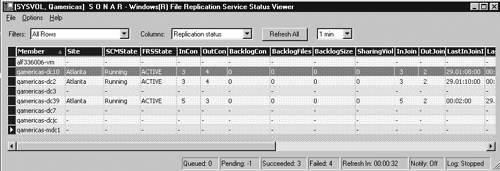 UltrasoundUltrasound (see Figure 5.52) is a GUI-based tool that is a step beyond Sonar. Ultrasound hooks to a SQL database (MSDE will work) to provide historical data so you can view a history of the problem, and contains a feature to send e-mail in the event of a failure, and other goodies . Ultrasound's real value is in the capability to capture SYSVOL- and DFS-related replication data and present it in a clean, easy-to-read format. Notice in this example that on the far right side of the screen, Ultrasound has listed all FRS-related warnings and errors for all members of the replica set we are monitoring. This is much easier than scanning event logs. Figure 5.52. Ultrasound contains a greater level of detail than Sonar.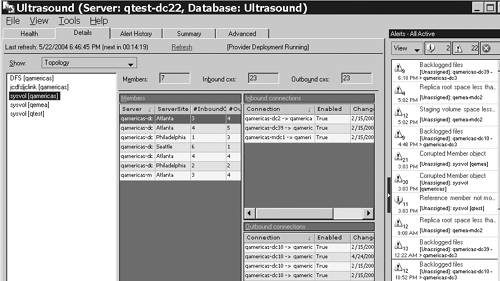 FRSDiag.exeFRSDiag.exe (see Figure 5.53) is a tool with a simple UI that allows you to click check boxes for types of data you want, and then it runs the appropriate utility to get the data (sort of like customizable MPS Reports). It also produces an FRSDiag.txt file that is similar to the DCDiag.exe tool used for AD diagnostics. A sample output is shown here: FRSDiag v1.7 on 12/11/2003 11:43:23 AM .\qtest-dc22 on 2003-12-11 at 11.43.23 AM Checking for minimum FRS version requirement ... passed Checking for errors/warnings in ntfrsutl ds ... passed Checking for Replica Set configuration triggers... passed Checking for suspicious file Backlog size... ERROR : File Backlog TO server "QTEST\QTEST-DC6$" is : 2770248 :: Unless this is due to your schedule, this is a problem! failed with 1 error(s) and 0 warning(s) Checking Overall Disk Space and SYSVOL structure (note: integrity is not checked)... passed Checking for suspicious inlog entries ... passed Checking for suspicious outlog entries ... ERROR: 101.80% (2994 out of 2941) of your outlog contains Security ACL events. See KB articles below for further information: 279156 - The Effects of Setting the File System Policy on a Disk Drive or Folder 284947 - Antivirus Programs May Modify Security Descriptors and Cause Excessive Figure 5.53. FRSDiag configuration screen.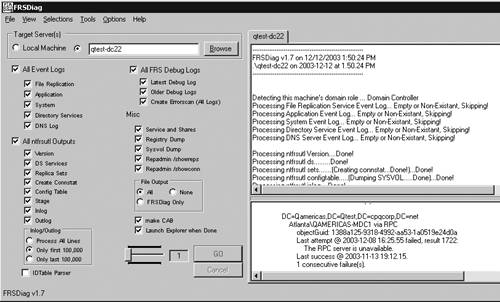 You can see that rather than a lengthy process of evaluating cryptic log files, there are several issues here:
Now we have direction: Fix the AD replication problem, run FRSDiag again, and work through the problems. Ultrasound Help FileSimple, yet perhaps the most powerful of all tools, this file is powerful because Microsoft has compiled its experience and knowledge to provide descriptions of errors and problem conditions, and the cause and solution. The file also contains FRS operation basics, terminology, and, of course, info about the Ultrasound, Sonar, and FRSDiag tools. This is a desktop reference for all FRS events, errors, and problem conditions, and should help you resolve FRS issues without involving tech support. Figure 5.54 shows one of my favorites: the Event ID list. Microsoft has listed all FRS-related event IDs in the left pane. In this example, I selected 13568 ”the journal wrap error. In the right pane, you see a description and the resolution. No searching the Microsoft site or Google for the KB. It's right there. Figure 5.54. Event ID List in Ultrasound.chm file quickly identifies FRS event IDs and offers a resolution.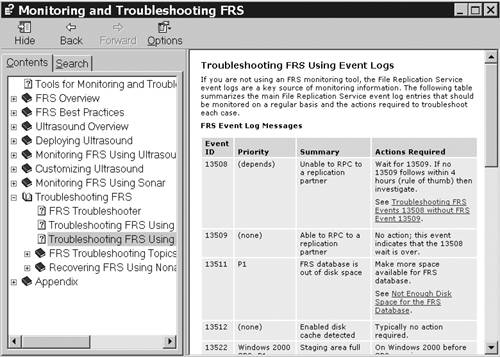 Another powerful feature in the FRS troubleshooting section in the help file is illustrated in Figure 5.55. Here you see how to resolve a corrupt FRS database. Microsoft has collected its considerable experience and documented it in this help file to help the rest of us resolve FRS issues without calling for support. Figure 5.55. The "Troubleshooting FRS" section of the Ultrasound help file gives detailed information on how to resolve errors.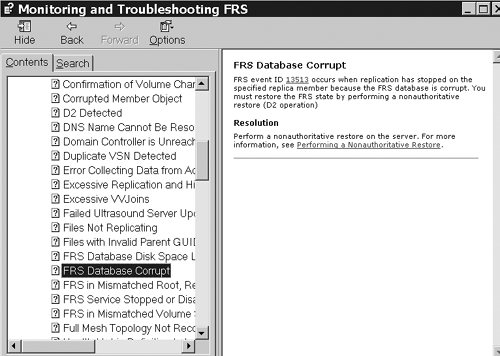 Links to Additional InformationThe following links are useful in locating more FRS information. Although these sites are correct at the writing of this book, they might change. Searching for key words such as Ultrasound or FRS should produce the correct articles.
|
| < Day Day Up > |
EAN: N/A
Pages: 214