Hack12.Grow Your Social Network with Gizmo
Hack 12. Grow Your Social Network with Gizmo
If you love Skype but hate the fact that it isn't open and standards-based, you'll be right at home with Gizmo. Gizmo Project, sponsored by SIPphone Inc. (http://www.sipphone.com/), seeks to create a free, peer-to-peer softphone with instant messaging à la Skype, but without the proprietary hindrances of Skype. In this regard, Gizmo does an excellent job. Its features are the same on Mac, Windows, and Linux, toowhich means no more waiting two months for Windows only features to show up in the Mac and Linux clients, something Skype users are accustomed to. Another cool plus that Gizmo brings to the table is free voicemail, something Skype has yet to offer. To get started with Gizmo, hook up your headset and microphone, and download and install the client for your platform from http://www.gizmoproject.com/. Launch the Gizmo app, and register for your Gizmo name from the login screen. This name is both your login ID and the name that other Gizmo callers will use to call you. Once you're logged in, set up your user profile, as in Figure 2-3. Figure 2-3. Gizmo's profile dialog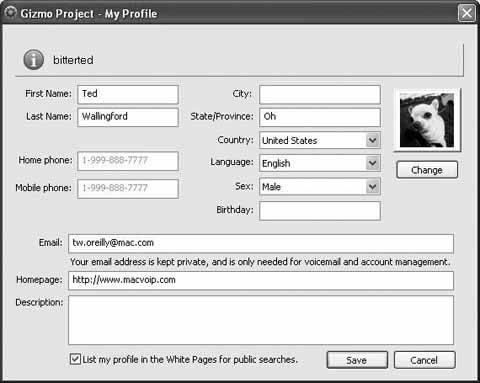 Don't forget to check the "List my profile in the White Pages for public searches" checkbox if you'd like to hear from other Gizmo users. Otherwise, they won't be able to find you when searching Gizmo Project's central user database. If you'd like to search for some buddies to add to your contact list, start by clicking the Search button in Gizmo's main window. Its search function, which is similar to but less elaborate than that of Skype, shows you the city, state, and country of each user, if they've entered that information in their profile. Gizmo also has a big selection of rather cool built-in avatars (buddy icons), or you can select your own image file to use. Placing a voice call with Gizmo is as easy as entering the Gizmo name of the person you want to talk to and clicking the round phone icon in the upper right of the main interface window. If you don't yet have any buddies in your contact list, a great place to start is the Gizmo Project Party Line, which you can call by typing partyline in place of a normal Gizmo name. Calling the Party Line connects you to other folks in a voice chat room who might be able to help you start your social network with Gizmo. If there's nobody in the Party Line chat room at the outset of your call, you'll literally hear crickets chirping (how appropriate). 2.6.1. Extra Gizmo FeaturesGizmo comes with a few extra features not available with a default install of Skype. 2.6.1.1. Map It.Have you ever wanted to know where the person you're talking to is located? When you're in a call, click the Map It icon, and you'll see a very nice satellite photo with lines drawn between the estimated locations of the call's participants, as in Figure 2-4. Figure 2-4. Gizmo's Map It function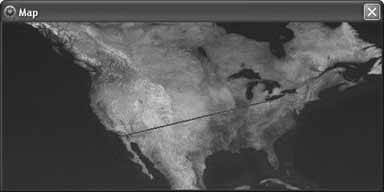 2.6.1.2. Record It.Podcasters rejoice! Folks who've been looking for an easy way to record their VoIP calls from Skype and other softphone apps need look no further than Gizmo Project, which has the built-in ability to record all calls without the need for any other software. As a call is in progress, if you want to record it, just click the circular record button at the top of the conversation pop-out window that appears at the outset of each call. Recorded calls are saved in a WAV audio file on the desktop by default (you can change this location in Gizmo's preferences). 2.6.1.3. Gauge It.At the bottom of Gizmo's main window is an icon that looks like the signal-strength icon you might be familiar with from your cell phonea row of vertical bars that indicate the quality of the connection to the phone network. In Gizmo's case, the bars represent the quality of the voice pathway your Internet connection provides. If you double-click the icon, you'll get a pop-up dialog that gives you more details about your available bandwidth, and you'll find out Gizmo's opinion of your Internet connection (apparently Gizmo doesn't particularly care for mine; see Figure 2-5). Figure 2-5. Gizmo tells you how well it expects to perform using your broadband connection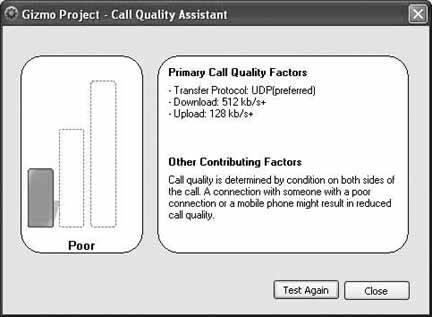 2.6.2. Share the LoveIf you've come this far with Gizmo and still haven't placed an actual call, why not use that 25-cent call-out credit that SIPphone Inc. provides and call a buddy to tell him about it. Do this by typing your friend's phone number into the top drop-down list and clicking the round phone button. After a few seconds, your friend's phone will ring and you'll be able to talk for as long as a quarter will allowwhich isn't long, so you might want to purchase more call-out credits by clicking the Out icon on Gizmo's Home tab. 2.6.3. Also Worth Checking OutIf you're really into desktop VoIP and you'd like to experiment with other standards-based messaging apps, I recommend JAJAH in addition to Gizmo. It's a Windows-based SIP softphone application that lets you call traditional phone numbers, like Gizmo, but also supports the IAX protocol and Skype, giving it the ability to communicate with several VoIP networks simultaneously. I've always had to maintain several instant-messaging accounts to keep in touch with all of my online buddies on Yahoo!, AIM, and ICQ. To avoid running several instant-messaging clients, I have adopted Trillian, a Windows-based instant-messaging client that can talk to all of these networks, letting me manage all my IM activity from a single interface. (A similar Mac multinetwork IM tool is Adium.) As Skype, Gizmo, and other VoIP networks grow, you'll probably need to attach to them simultaneously, as you would in the realm of IM. JAJAH lets you connect to VoIP networks using several major standardsSIP, IAX, and Skypesimultaneously, saving you from having to run several VoIP clients at the same time. |
EAN: 2147483647
Pages: 156