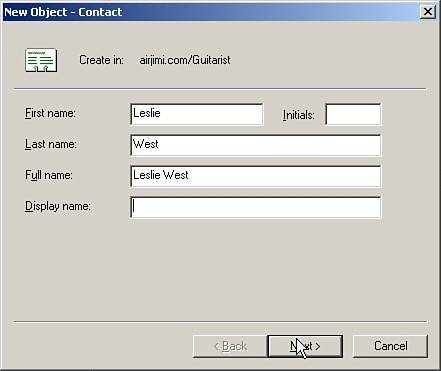Managing Contacts
| Contacts in Exchange 2003 represent people inside and outside the organization who users want to communicate with. Contacts can have directory information associated with them, but not have network logon privileges. The two types of contacts are standard contacts and mail-enabled contacts. Unlike standard contacts, which have no associated email addresses, mail-enabled contacts have one or more associated email addresses. Contacts with email addresses can be listed in the Global Address List (GAL) or other address lists in an organization, allowing others to send messages to them. Creating a standard or a mail-enabled contact is accomplished fairly easily using the following steps:
Additional information can also be set for a contact by opening the properties page for a contact. Double-click the contact's name in ADUC to see the options available for modification. Each property tab contains different contact info that can be modified. The General tab contains general contact information such as the contact's name, office location, or primary telephone number. The Address tab provides fields for the contact's business address. The Telephones tab contains options for adding multiple additional telephone numbers. The Organization tab contains settings for the contact's title, department, and company name. After the modifications are completed, be sure to click Apply or OK to apply and set the changes. |
EAN: 2147483647
Pages: 130