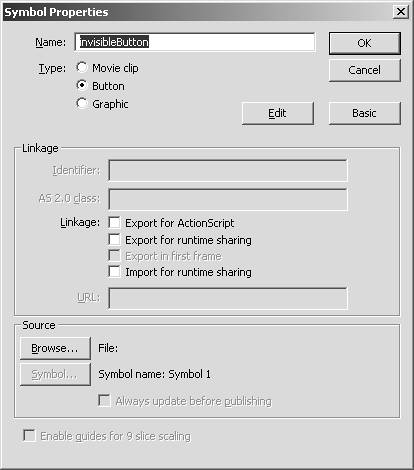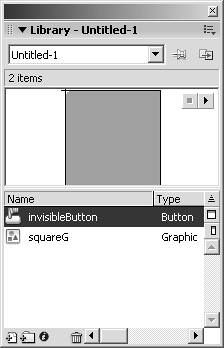| The Library is a specific panel that keeps track of every symbol in a Flash document. It also keeps track of all bitmaps, sound files, video files, and embedded fonts. The library can also help organize all these symbols into folders and can even sort items. To open the library, select Window, Library (PCCtrl+L, MacOpen Apple+L). You can see it in Figure 5.9, which has the following options: Total Items Keeps track of the total number of items in the library, including all items in folders. Preview Window This section shows a preview of a selected item if applicable and will also provide Play/Stop buttons to further enhance the preview. Sorting Options These are the different properties that items in the library can be sorted by: Name The symbol name of the item. Kind The behavior or item type. Use Count The number of times an item is used in the Flash document. NOTE Although the use count keeps track of items used in the Flash document, if an item is supposed to be brought in at runtime through ActionScript, the library does not make note of it and will say the item has 0 usesso be careful if you delete it.
Linkage An identifier used in conjunction with ActionScript to add items from the library to the stage at runtime. Date Modified Shows the date and time the last modification to the item had been made.
Sort Toggle This option reverses the order of the items in the library based on your sorting selection. Wide View This option widens the Library panel so all sorting fields are visible. Narrow View This option narrows the Library panel back to its original size. New Symbol This option enables you to add a new symbol to the library the same as selecting Insert, New Symbol. New Folder This option adds a folder to the library so that you can drag items directly into it; it also can be collapsed so that you can see more items. You can have subfolders, as well. Properties This button opens the Properties dialog box for the selected item, as in Figure 5.10. Figure 5.10. The Symbol Properties dialog box. 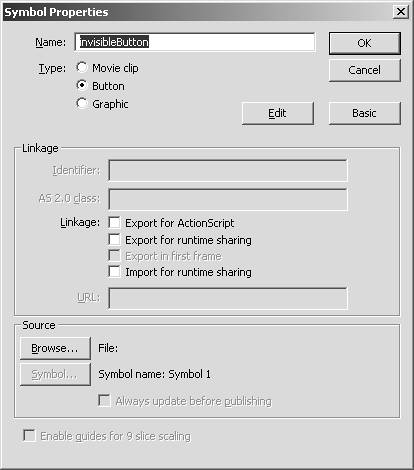
Delete This button deletes the selection in the library, including folders.
Figure 5.9. The Library panel. 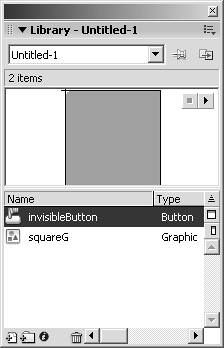
To add an item to a document from the library, drag and drop it onto the stage. TIP You can quickly get rid of unused items from the library to both clean up the library itself and save in file size of the Flash document. Select the options drop-down menu in the Library panel and choose Select Unused Items. This highlights every item that is not on the stage, either by itself or embedded into another object on the stage. Then delete those selections. But remember, if the item has a linkage, it may be added at runtime, so be cautious when deleting it.
That covers the library, so now we can go back and cover a few things in the timeline. |