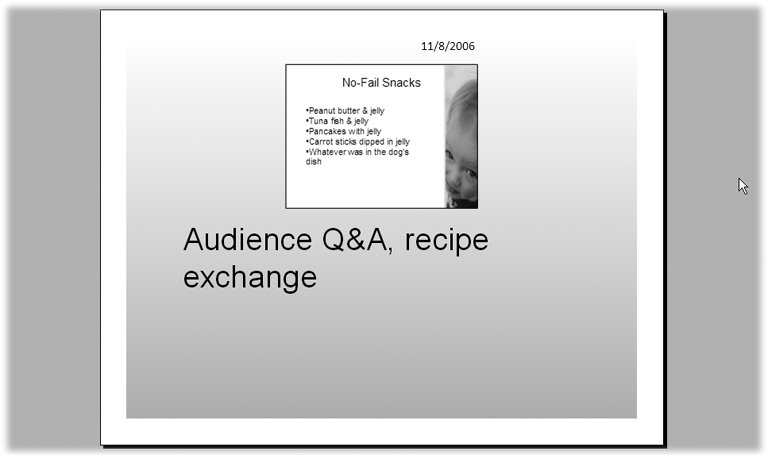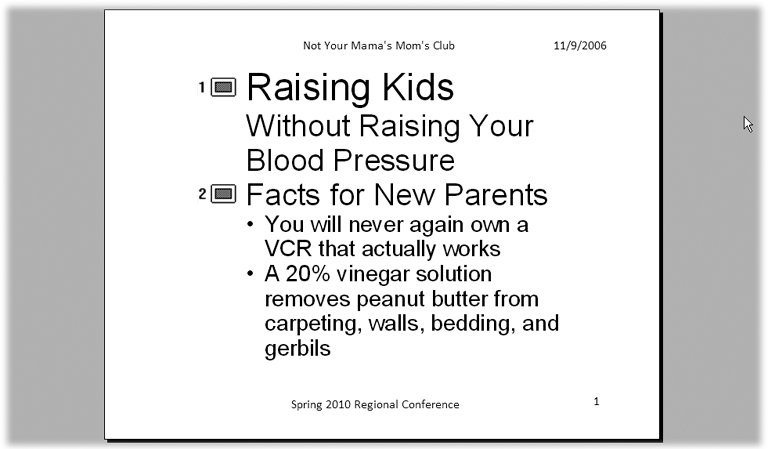Section 8.5. Presentation Outline
8.5. Presentation OutlinePrinting an outline version of your presentation is useful for the same reason as examining your presentation in Outline view (Section 1.5.2) is: It pares away all the formatting and lets you focus on the organization of your content, which is the heart of any good presentation. You might want to print an outline as a proofing tool, to help you double-check that you've included all the material you wanted to include. But you can also use a printed outline as a hard-copy backup of your presentation and even (in a pinch ) as an audience handout. To print an outline of your presentation, choose Office button
|
EAN: 2147483647
Pages: 96
 Print
Print