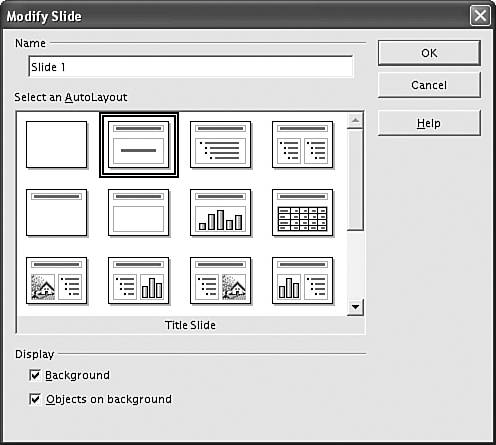Presentation Graphics
|
|
| You can use OpenOffice Impress to create presentation graphics, similar to PowerPoint in MS Office. Start Impress from the main menu with Office->Presentation or from Writer with File->New->Presentation. When you start Impress, an OpenOffice AutoPilot runs that asks questions. First, select whether you want to open an "Empty Presentation," open "from Template," or "Open Existing Presentation." If you check Empty Presentation for a new presentation and click Next, you are asked to select a background and an output medium. Select Original to use your own background. Next, you are asked to select a slide transition from a drop-down list and a presentation type. Default means the presentation requires a key click to move from one slide to the next. Automatic means the presentation moves from one slide to the next automatically. When you click Create, the screen in Figure 13-1 opens. Figure 13-1. Impress layout screen.
The window provides layouts for the slide. If you want to create your own layout, select the first layoutthe blank page. The layouts provide sections for slide components. For instance, the layout in the lower-left corner has a title across the top, a graphic section on the left and a bulleted list on the right. Select a layout. Click OK. Figure 13-2 shows the Impress window. It's open with the lower-left layout selected from Figure 13-1. Figure 13-2. OpenOffice Impress.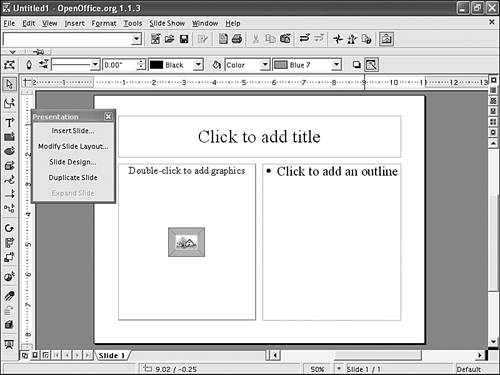 The layout provides instructions for adding your contentsclick to add text and double-click to add a graphic. Notice the small menu window. You can use this window to insert the next slide, to follow the current slide. Notice the tabs at the bottom showing which slide is open. A tab displays for each slide in the presentation. If you selected the blank page layout, you can add your own content, placing it according to your own layout. The main toolbar (left) and the object toolbar provide drawing tools (described in the section "Drawing with OpenOffice Draw"). For instance, long-click the T icon (text) to see three choices for adding texta horizontal text box, a vertical text box, and callouts. The Insert menu also provides objects you can add to your slide, such as spreadsheets, charts, and special fields (date, author, filename). You can save your presentation as an Impress presentation, which has an .sxi extension, or as a PowerPoint format. You can also export your presentation to PDF, HTML code, Flash, or one of many graphics formats, such as .gif or .jpg. |
|
|
- Challenging the Unpredictable: Changeable Order Management Systems
- ERP System Acquisition: A Process Model and Results From an Austrian Survey
- The Second Wave ERP Market: An Australian Viewpoint
- The Effects of an Enterprise Resource Planning System (ERP) Implementation on Job Characteristics – A Study using the Hackman and Oldham Job Characteristics Model
- Distributed Data Warehouse for Geo-spatial Services