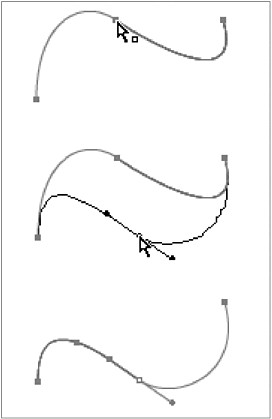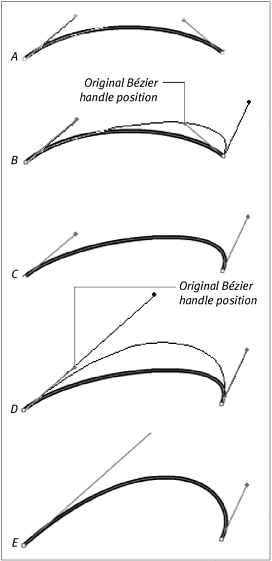| The subselection tool lets you manipulate a point's Bzier handles to modify the slope and depth of the curve. You can add and delete points and convert existing curve points to corner points, or vice versa, with the pen tool (see "Converting," later in this chapter). One way to reshape a curve is to change the location of the anchor points that define the curve. To move a curve point: -
In the Toolbox, choose the subselection tool. -
Click a path to select it. Flash highlights the entire path of the selected element. -
Position the pointer over a curve point. The anchor-point modifier appears. -
Click and drag the point to a new location. Flash previews the new curve as you drag (Figure 3.46). Figure 3.46. One way to modify a curved path is to reposition anchor points with the subselection tool. 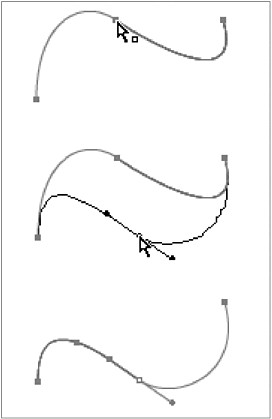 After you move a curve point, the path remains selected, and the Bzier control handles of the point you moved become active so that you can further manipulate the curve. To reshape a curve with the Bzier handles: -
With the subselection tool, click the curve you want to modify. -
Click one of the two anchor points that define the curve you want to modify. Bzier handles appear. -
Click and drag one of the Bzier handles. The pointer changes to an arrowhead . -
To modify the curve, do one or more of the following: -
To make the curve more pronounced, position the Bzier handle farther from the curve in the direction in which the curve bulges. -
To make the curve flat er, position the Bzier handle closer to the curve. -
To make the curve bulge in the opposite direction, move the Bzier handle past the existing curve, in the opposite direction from the current bulge. -
To make the curve deeper, position the Bzier handle farther from the anchor point. -
To make the curve shallower, position the Bzier handle closer to the anchor point. Flash previews the new curve as you manipulate the Bzier handle (Figure 3.47). Figure 3.47. When you select anchor points, their Bzier handles appear (A). Leaning a Bzier handle away from a curve (B) makes that curve segment more pronounced (C). Leaning the handle toward the curve flattens that part of the curve. Dragging the Bzier handle away from its anchor point (D) makes the curve deeper (E); dragging the handle toward the anchor point makes the curve shallower. 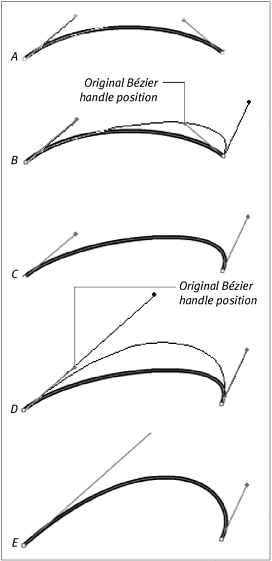  Tips Tips -
To select an anchor point and activate its Bzier handles quickly, use the subselection tool to draw a selection rectangle around the curve you want to modify. Even if the path was not highlighted, Flash selects any anchor points that fall within the section and activates their handles. -
You can move selected anchor points with the arrow keys. To move in larger increments , press Shift-arrow key. -
When you have multiple anchor points selected, using the arrow keys moves the selected points as a unit. Dragging one of those points with the subselection tool repositions just that point.
 |