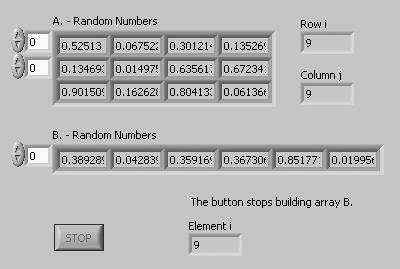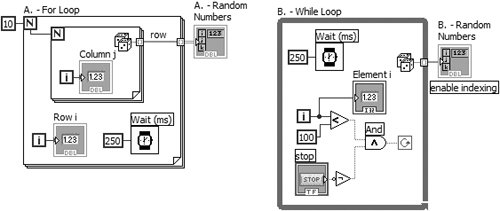Activity 7-1: Building Arrays with Auto-Indexing
| Now we'll give you a chance to better understand arrays and auto-indexing by working with them yourself. In this activity, you will open and observe a VI that uses auto-indexing on both a For Loop and a While Loop to create arrays of data.
|
EAN: 2147483647
Pages: 294