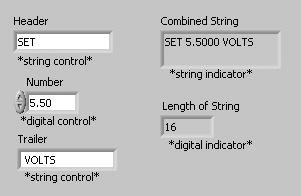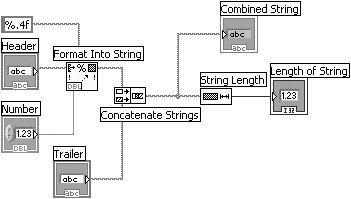Activity 9-1: String Construction
| It's time for you to practice and give a new meaning to the phrase "strings attached." You will build a VI that converts a number to a string and concatenates that string with other strings to form a single output string. The VI also determines the length of the output string.
Figure 9.17. Block diagram of the VI you will create during this activity
Format Into String Function Format Into String (Programming>>String palette) converts the number you specify in the Number digital control to a string with fractional format and four digits of precision.
Concatenate Strings Function Concatenate Strings function (Programming>>String palette) combines all input strings into a single output string. To increase the number of inputs, stretch the icon using the Positioning tool.
String Length Function String Length function (Programming>>String palette) returns the number of characters in the concatenated string.
|
EAN: 2147483647
Pages: 294