3.1 The iDisk's Filesystem Before we dive in and start mounting your iDisk or some other .Mac member's iDisk Public folder, let's take a quick look at what an iDisk is, and what you'll find there. 3.1.1 What Is an iDisk? The technology behind your iDisk is something known as WebDAV, which stands for Web-based Distributed Authoring and Versioning . WebDAV is an extension to the HTTP protocol, which we all know is the protocol that's used over the Web. Any time you type in a URL into a web browser, you'll see the standard http:// prefix behind the domain name of the web site you want to browse. WebDAV uses HTTP to allow you to access folders on a web server. Since these folders reside on a server, they are often referred to as a share , since the folder shares space on the server with other folders. Without going into a long, drawn-out technical discussion, all you really need to know are these two things: When you put the two together, you end up with a URL that looks something like this: http://idisk.mac.com/ membername
But don't try entering that URL into a web browser, because you'll get an error. Instead, the easiest way to mount your iDisk is with the Finder or the iDisk Utility, which we'll cover later in this chapter. 3.1.2 What's on the iDisk? So now that we know that an iDisk is a folder that lives on a web server, let's take a look at what's on your iDisk. To start out, every iDisk has a default set of folders, as shown in Figure 3-1. Figure 3-1. Your iDisk, as viewed from the Finder. 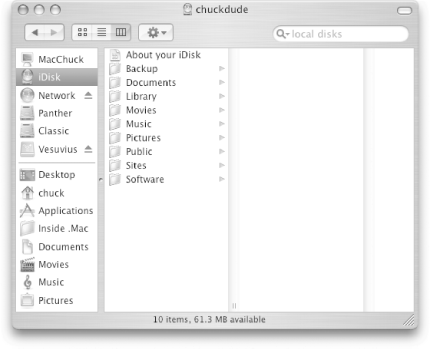
But in reality, there's a lot more going on behind the scenes with your iDisk. For example, if your iDisk is mounted, open up the Terminal ( /Applications/Utilities ) and issue the following command: $ ls -lapR /Volumes/ dotMacMemberName
You'll see a long stream of files and folder names go by, since this command lists everything on your iDisk. To save you the pain of watching the contents of your iDisk flash before your eyes, I've watered this down a bit to show you the basic filesystem structure of your iDisk in Figure 3-2. Figure 3-2. An iDisk's filesystem. 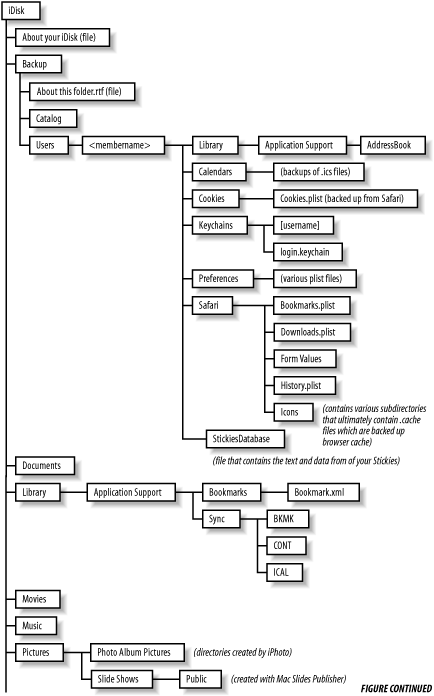 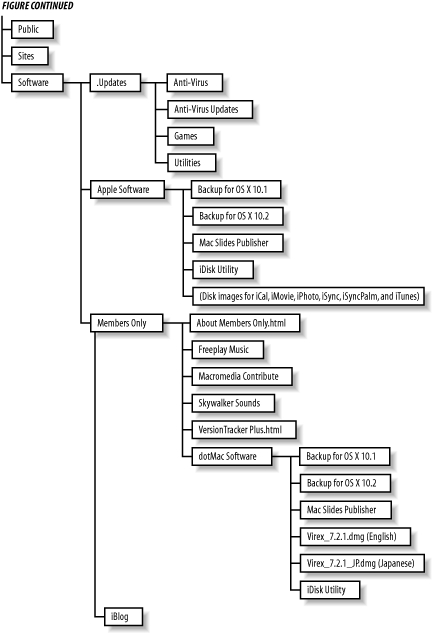
As you start to use other utilities, such as Backup and iSync, directories to support their services are added; for example: -
In the case of Backup, a Backup directory is added -
iSync adds a Library directory to your iDisk, which contains the calendar data from iCal, the contacts in your Address Book, and your bookmark information from Safari -
If you've published any Photo Albums from iPhoto to your iDisk, they appear in /Pictures/Photo Album Pictures -
If you've created a .Mac Slide Show (more commonly known as a screensaver), the images and data for the Slide Show are saved in /Pictures/Slide Shows/Public 3.1.3 A Place for Everything, and Everything in Its Place Each folder on your iDisk has a specific purpose. For example, you'll notice folders with similar names to those that appear in your Home directory, such as Documents , Library , Movies , Music , Pictures , Public , and Sites . While it might seem odd to have a Documents folder on your iDisk, the reason is somewhat opaque , yet clear. Apple chose to use the same name for folders in your Home folder with those on your iDisk so you would know where to place files.  | You cannot change the names for the default set of folders on your iDisk. The reason is because the .Mac services and some of the iApps (such as iPhoto, iMovie, and iSync) are programmed to store information in specifically named folders on your iDisk. If you try to change the name of a folder, an alert window pops up telling you that you don't have sufficient permissions to do so. Your iDisk, and the default set of folders within, is nothing more than a folder on Apple's server that gets shared to you via WebDAV. Since Apple is serving the iDisk folders, only Apple can change the name of any of the default folders. You can, however, change the names of any folders you add to your iDisk, or place within any of the default folders. | |
Now let's take a quick run through the folders on your iDisk to see what's there and what their intended purpose is: -
- Backup
-
This folder is created by the Backup application (see Chapter 6) when you back up data to your iDisk. The data you back up gets stored in two places: /Backup/Catalog and /Backup/ membername /Library . This folder is used exclusively by the Backup application; nothing else ”not even you ”can save files to the Backup folder. -
- Documents
-
This directory can be used to store miscellaneous files. -
- Library
-
This folder is created by iSync (see Chapter 9) if you've synchronized data from your Mac to your iDisk. This directory houses data from your Address Book, iCal, and Safari's bookmarks. -
- Movies
-
This is a place were you can store movie files (QuickTime or otherwise ). If you plan to show off your iMovies on your .Mac HomePage (see Chapter 7), you will need to place the QuickTime movie files in this folder. If you've installed iLife '04 on your Mac, iMovie 4 has a new Share feature that you can use to upload movies to your iDisk and then create a web page so others can view your iMovie over the Web. For more information on how this feature of iMovie 4 works, see Chapter 7. -
- Music
-
This is a place where you can store music and sound files. -
- Pictures
-
As its name implies, this folder should be used to store image files. These images can be used as part of your .Mac HomePage (see Chapter 7), or for use in creating personalized iCards. iPhoto also uses this folder to store the images for any Photo Album pages you create for your .Mac HomePage. Additionally, if you create a Public Slide Show (or screensaver) with iPhoto or the Mac Slides Publisher, the slide show's images are saved here as well. -
- Public
-
Unless someone knows your .Mac password, this will be the only directory from your iDisk that can be mounted on another computer. Depending on how you've set the Public folder's preferences (System Preferences  .Mac .Mac  iDisk), your Public folder may be read-only (the default) or read-write. You can also password-protect your Public folder, which adds another level of security to the files within. See the later section Section 3.3.1 for more information on setting a password for your Public folder. iDisk), your Public folder may be read-only (the default) or read-write. You can also password-protect your Public folder, which adds another level of security to the files within. See the later section Section 3.3.1 for more information on setting a password for your Public folder.  | If you change the privileges on your iDisk's Public folder to read-write, you should password-protect the folder. The reason for this is that anyone who mounts your Public folder can just start dumping files there for their own use, quickly taking up precious iDisk space. | |
-
- Sites
-
This is where the files for your .Mac HomePage will be served . If you haven't built a HomePage yet, this directory will be empty. You can drag and drop files into your iDisk's Sites folder to make them available for download over the Web. For example, if you save a file named myphotos.zip in the Sites folder, you could send the following link to your friends via email so they can download the Zip archive to their computer: - http://homepage.mac.com/ membername /myphotos.zip
In this link, replace membername with your .Mac member name. -
- Software
-
The Software folder is something that's available to all .Mac members . Apple provides this space "free of charge," meaning, its contents don't count against your allotted 100 MB of iDisk storage space. As such, this isn't a place where you can store files, and any attempt to do so will result in a warning message popping up telling you that you don't have sufficient privileges to copy files there. The Software directory has three main subdirectories: -
- .Updates
-
Because this folder's name starts with a period, the .Updates folder is hidden from view in the Finder. To view the contents of this folder, you will need to use the Terminal application, and change directories to /Volumes/ iDiskName /.Updates . This folder contains virus updates for Virex (see Chapter 5) and other .Mac utilities. -
- Apple Software
-
This directory contains Apple-created software for your Mac OS X system. Here you'll find such things as updates for AppleWorks, disk images for Backup, iCal, iSync, iSyncPalm (for use with Palm devices), iTunes, iDisk Utility, and Mac Slides Publisher.  | The software you find in this directory is packaged as disk images ( .dmg files). To install something, you can either drag the disk image to your Desktop to install it from there, or you can double-click on the disk image on the iDisk and mount it that way. | |
-
- Members Only
-
This folder contains software and audio tracks that are only available to full .Mac members (i.e., non-Trial members). Here you'll find exclusive software demos, updates for .Mac applications, and more. Here's just a sample of what you'll find: -
Look inside the dotMac Software folder for updates to applications like Backup, Virex, iDisk Utility, and Mac Slides Publisher. -
Exclusive sound effects from Skywalker Sound, which you can use in your iMovie projects. -
The Freeplay Music folder contains hundreds of AAC-encoded music files that you can use as background tracks for your iMovies, or DVDs you create with iDVD. The Freeplay Music clips are provided as a member benefit and can be used for noncommercial purposes (i.e., for personal use). Each clip is available in six different durations, ranging from 10-, 15-, 20-, 30-, and 60-second sound bites, as well as a full-length clip, most of which are around two minutes in length.  | If you were to purchase the Freeplay Music tracks from another source, you could end up paying more than what you paid for your annual .Mac membership. If you're creating iMovies, the audio clips available in the Freeplay Music directory are invaluable. | |
-
Themes for use with Apple's Keynote application (http://www.apple.com/keynote). -
Demos of software available only to .Mac members, including games and other utilities -
This folder contains software and audio tracks that are only available to .Mac subscribers who have a full membership (i.e., non-Trial memberships). Here you'll find demos of software available only to .Mac members, as well as loads of free audio clips in the Freeplay Music folder. Now that you know what's available on your iDisk, let's mount that thing and get working with it. Trial .Mac Members: Your iDisk Will Vary If you signed up for a free, 60-day trial .Mac membership, your iDisk will only have one-fifth of the storage of a basic .Mac membership (in other words, only 20 MB of storage space). When you look in the Software folder of your iDisk, you won't see folders that contain disk images for the Backup application. However, you can still download Backup from the Mac.com site. When using Backup, you can only backup data to your iDisk, not to CDs, DVDs, or external disks. For that privilege, you'll need a full .Mac membership. In order to use Backup, you need a .Mac membership of some kind, Trial or full. When Backup launches, it probes the .Mac preferences (System Preferences  .Mac) to look for a .Mac member name and password. If it doesn't find one, you can't use Backup. .Mac) to look for a .Mac member name and password. If it doesn't find one, you can't use Backup. You also won't have access to any of the Freeplay Music audio files or other software in the Members Only folder. Membership has its privileges. |
|
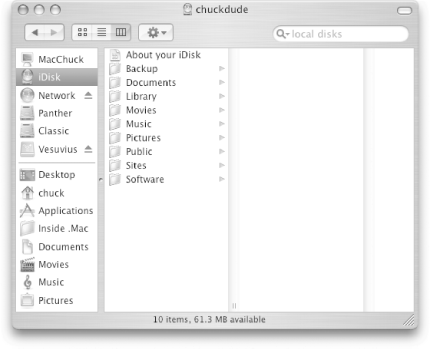
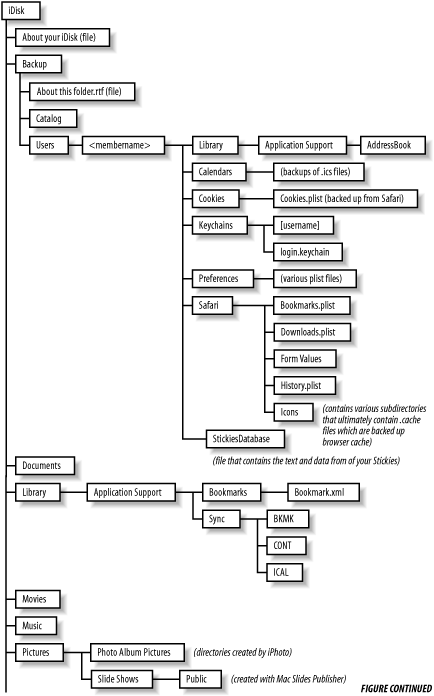
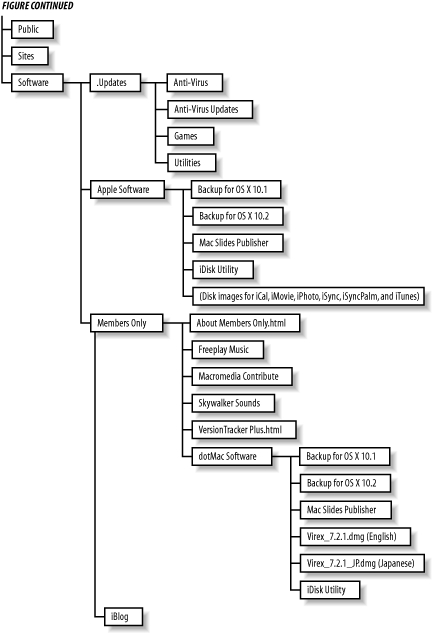

 .Mac
.Mac