Sync Your Mac to Another Mac
| Many of us work on two or more computersperhaps one at the office and one at home, or you may have multiple computers in one office or home. To synchronize all the computers so you have the same information everywhere you go, perform a Mac-to-Mac synchronization. This procedure is exactly the same as a Mac-to-.Mac sync, except that you sign in to the same .Mac server with a different computer (a Mac of course).
If iSync finds a conflict between a file on the .Mac server and the matching file on your computer, "Conflict Resolver" (shown below) opens. Click "Review Later" to put "Review Conflicts Now…" in iSync's status menu for later access. Click "Review Now" to show the conflicting files. Click the pane that contains the information you want to use in the sync, then click "Done." In the sheet that drops down, choose "Sync Later" or "Sync Now." Click "Review Now" to show conflicts (below-left). Click "Review Later" to put the "Review Conflicts" item in iSync's status menu (far-left). If you don't want to sync now, choose "Sync Later." At some other time you can choose "Sync Now" from the iSync status menu (top-left). 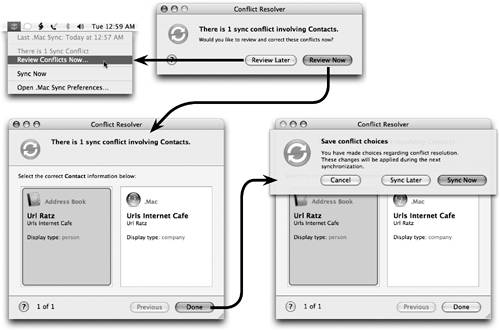 |
EAN: N/A
Pages: 277