The Backup Window
| The main Backup window is where you select files to backup. In addition to the QuickPick options that are listed here, you can add other files or folders to the list.
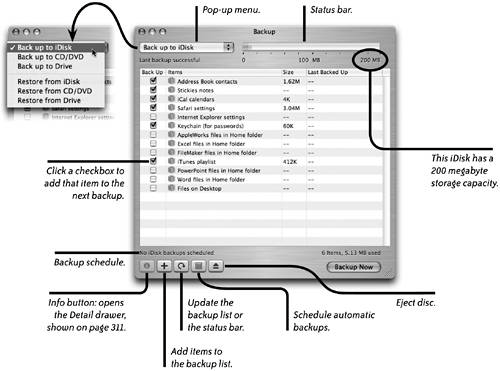 |
EAN: N/A
Pages: 277
| The main Backup window is where you select files to backup. In addition to the QuickPick options that are listed here, you can add other files or folders to the list.
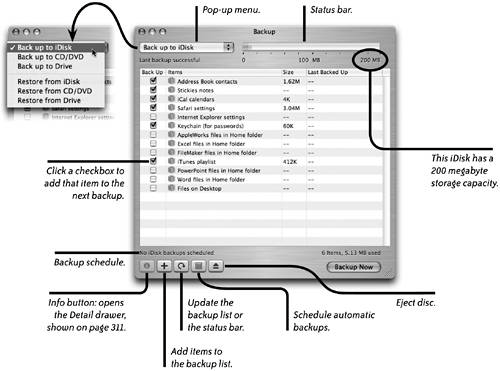 |