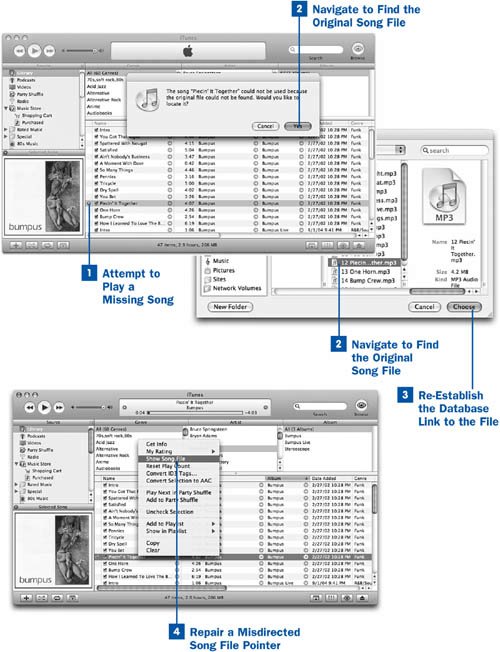Because iTunes is designed as a database of music whose contents are really just pointers to the audio files on your hard disk, it has many advantages over pure "front-end" applications (such as WinAmp) that play music files directlyand some disadvantages as well. One of the disadvantages is that if an audio file to which iTunes maintains a reference disappearsfor any of myriad reasons that this might happeniTunes won't know where to find it. The reference in the library becomes a broken pointer; it's still in the database, but it doesn't point to a valid file anymore.
The danger of broken pointers is much less on the Mac than it is on Windows. On the Mac, iTunes can keep track of files by their Unique File ID numbers, which locate them no matter where they are on the disk. In Windows, the Unique File ID doesn't exist, and iTunes can track a file only by its path. If you move a file on the Mac, iTunes can still find it; but in Windows, if the file system path is no longer correct for a file, iTunes can't play it.
This task describes how to fix a broken pointer, as well as how to fix a condition in which a broken pointer is mistakenly directed toward the wrong audio file.
 Attempt to Play a Missing Song
Attempt to Play a Missing Song
A broken pointer in the iTunes Library is marked with an ! icon next to its name in the leftmost column. This icon might not show up until you try to play the song. However, iTunes periodically checks its internal database for consistency and displays the icon on any song whose corresponding audio file it can't find on the disk where it expects it to be.
Select the song and try to play it by double-clicking it or by clicking Play. iTunes pops up a dialog box telling you that it can't find the original file; it asks whether you want to repair the broken pointer by locating the file. Click Yes.
 Navigate to Find the Original Song File
Navigate to Find the Original Song File
A file navigation window appears, in the style native to your operating system. Navigate your disk until you find the original file to which your iTunes song entry pointed.
Depending on what happened to the file, you might have to use different methods to locate it. First check the place where the file should be (in the appropriate folder inside the iTunes Music folder, for example) by navigating into subfolders until you see whether the file is in the folder it's supposed to occupy. Perhaps the filename has become corrupted. If the file is not there, try searching your entire disk for any part of the filename or song name you can remember. (The Spotlight feature in Mac OS X Tiger, or indexing tools for Windows such as Google desktop, can find lost music files when any of the embedded info tags as well as the filename match your search query.)
 Re-Establish the Database Link to the File
Re-Establish the Database Link to the File
Select the original song file and click Choose or Open. If the file was deleted and you had to download a fresh copy, select that new file instead.
iTunes re-establishes the link in the database to the file you selected. Depending on your configuration, the file might be moved or copied automatically into your iTunes Music folder and placed in the subfolder corresponding to the settings in the song's info tags. See  Import Your Existing Digital Music Collection into iTunes for more information about configuring iTunes' behavior regarding the iTunes Music folder.
Import Your Existing Digital Music Collection into iTunes for more information about configuring iTunes' behavior regarding the iTunes Music folder.
Note
If the song file to which you choose to reattach the database entry doesn't have all the info tags filled out (for example, if it's a newly downloaded replacement copy), iTunes fills out all the missing tags from its own database entry. This is an excellent reason to make sure that all your info tags are as completely filled out as possible!
 Repair a Misdirected Song File Pointer
Repair a Misdirected Song File Pointer
Mistakes happen. They particularly have a way of happening in the wake of other mistakes, or when you're trying to repair the damage from a previous problem. One common thing that can happen is that you might accidentally re-establish the database link to the wrong music fileone that already exists in the iTunes Library. What happens in this case is that you end up with two entries in iTunes for the same file, with identical copies of all the same info tags (except for Date Added, Last Played, Play Count, and My Rating), and no database link to the original file for which you were trying to repair the entry.
One way to fix this is to import the file back into iTunes (see  Add a Music or Video File to Your iTunes Library) and delete one of the redundant copies of the entry in iTunes, making sure to tell iTunes not to move the deleted file into the Trash. However, this solution is messy, and external data for your reimported song file such as the Date Added and Last Played stamps and the My Rating field is lost.
Add a Music or Video File to Your iTunes Library) and delete one of the redundant copies of the entry in iTunes, making sure to tell iTunes not to move the deleted file into the Trash. However, this solution is messy, and external data for your reimported song file such as the Date Added and Last Played stamps and the My Rating field is lost.
To re-establish the link cleanly and preserve all the unique song file information, do the following:
Show the song file for the redundant iTunes entry (see  Find Your Music Files from iTunes Entries).
Find Your Music Files from iTunes Entries).
Move the misdirected file indicated by iTunes to a place where iTunes can't find it; in Windows, this means moving it to any other folder (such as your Desktop) or renaming it. On the Mac, you must move it to a different volume (your iDisk, a network drive, or an external hard disksuch as your iPod if you have it configured as an external drive) to defeat the Unique File ID.
In iTunes, select the copy of the song with the incorrect My Rating, Last Played, Play Count, and Date Added fields, and try to play it. iTunes won't be able to find the song file, and it offers to let you locate it. Navigate to the correct original file (not the one you just renamed or moved to another volume), as described in Step 2, and select it to reestablish the database entry. The song entry in iTunes regains its original info tags, imported from the file, and appears back in the proper place in the song listing.
In the Finder or Windows Explorer, move the misdirected file back into its original location. Play it in iTunes to be sure that its link is correctly established. You should now be up and running with both song files.
 Before You Begin
Before You Begin See Also
See Also