Spell-Checking
Writer is able to automatically spell-check as you type. Any words it considers misspelled will be underlined in red. You can choose from a list of possible corrections by right-clicking the word and selecting from the context menu. If you're sure the word is spelled correctly but it doesn't appear to be in the dictionary, you can select Add ®Standard.dic from the context menu, as shown in Figure 24-3. This will add the word to your own personal dictionary extension (other users won't have access to your dictionary and will need to create their own list of approved words).
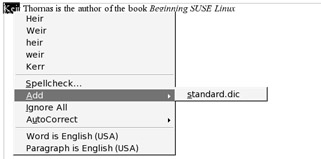
Figure 24-3. Any words you're going to use frequently, but which Writer doesn't recognize, can be added to your personal dictionary.
| Tip | By default, the spell-checking component of Writer is set for US English. If you live outside the United States, or need to create documents for readers in other countries, you can choose a dictionary tailored to your locality or needs. To change the language, select Tools ®Options. In the list on the left, select Language Settings, and then Languages. In the Default Languages for Documents list, select your local variation. This will then become the default for all new documents. |
If you find live spell-checking invasive or distracting, you can deactivate it by selecting Tools ®Spellcheck and removing the check next to Autospellcheck. Then, to spell-check the document, choose Tools ®Spellcheck ®Check. This will scan through the document and prompt you for corrections for words the program considers misspelled.
EAN: 2147483647
Pages: 293