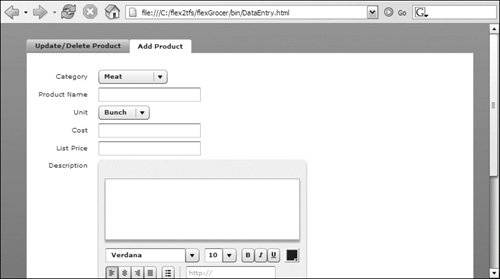Implementing History Management within a Navigator Container
| Due to security constraints, users of Microsoft Internet Explorer will not be able to build and preview the examples in this lesson as they have so far. History management does not work in Internet Explorer when previewing a local file, meaning that it does not work when previewing local files on your hard drive; however, it will work if the file is on a web server or accessed through a HTTP URL as opposed to the file:/// URL that is used during normal development. If you are using Internet Explorer you will need to preview these files from a web server. History Management does work in Firefox and Netscape browsers when previewing a local file. In this task, you will examine how standard history management is implemented in the DataEntry application.
|
EAN: 2147483647
Pages: 225