Filters in Reports
| Whether or not a filter is applied in a report created from a table or query depends on how the object was created. Try this exercise:
The Filter On property on the Data tab of the Report property sheet determines whether the records in a report are filtered. In both reports, the Report Wizard copied the saved filter from the table; however, for rptAllCustomers (created in the Database window), it did not apply it (see Figure 7.9). You can edit the Filter On property to Yes or No to apply or remove a filter when you run the report. The filter itself is displayed in the Filter property. In this case, you won't have any problem reading it, but complex filters are more difficult to decipher. Figure 7.9. In this figure, the two customer reports are tiled and shown in Design view. The rptAllCustomers report currently has the focus, and the report property sheet shows that Filter On is No. If you switch the focus to rptCaliforniaCustomers, Filter On is Yes.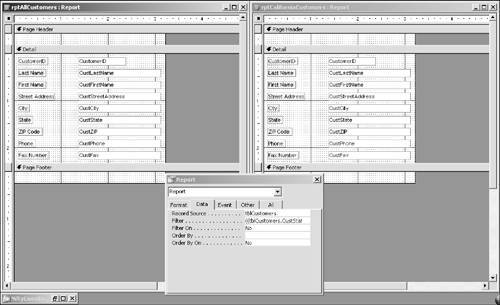 I won't spend any more time on filters in reports. I think you'll find it better and easier to use queries, including parameter queries, to generate reports with criteria. These topics are dealt with in Chapters 8, "Queries," and 9, "Queries, Part II." |
EAN: 2147483647
Pages: 169
- Challenging the Unpredictable: Changeable Order Management Systems
- The Effects of an Enterprise Resource Planning System (ERP) Implementation on Job Characteristics – A Study using the Hackman and Oldham Job Characteristics Model
- Context Management of ERP Processes in Virtual Communities
- Healthcare Information: From Administrative to Practice Databases
- A Hybrid Clustering Technique to Improve Patient Data Quality