Playing 3D Pinball
![]()
Microsoft 3D Pinball is an electronic realization of an old-fashioned pinball machine, with a twenty-first century space-travel theme. You start out as a Cadet and try to work your way through the game's nine playing levels until you reach the rank of Fleet Admiral. The ring of yellow lights near the center of the table (see Figure 38-1) indicates your current rank.
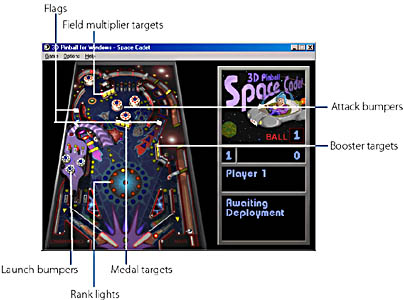
Figure 38-1. Player 1 is ready to launch the first ball by holding down Spacebar and then releasing.
In 3D Pinball, you can have from one to four players. To specify the number of players for a game, choose Select Players from the Options menu.
Starting a Game
Before you begin a game, you might want to put 3D Pinball into full-screen display. To do that, press F4. (The game doesn't have a conventional Maximize button.) In full-screen display, the window borders, title bar, and menu bar all disappear. Your entire screen becomes a pinball machine. Press F4 again to return to a windowed display.
To start a game, press F2 (or choose New Game from the Game menu, if you're playing in windowed display). If you need to pause at any time, simply press F3. Press F3 again to resume.
Keyboard Controls
By default, the left and right flippers are controlled by the z and slash (/) keys on your keyboard, respectively. Pressing the x and period (.) keys does the equivalent of bumping a real pinball table from the left and right, while pressing the Up arrow key gives the table a bump from the bottom. Be careful with the bump keys; overuse will cause a tilt, disabling the pinball controls until the current ball drains.
You can change the keyboard characters assigned to the flippers and bump functions. To do so, press F8 or choose Player Controls from the Options menu.
Sound Effects
By default, 3D Pinball is a rather noisy game, perhaps better suited for home than office. But you can play it silently if you need or prefer to. Choose Sounds from the Options menu to turn off the standard sound effects. Select the option again to turn them back on.
On the same menu, you'll also find a Music option. Off by default, when this option is selected, a little background tune plays while you play.
Strategy Tips
Figure 38-1 shows some of the more important landmarks on the 3D Pinball table. Your score increases any time your ball hits any of the targets, bumpers, or flags (as well as in many other ways). It's a particularly good idea to try to knock down all three targets in any of the target banks. Knocking out the entire field multiplier target bank, for example, multiplies the scores you receive by hitting any of the other landmarks on the table. Each time you knock out a complete target bank, the bank resets, and the bonus you receive by knocking out that target bank again increases.
There's so much going on in 3D Pinball that you probably won't be able to take it all in without a little study. One good way to figure the game out is to watch its self-running demo. You can do that by choosing Demo from the Game menu. While the demo plays, you can read the text messages that appear at the lower right corner of the screen—something that's difficult to do while you're playing the game yourself.
While the game might be complex, the basic strategy is simple enough: have a good time and keep the ball in play.
EAN: 2147483647
Pages: 317