Playing Solitaire
The Solitaire game that comes with Windows 2000 Professional is the same popular item that has been distracting Windows users since Windows 3 was introduced in 1990. It's a computerized version of the classic Klondike game; if you've played solitaire with a deck of cards, you'll be right at home with this program.
When the game is started, the deck appears in the upper left corner of the playing area with its contents face down, and placeholders for four suit stacks appear in the upper right corner. Below the deck and the suit stack placeholders are seven row stacks, as shown below.
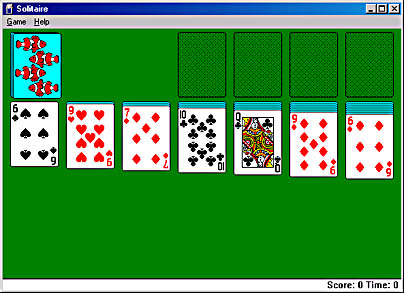
The seven row stacks below the deck and suit stacks have one face-up card each. The row stack on the left end has only one card. The number of cards in each row stack increases by one, so the row stack on the right has seven cards.
The objective of the game is to build four complete suit stacks, each containing all the cards of one suit from ace through king. If you accomplish this, an entertaining Winner graphic sequence plays on your display.
Rules of the Game
You can add cards to the row stacks from the deck or from other row stacks in decreasing order and alternating color. For example, you can move a black three onto a red four.
You can add cards to the four suit stacks only in consecutive, ascending order. You can move cards to the suit stack from the top of the deck or from the last card in a row stack.
To move cards from one place to another, drag them. As a shortcut for moving a card to the suit stacks, you can double-click the card. For example, if you double-click an ace, it automatically jumps to an empty suit stack.
If you create an empty row stack by moving some cards, you must use a king to start that row stack.
When you move cards in the row stacks, you'll eventually uncover a face-down card. You can turn over a face-down card by clicking it.
After exhausting all the available moves, you can deal more cards from the deck by clicking the deck. By default, three cards are dealt when you click the deck, but you must use the top card first. If the top card is an ace, double-click it to move it to an empty suit stack. It the card is not an ace, but it can be used in a row stack or an existing suit stack, drag it there. If you can't move the card anywhere, click the deck again to deal another three cards. If you run through all the cards in the deck, you can turn over the dealt cards by clicking the circle that appears when the last card has been dealt.
When you get to the point that you can run through all the cards in the deck without being able to make any additional moves, the game is over.
Figure 38-2 shows a Solitaire game in progress with all four suit stacks under construction.
Changing Game Options
To change the game's options, choose Options from the Game menu. The Options dialog box appears, as shown in Figure 38-3.
The Draw Three option specifies that three cards are dealt when you click the deck. You can select the Draw One option to have only one card presented each time you click the deck, which makes the game less challenging—purists might even call it cheating. (If you select Draw One while using Vegas scoring, however, you're allowed only one pass through the deck.)
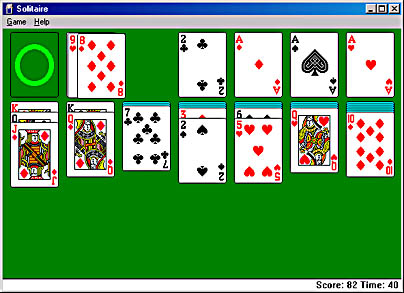
Figure 38-2. Click the circle to turn over the dealt cards so you can go through the deck again.
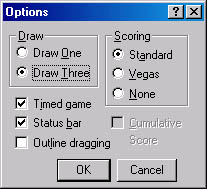
Figure 38-3. The Options dialog box lets you select dealing and scoring options.
The Timed Game option lets you choose whether to time the game or not. If you clear the Status Bar check box, you won't be able to see your score or time.
TIP
If you find that cards move in a jerky fashion when you drag them, select the Outline Dragging option. With this check box selected, you'll drag only an outline of the card, which puts less stress on your computer's processing power.
The scoring options, Standard, Vegas, and None, are described in the next section.
Scoring
Solitaire lets you choose one of two methods for scoring your games. Or you can choose not to keep score. You select scoring options in the Options dialog box, shown in Figure 38-3. (To display this dialog box, choose Options from the Game menu.) By default, Solitaire uses Standard scoring and game timing, which awards points for various moves and deducts points for other moves and for playing too slowly.
When using Standard scoring, you receive 10 points for every card you move to a suit stack, 5 points for every card you move to a row stack, and 5 points if you turn over a card in a row stack. You lose 15 points if you move a card from a suit stack back to a row stack, 20 points each time you turn the deck after the third pass through the deck (if you're using the default Draw Three option), and 100 points each time you turn over the deck (if you're using the Draw One option).
When the Timed Game option is on, you lose 2 points for every 10 seconds of play, but you'll receive bonus points at the end of a fast game. The faster your game, the more bonus points you'll receive.
If you select Vegas scoring, you start the game by betting $52 and are awarded $5 for every card you move to a suit stack. The objective of the game when playing with Vegas scoring is to win back your $52 and more. Solitaire tracks your cumulative winnings if you also select the Cumulative Score check box.
With Vegas scoring, you're limited to three passes through the deck if you select the Draw Three option, or only one pass if you select Draw One.
Selecting Card Backs
In addition to making functional changes to the game with the Options dialog box, you can change the design that appears on your face-down cards by choosing Deck from the Game menu to display the Select Card Back dialog box. Just click the design that strikes your fancy, and then click the OK button.
Strategy Tips
Try these tips to improve your solitaire game:
- Even though the objective of the game is to build up your suit stacks, you might find it useful to move a card from a suit stack to a row stack to make additional moves possible.
- You can move a group of cards from one row stack to another by dragging the highest number card that you want to move and dropping it on the other row stack.
- Pay attention to all the possible moves as you play. It's easy to be lulled into ignoring some possible moves as you focus on the most obvious. For example, after using one of the cards you were dealt, you might find that additional moves become possible between row stacks, or from row stacks to suit stacks.
TIP
You can undo any card move by choosing Undo from the Game menu. You can't undo more than your last move.
EAN: 2147483647
Pages: 317
- Business Continuity Planning and Disaster Recovery Planning
- Initiation of the System Authorization Process
- Appendix C The Information System Security Architecture Professional (ISSAP) Certification
- Appendix E The Information System Security Management Professional (ISSMP) Certification
- Appendix G Control Baselines