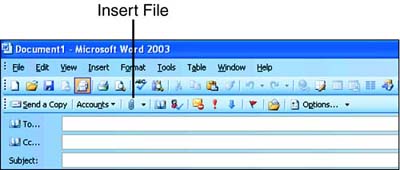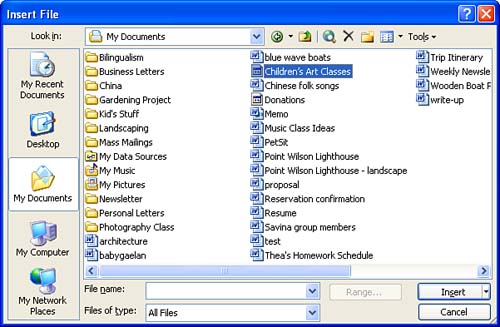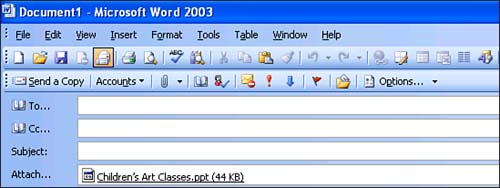Sending Any Document As an Attachment to an E-mail Message
| You aren't limited to attaching Word documents to e-mail messages. If you create a message in Word, you can attach any document to the message, including Excel workbooks, PowerPoint presentations, or files created in other programs. Follow the steps in "Composing and Sending an E-mail Message from Word" or "Sending a Word Document in the Body of an E-mail Message" earlier in this hour , but in step 2, add this procedure:
|
EAN: 2147483647
Pages: 315