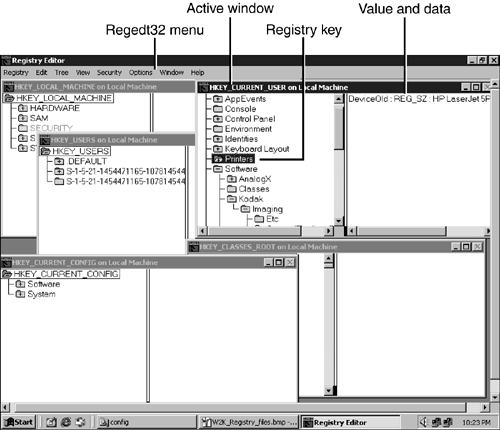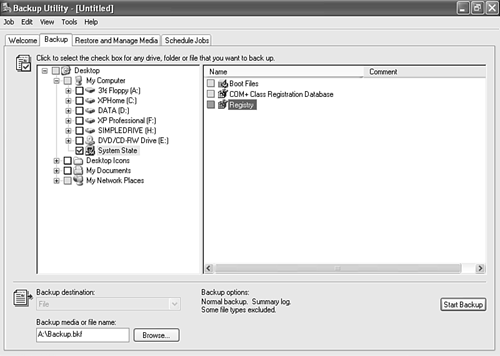Comparing Windows 9xMe with Windows NT2000XP
| < Day Day Up > |
Comparing Windows 9x/Me with Windows NT/2000/XPWindows NT 4.0, Windows 2000, and Windows XP are three successive versions of what you could call "Windows for business." These versions of Windows, unlike Windows 9x/Me, have no leftover MS-DOS or Windows 3.1 components , and until the development of Windows XP, weren't all that concerned about working with MS-DOS, Windows 3.1, or Windows 9x/Me applications. Instead, these versions of Windows put stability and speed above everything from the moment you push your computer's power switch. From configuration files to the Windows kernel itself, Windows NT 4.0, Windows 2000, and Windows XP are very different from their predecessors (and sometimes from each other). Windows NT 4.0/2000/XP Boot SequenceThe following files are required to start these versions of Windows:
NTLDR and Starting Windows NT 4.0/2000/XPAfter the computer completes the POST and the system BIOS's bootstrap loader locates the NTLDR file, NTLDR
The NTLDR and Boot.ini files are located in the root directory (folder) of the default Windows drive if there is only one operating system. If you have a multiboot operating system (another version of Windows and Windows NT 4.0/2000/XP), the NTLDR and Boot.ini files (and Bootsec.dos , if required) are located in the root folder of the original operating system's default drive. For example, if you have Windows 9x installed on the C: drive and Windows XP installed on E:, these files will be in the root folder of the C: drive. Windows NT/2000/XP Configuration FilesThese versions of Windows have two major configuration files:
The following sections discuss these files in more detail. Windows NT 4.0/2000/XP Boot.iniThe Boot.ini file is a specially formatted text file that configures the startup process for Windows NT 4.0/2000/XP. It resides in the default boot drive, even if Windows is installed on another drive. On a multiboot system, Boot.ini indicates where the different versions of Windows are located. Here's the Boot.ini from my system: [boot loader] timeout=30 default=multi(0)disk(0)rdisk(0)partition(2)\WINDOWS [operating systems] multi(0)disk(0)rdisk(0)partition(2)\WINDOWS="Microsoft Windows XP Professional" /fastdetect C:\="Microsoft Windows" The [boot loader] section is configured to start the Windows version (Windows XP) installed on the second partition of the hard disk by default. It also provides a maximum time of 30 seconds to pause the dual-boot menu to enable the user to choose which version of Windows to run. The [operating systems] section identifies the locations of the Windows versions on the computer. The first line states that Windows XP Professional is located in partition 2 of the first hard disk (disk 0). The second line indicates that the boot files for the previous version of Windows (Windows 98, in this case) are located in the root folder of the C: drive.
Many additional options can be added to Boot.ini if necessary for troubleshooting. Boot.ini can be viewed with Notepad. However, if you need to configure Boot.ini to run your system in a troubleshooting mode, you should use MSConfig to view Boot.ini and configure it. Windows NT 4.0/2000/XP RegistryAs with Windows 9x/Me, Windows NT 4.0/2000/XP features a Registry, but you shouldn't be surprised to discover that the NT/2000/XP Registry is stored in different files, uses a different Registry editor, and has a different structure than its Windows 9x/Me sibling. The Windows NT 4.0/2000/XP Registry is stored in different files (known in Windows-speak as hives ), roughly corresponding to different sections of the Registry. The following files are stored in the SYSTEM32\CONFIG folder beneath the default Windows folder (typically \Windows or \WinNT ); the backup file for each is listed in parentheses:
caution
Windows XP also has two additional Registry hives for each user:
caution
Windows NT 4.0 and Windows 2000 feature two Registry editors: Regedit and Regedt32 . Regedt32 is the primary Registry editor for these versions of Windows; however, Regedt32 does not enable you to search for particular Registry values or data, but only for Registry keys. If you need to search for Registry values or data, use Regedit instead, which has the same look and feel as the Windows 9x/Me version of Regedit. Windows XP uses Regedit as its sole Registry editor; if you use the Regedt32 command, this command also starts Regedit. Windows XP's Regedit, like the Regedit command in Windows NT 4.0 and Windows 2000, looks like the Windows 9x/Me version. The Windows NT 4.0 and Windows 2000 Regedt32 Registry editor uses five separate editing windows, which can be resized and repositioned for viewing the Registry, as in Figure 18.4. Figure 18.4. Regedt32 (Windows 2000 version; Windows NT 4.0 version is similar). Note the use of overlapping Windows for each of the Registry's major sections and additional menu options compared to Regedit. Regedt32 also enables you to view the Registry in read-only form, making it the preferred Windows NT 4.0/2000 Registry tool for viewing the Registry's contents. As with the Windows 9x/Me Registry, the Registry in Windows NT 4.0/2000/XP should not be edited by hand unless there is no alternative to solving a particular problem and unless the Registry has been backed up first. You can use the Export option from the File menu of either Registry editor to make a backup copy with Windows NT 4.0 as well as with newer versions. However, Windows 2000 and Windows XP incorporate special features into their backup programs to make backing up the Registry easier. To back up the Windows 2000 Registry, use the Windows 2000 backup program. Click Start, Accessories, System Tools, Backup to start it. From the opening menu, select Emergency Repair Disk, and select the option to back up the Registry on the next screen; insert a blank, formatted disk when prompted to complete the process. Because the Windows 2000 Registry can occupy as much as 20MB of disk space on some systems, the Emergency Repair Disk (ERD ) does not contain a copy of the Registry itself but includes other information necessary to help restore the system in case of a crash. The Registry is stored in a folder called RegBack , which is contained in the \WinNT\Repair folder. In the event of a serious system problem, both the Windows 2000 Emergency Repair Disk and the Registry backup in the RegBack folder would be used to restore the system. You should re-create the ERD and Registry backup whenever you install new hardware or software to keep a record of the latest system configuration. Windows XP also uses the Windows Backup program to back up the Registry as part of backing up the System State (see Figure 18.5). In Windows XP Professional, the System State also includes boot files, COM+ Class Registration database, and files protected by Windows File Protection. This backup is stored on tape or removable media. Figure 18.5. Preparing to back up the Windows XP Registry as part of the System State backup using the Windows XP backup program. |
| < Day Day Up > |
EAN: N/A
Pages: 310