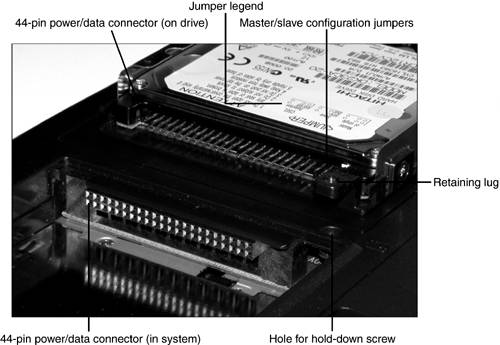Portable Storage
| < Day Day Up > |
| Portable storage devices use the same major internal technologies as desktop storage devices, but differ in matters such as bus connections, cost per MB, and form factor. Systems that have no internal provision for the type of drive desired can attach an external drive to any of the following:
Drives that support USB 2.0 (Hi-Speed USB), IEEE-1394a, or SCSI interfaces usually require the portable user to install the correct port by means of a CardBus PC Card to use devices of these types. SCSI devices also can be connected by means of a parallel-to-SCSI adapter, although performance is slower than with a normal SCSI device. USB-to-SCSI adapters also are available, and provide good performance when connected to USB 2.0 ports. Some recent portables also include IEEE-1394a or USB 2.0 ports. Hard DrivesAlthough notebook computers have hard drives that are comparable in size to recent desktop computers, both form factors and connectors are different on drives made for portable computers and on desktop computers. To save space and weight, portable computers use a 2.5-inchwide hard drive with a single 44-pin connector for both power and data. Although the technology is based on ATA/IDE, this is a different interface than the 40-pin data and 4-pin power connectors used by 3.5-inch standard desktop ATA/IDE hard drives. Because of the smaller form factor and different connector style, portable hard drives are more expensive per gigabyte than desktop hard drives. Figure 12.11 shows a typical notebook ATA/IDE hard drive and interface. Figure 12.11. A typical 2.5-inch ATA/IDE hard drive for notebook computers and its 44-pin interface. You can purchase bare 2.5-inch notebook ATA/IDE drives to use as replacements for failed or outdated drives, but many vendors sell special kits that include data-transfer software and a data-transfer cable to "clone" the old hard drive's contents to the new hard drive. Some portable computers have interchangeable drives built into a special drive bay. These drive bays are often able to accommodate the user's choice of
Some models with interchangeable drives allow you to hot-swap , which enables the user to exchange drives without shutting down the computer, whereas others require the user to shut down the system, change drives, and then restart the computer. Portable computers with this capability are more expensive but are also more versatile. Replacing a Portable Hard DrivePortable hard drives that are not installed in interchangeable drive bays can be replaced by partly disassembling the computer. The details of the process vary from system to system, but follow this basic procedure:
Follow the correct procedure, depending on the location of the drive:
OR
To install the new drive in place, reverse the sequence as required by the drive type. A similar process is used to replace other built-in drives (optical, floppy, and removable-media). After the new drive is installed, start the computer's setup program and make sure the drive is properly detected . Then, use either the operating system's partitioning and formatting utility (Fdisk and Format for Windows 9x/Me or Setup for Windows 2000/XP) or a drive or system manufacturerprovided setup program to prepare the drive for use. tip
Floppy and Removable-Media DrivesThe traditional 1.44MB 3.5-inch floppy drive can be found in four forms on portable computers:
Some portable computers have replaced the standard floppy disk drive with the LS-120 or LS-240 SuperDisk drives, which use both proprietary 120MB media and standard 1.44MB media. Optical DrivesOptical drives, such as CD-ROM, CD-RW, and DVD, are found in four locations on portable computers:
Internal optical drives, including those made for removable drive bays, must be built specially for the portable system they're used with. Unlike ATA/IDE hard drives made for portables, optical drives do not use a common interface that enables them to be freely upgraded or replaced. Flash Memory StorageSome portable systems, primarily those in the PDA category, use Flash memory instead of magnetic or optical storage for program and data storage. Some PDAs have fixed amounts of Flash memory, whereas others use industry-standard devices, such as Compact Flash, Smart Media, or the Sony Memory Stick, to store information. Card readers that attach to the serial, parallel, or USB ports can be used to move data between removable Flash memory devices and conventional PC storage devices. Some PDA and other very compact systems use a docking station or special cable instead. USB-based solid-state drives are being used in place of floppy drives by some users of portable and desktop computers. These devices are about the size of a keychain and plug directly into the USB port. However, USB drives hold much more than the 1.44MB capacity of a standard floppy disk. Typical USB solid-state drives have capacities of 128MB or more. |
| < Day Day Up > |
EAN: N/A
Pages: 310