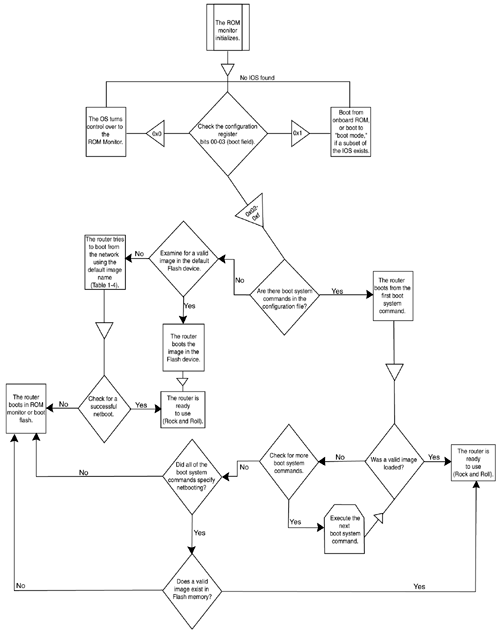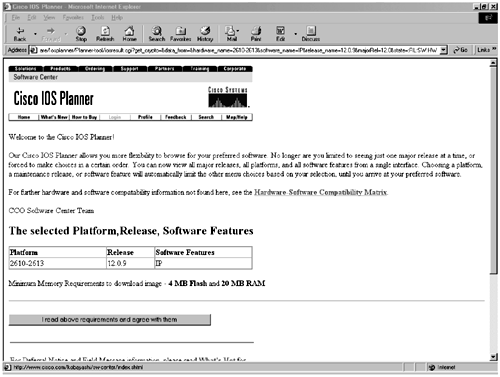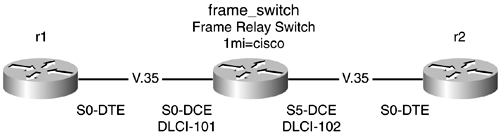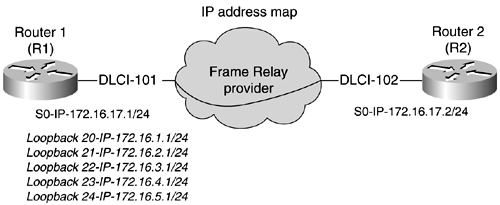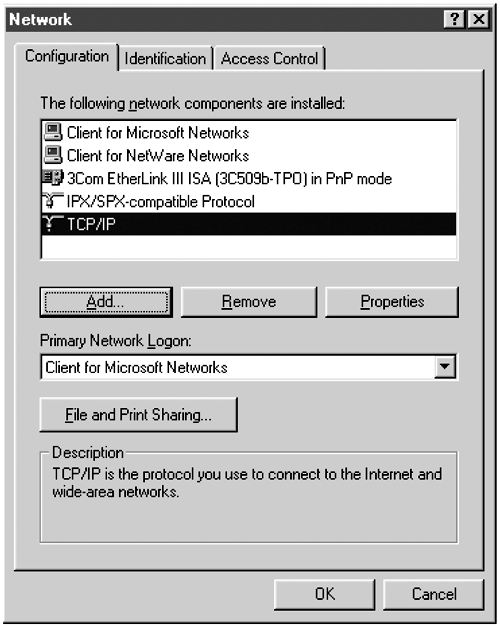Building the Framework for Internetwork Modeling-Configuring Key Components
| < Free Open Study > |
Building the Framework for Internetwork Modeling ”Configuring Key ComponentsEvery model that you construct in this book starts from a similar framework. Most models involve one or more LANs and WANs ”of course, routers and hubs are needed for this. You also need a device for local or remote access to the model, along with a test application to run or test the model. Thus, your framework for most models consist of routers, hubs, a Frame Relay switch, an access server, and a couple of workstations. From this framework, you build and design many models, making only subtle changes to the network topologies. There is a logical process to go through when constructing this initial framework:
Gaining Privileged Access: The 16-Bit Boot RegisterI think that one of the best-kept secrets of Cisco routers and switches is the 16-bit boot register. The 16-bit register is located on almost every Cisco platform in one variation or another. For example, this is the same register that was set by jumpers on the AGS series routers in the early 1990s. It is the same register that is found in the Catalyst switches in 2001. And, for the most part, it is the same register on all Cisco routers, sometimes masked in a utility called CONFREG. Another common example of using the boot register is during password recovery. The boot register, actually bit 6, is the bit that you flip when you change the register from 0x2102 to 0x2142 during password recovery. During password recovery, bit 6 is set to ignore NVRAM on startup. This is perhaps the most common use of the register. Some other uses of the boot register include the following:
Because the boot register represents the "keys" to your router, it is important to explain the entire register rather then covering just bit 6. To display the boot register, key in the show version command. The boot register is displayed at the bottom of the text. Example 1-6 demonstrates the show version command. Example 1-6 The show version Command, with a Boot Register Set to Boot to ROM, 0x2101 router(boot)# show version Cisco Internetwork Operating System Software IOS (tm) 3000 Bootstrap Software (IGS-RXBOOT), Version 10.2(8a), RELEASE SOFTWAR E (fc1) Copyright (c) 1986-1995 by cisco Systems, Inc. Compiled Tue 24-Oct-95 15:46 by mkamson Image text-base: 0x01020000, data-base: 0x00001000 ROM: System Bootstrap, Version 5.2(8a), RELEASE SOFTWARE router uptime is 34 minutes System restarted by power-on Running default software cisco 2500 (68030) processor (revision L) with 14332K/2048K bytes of memory. Processor board serial number 03071163 with hardware revision 00000000 X.25 software, Version 2.0, NET2, BFE and GOSIP compliant. ISDN software, Version 1.0. 1 Ethernet/IEEE 802.3 interface. 2 Serial network interfaces. 1 ISDN Basic Rate interface. 32K bytes of non-volatile configuration memory. 16384K bytes of processor board System flash (Read/Write) Configuration register is 0x2101 router(boot)# The boot register is formatted with the most-significant bit on the right, as illustrated by Figure 1-9. This figure also shows how the default settings of 0x2102 are derived on Cisco routers. Figure 1-9. Default Settings of the 16-Bit Boot Register Briefly stepping through the default settings of the register, you can see that bits 1, 8, and 13 are set to 1, or the ON position. Having bit 1 set then sets the boot portion of the register to a hexadecimal value of 2. This tells the router to boot from Flash if a valid IOS is found there. Having bits 4 through 7 set to 0 enables the router to boot normally; from NVRAM, preserve the banner and set "all 1s" as the broadcast. Bit 8 tells the router that the Break key is disabled. The rest of the register sets the network broadcast to 1s, sets the console baud rate to 9600, and determines how the router responds to a netboot failure. As mentioned previously, the most common use of this register is the flipping of bit 6, causing the router to ignore the startup config stored in NVRAM. Again, this is the same procedure used in password recovery. Table 1-3 illustrates the entire register and its settings in detail. Refer to this table when reading the following detailed descriptions of the boot register. Table 1-3. The Entire 16-Bit Boot Register with Default Settings
Boot Field (Bits 0 Through 3)The boot field controls the booting of the router. This field starts with the first 4 bits on the right. If this field is set for 0x0, decimal 0, the router will boot to ROM monitor mode. For example, setting the register for 0x2100 causes the router to boot to ROM monitor mode. Setting this value to 0x1 causes the router to boot from its onboard ROM. This ROM may contain a full IOS, such as in the 7000 series, or a subset of the IOS, as in the 2500 series. The prompt, when in boot mode, is represented with (boot) behind the router's host name . If you set the boot field to a value of 2 through F, and if there is a valid system boot command stored in the configuration file, the router boots the system software as directed by that value. If you set the boot field to any other bit pattern, the router uses the resulting number to form a default boot filename for netbooting. The router creates a default boot filename as part of the automatic configuration processes. To form the boot filename, the router starts with cisco and links the octal equivalent of the boot filename, a dash, and the processor-type name. A Cisco 4000 with the bit pattern of 0x1 set in the first octet will try to load a TFTP file named Cisco2-4000. Table 1-4 lists the default boot filenames or actions for the processor when setting the boot field bits. The xxxx stands for the processor type ”for instance, in Cisco 4000, xxxx = 4000. Table 1-4. Default Boot Filenames
Fast Boot/Force Boot (Bit 4)Setting this bit forces the router to load the Cisco IOS Software found in the configuration set by the boot system flash command. If no Cisco IOS Software matches the filename set by this command, the router will boot to boot mode. For example, adding the line boot system flash c2500-js56-l.120-3.bin forces the router to look for the file c2500-js56-1.120-3.bin in Flash memory. If an exact match of this filename isn't found, the router will boot in boot mode. High-Speed Console (Bit 5)The setting of bit 5 works in conjunction with bits 11 and 12. Setting this bit is for high-speed console access above 9600 bps. When this bit is set, you can connect to the console port at speeds of 19,200 bps and 38,400 bps. For a complete listing of how the jumper works in conjunction with bits 10, and 11, see Table 1-6. CAUTION Bit 5 is an "undocumented" bit for a reason. The console port is critical to router operation and troubleshooting. The higher the data speeds are, the more sensitive the connection is and the higher the probability is that you will not be capable of connecting to the router at these high speeds. If you do not have Telnet access or another "back door" into the router enabled, the consequences can be dire. The gains from operating the console port at 19,200 bps or 38,400 bps instead of 9600 bps are minor. Keep in mind that the uses for this interface are for router key-ins and configuration; it is not necessary to have high-speed console access. Change this bit with extreme caution. Ignore NVRAM (Bit 6)Setting this bit forces the router to ignore the configuration file in NVRAM, called the startup-config. When you ignore NVRAM, you essentially are ignoring the startup-config. You can still view the startup-config with the show command, but the configuration will be absent from the running-config. This is also the bit that is flipped during password recovery. OEM Bit (Bit 7)This bit was created for Original Equipment Manufacturers (OEMs) versions of the routers. By setting this bit, the Cisco Systems, Inc. banner will be ignored. If the IOS has encryption software on it, the encryption warning will still be displayed. Break Key (Bit 8)Setting this bit disables the Break key. If you set this bit to 0, then at any time during the routers uptime ”not just during the boot process ”you can halt the operating system with the press of a single key. This is a powerful setting and should not be changed. Disabling the break ”it is disabled by default ”does not affect the Break key during the first 60 seconds of initialization. During this time, the Break key will still halt the router. Reserved (Bit 9)This bit is currently not in use. Netboot Broadcast Format (Bits 10 and 14)Setting bits 10 and 14 controls how the routers and switches handle subnet and host broadcasts. The default broadcast address is all 1s in the host or subnet destination address. Changing these bits allows for backward compatibility for many older UNIX hosts , such as Berkley UNIX 4.2BSD. Most IP implementation today uses a 1s compliment for broadcast messages, so you probably will never modify these settings. Table 1-5 illustrates the use of bit 10 and bit 14. Table 1-5. Configuration Settings for Broadcast Address Control, Bit 10 and Bit 14
System Console Terminal Baud Rate Settings (Bits 5, 11, and 12)Bits 5, 11, and 12 control the baud rate (bps) of the console port. The routers are shipped with this setting to 9600, which has bits 5, 11, and 12 off, or set at 0. Table 1-6 shows the baud rate settings. For example, to increase the baud settings of the routers console port, use a register of 0x2122 for 19.2 access. Table 1-6. Configuration Settings for System Console Baud Rate
Netboot Failure Response (Bit 13)Setting bit 13 causes the router to load the Cisco IOS Software from the default location after five netboot failures. The default for this bit is on, or 1, which is why most of the routers' jump registers start with 2. Setting this bit to 0 causes the router to continue to netboot and never look at the ROM for booting. Display Factory Diagnostics (Bit 15)Setting bit 15 causes the router to display factory diagnostic messages. Setting this bit also forces NVRAM to be ignored. To display these diagnostic messages, configure the register at 0xA102. The A sets bit 15 and bit 13, forcing diagnostics messages to appear during initialization. Understanding the Boot ProcessThis next section can be found in a similar format on the Cisco documentation CD that comes with all new Cisco routers. Although everything can be found on the CD, this section is important enough to highlight:
This process changes on platforms with dual processor cards or dual Flash cards, such as those that are found on the 7000 series or in the Catalyst RSM. Figure 1-10 diagrams this rather complicated process as it is found on most platforms (except those noted). Figure 1-10. Router Boot Process Accessing the RegisterThe boot register is a 16-bit register represented in hex to the router. The router make and model determine how the register is accessed. As mentioned previously, the AGS used 16 jumpers to set this register. Every router and switch allows access to the register through the configuration, assuming that you have privileged-level access. Switches work much in the same way as routers. First, you will learn about accessing the register on Catalyst switches, and then you will learn about routers. Accessing and Configuring the Register: Catalyst SwitchesFor the most part, the 16-bit register is identical to its cousin found in the router. The differences are slight . Most of the bits that are used in netbooting are used for broadcast control and are not used on the Catalyst switches. Bit 6 operates differently on the Catalyst than it does on the router. Setting Bit 6 clears the configs from NVRAM, which is the same as entering the clear config all command ”that is, it clears the entire configuration stored in NVRAM the next time the switch is restarted. The initialization process on the Catalyst 5000 series Supervisor Engine III and the Catalyst 4000, 2948G, and 2926 series switches involves two software images: the ROM monitor and the supervisor engine system code. When the switch is reset, the ROM monitor code is executed first. Then, depending on the boot register settings in NVRAM, the switch either remains in ROM monitor mode or loads the supervisor system image. If a fatal exception error occurs during powerup, the switch remains in ROM monitor mode. Figure 1-11 illustrates the 16-bit boot register for the Catalyst series of switches. Table 1-7 provides detailed descriptions of the boot register. Figure 1-11. The Entire 16-Bit Boot Register for Catalyst Switches with Default Settings Table 1-7. Catalyst Switch Boot Register Bit Meanings and Default Settings
The default register is set for 0x010f. This allows the system to boot from the image specified in the BOOT environment variable; the console will operate at 9600 baud, and any configuration in NVRAM will be loaded. To display the current register settings, use the show boot [ module_number ] command. Example 1-7 shows how to display the current configuration register and BOOT environment settings. Example 1-7 Demonstration of the show boot Command Console>(enable) show boot BOOT variable = slot0:cat5000-sup3.4-2-1.bin,1;bootflash:cat5000-sup3.3-2- 1b.bin,1;bootflash:cat5000-sup3.4-1-2.bin,1; Configuration register is 0x10f Ignore-config: disabled Console baud: 9600 Boot: image specified by the boot system commands Console>(enable) The following is list of register-specific commands for the Catalyst family of switches:
Accessing and Configuring the Register: Cisco RoutersTo set the register by the configuration mode, enter config-register < 0x0000-0xFFFF >. Example 1-8 demonstrates how to change the configuration register from 2102 to 2142. This forces the router to ignore NVRAM during its initialization. To see if the configuration settings have taken effect, perform the show version command after changing the register. TIP You should always check and document the current configuration register setting before changing it. This might come in handy if you have problems. Example 1-8 Changing the Boot Register Through the ConfigurationDocumenting the current setting router# router# show version Cisco Internetwork Operating System Software IOS (tm) 2500 Software (C2500-JS56-L), Version 12.0(3), RELEASE SOFTWARE (fc1) Copyright (c) 1986-1999 by cisco Systems, Inc. *** text omitted *** 32K bytes of non-volatile configuration memory. 16384K bytes of processor board System flash (Read ONLY) Configuration register is 0x2102 router# __________________________________________________________ Change the setting to 0x2142. router# conf t Enter configuration commands, one per line. End with CNTL/Z. router(config)# config-register 0x2142 router(config)# ^Z router# router# show version Cisco Internetwork Operating System Software IOS (tm) 2500 Software (C2500-JS56-L), Version 12.0(3), RELEASE SOFTWARE (fc1) Copyright (c) 1986-1999 by cisco Systems, Inc. *** text omitted *** 32K bytes of non-volatile configuration memory. 16384K bytes of processor board System flash (Read ONLY) Configuration register is 0x2102 (will be 0x2142 at next reload) TIP Whenever you change the boot register from the configuration mode, you are prompted to save your configuration before you reload the router. This prompt is generated from entering the configuration mode and exiting, regardless of any changes made to the configuration. The register setting is not part of the startup-config or running-config, so it is not necessary to save the configuration for the new jump register setting to take place. Accessing and Configuring the Register: ROM MonitorIf you cannot access the router's configuration, such as in a password-recovery situation, you can force the Cisco IOS Software to halt and go into ROM monitor mode. To enter ROM monitor mode, you must send a break signal to the router. By default, the Break key is disabled by the boot register; consequently, a restart of the router is needed. Almost all Cisco routers and switches can be interrupted by sending the break signal during the first 60 seconds of initialization. There are many ways to send the break signal and to interrupt router and switch operations, the most common of which are documented in Table 1-8. Table 1-8. Standard Break Key Combinations
If your portable or laptop computer is using Windows 95/98/2000 with HyperTerm, the break signal is usually issued by pressing the Function key and the Break key, sometimes located on the Page Down or Pause key. On a full- size 101 keyboard with Windows 95/98 with HyperTerm, the break signal is issued by pressing the Ctrl-Break/Pause key. On Windows NT, you must configure NT to send the break signal with a function key. Set the break by entering the characters ^$B ( Shift 6, Shift 4, and uppercase B ). HyperTerm 5.0 private edition sends the break for the windows NT platform without any additional configuration. To access the register of a Catalyst 5000 or 2926G series switch, you can enter ROM monitor mode by restarting the switch and then pressing the Break key during the first 60 seconds of initialization. On the Catalyst 4000 and 2948G series switches, you can enter ROM monitor mode by restarting the switch and then pressing Control-C during the first five seconds of initialization. When using any other terminal-emulation software, consult the manufacturer's instructions on sending a break signal. When you have successfully sent the break signal, the router prompt will change to a > character or a rommon x > prompt. There are two prompts because there are two types of ROM monitors . One is built around the earlier 2000 series boards . It requires more of a manual manipulation of the boot registers. The other type of ROM monitor is built around the newer 3600 and RISC-based platforms. This ROM monitor uses a utility called CONFREG to manipulate the boot register. Table 1-9 lists some common router types and the type of ROM monitor used. The easiest way to tell what type of ROM monitor is used in your router is to simply key in the ? for help. If the CONFREG utility appears, execute it by typing in CONFREG. Table 1-9. ROM Monitor Compatibility Matrix
First, you will learn about the Basic ROM monitor, and then you will learn about the utility called CONFREG. When you have successfully transmitted a break signal, you should get a screen that resembles Example 1-9; also note the Abort at message. Example 1-9 Example of a Successful Break into ROM Monitor, Followed by the h or Help CommandSystem Bootstrap, Version 5.2(8a), RELEASE SOFTWARE Copyright (c) 1986-1995 by cisco Systems 2500 processor with 14336 Kbytes of main memory Abort at 0x10200C2 (PC) > > h $ Toggle cache state B [filename] [TFTP Server IP address TFTP Server Name] Load and execute system image from ROM or from TFTP server C [address] Continue execution [optional address] D /S M L V Deposit value V of size S into location L with modifier M E /S M L Examine location L with size S with modifier M G [address] Begin execution H Help for commands I Initialize K Stack trace L [filename] [TFTP Server IP address TFTP Server Name] Load system image from ROM or from TFTP server, but do not begin execution O Show configuration register option settings P Set the break point S Single step next instruction T function Test device (? for help) Deposit and Examine sizes may be B (byte), L (long) or S (short). Modifiers may be R (register) or S (byte swap). Register names are: D0-D7, A0-A6, SS, US, SR, and PC > The abort message first conveys that the router has aborted and that you successfully halted the router OS. The second indication that you are in the ROM monitor mode is the > prompt. Also in Example 1-9, an h was entered to display the help listing; this key is the same as the ? key. Most of the ROM monitor is designed for low-level hardware and software debugging, but a couple of commands are worth mentioning:
At this time, you can verify whether you have a router that supports the CONFREG utility or one that supports only basic ROM monitor commands. By looking at the ROM monitor prompt, you can determine this. By keying in the ? command, you can determine whether CONFREG is supported. For example, in Example 1-10, notice that the prompt is a >, the greater-than sign. This prompt is a good indication that you might have to use basic ROM monitor commands to change the boot register. One last check is to simply key in the ? command for help, as the example demonstrates. Example 1-10 Another Example of a Successful Break into ROM Monitor, Followed by the ? or Help Command, Showing the Presence of the CONFREG Utility Abort at 0x10200C2 (PC) > ? $ Toggle cache state B [filename] [TFTP Server IP address TFTP Server Name] Load and execute system image from ROM or from TFTP server C [address] Continue execution [optional address] D /S M L V Deposit value V of size S into location L with modifier M E /S M L Examine location L with size S with modifier M G [address] Begin execution H Help for commands I Initialize K Stack trace L [filename] [TFTP Server IP address TFTP Server Name] Load system image from ROM or from TFTP server, but do not begin execution O Show configuration register option settings P Set the break point S Single step next instruction T function Test device (? for help) Deposit and Examine sizes may be B (byte), L (long) or S (short). Modifiers may be R (register) or S (byte swap). Register names are: D0-D7, A0-A6, SS, US, SR, and PC > Example 1-11 shows the output from the ? command showing the CONFREG utility. Therefore, to configure this router's boot register, you use CONFREG. Notice in Example 1-11 the prompt of rommon. This is a good indication that CONFREG is supported. Example 1-11 The ? Command Used on a Router That Supports CONFREG *** System received an abort due to Break Key *** signal= 0x3, code= 0x0, context= 0x6033f2b8 PC = 0x6005eba4, Cause = 0x20, Status Reg = 0x34408302 rommon 1 > rommon 1 > ? alias set and display aliases command boot boot up an external process break set/show/clear the breakpoint confreg configuration register utility cont continue executing a downloaded image context display the context of a loaded image cookie display contents of cookie PROM in hex dev list the device table dir list files in file system dis disassemble instruction stream dnld serial download a program module frame print out a selected stack frame help monitor builtin command help history monitor command history meminfo main memory information repeat repeat a monitor command reset system reset set display the monitor variables stack produce a stack trace sync write monitor environment to NVRAM sysret print out info from last system return unalias unset an alias unset unset a monitor variable rommon 2 > At times, reading the English wording of CONFREG can actually be harder to understand than just manipulating the bits in the register. To help understand which bits the questions in CONFREG correspond to, consult Table 1-10. Table 1-10. CONFREG to BIT Comparison
Password Recovery: RoutersWhen you have a solid understanding of how the boot register works, password recovery becomes straightforward. For all the router platforms, the procedure involves simply changing bit 6, which ignores the startup-config in NVRAM, and then reloading the router. When the router reboots, it will no longer have a running-config. The configuration is still stored in NVRAM and can be viewed by performing the show startup-config command from Enable mode. Because there is no running-config, there will be no enable password. Therefore, you can enter Enable mode and copy the startup-config to the running-config, with the copy startup-config running-config command. At this time, remember to change the register back, set the enable password, bring up the interfaces (which will be down), and save the new configuration. This entire process is outlined in the step list that follows . As mentioned previously, the router will always accept a break signal if sent during the first 60 seconds of initialization, regardless of whether bit 8 is set. With this in mind, the following procedure will recover most routers:
CAUTION Be careful after you have ignored NVRAM and reloaded the router. The router still has a configuration in NVRAM, and it is easy to overwrite this configuration with a slip of a keystroke. This is particularly easy for people of the "old school" ”a simple wr instead of wr t will ruin the config stored in NVRAM. TIP Make a backup copy of the current router configuration when modifying the registers or performing any work that could put the router configuration in jeopardy. Taking the small amount of time that it requires to perform this could be priceless if disaster strikes. Password Recovery: SwitchesPassword recovery with switches is a little easier than with routers. During the first 30 seconds of initialization, the password and enable password is simply the Enter key. To recover a password on a Catalyst switch, follow this procedure:
Upgrading the Cisco IOS SoftwareAt some time, either for some of the labs in this book or when in the field, you will have to upgrade the router's Cisco IOS Software. Upgrading Cisco IOS Software is a task that can be trivial if you know what you're doing. The Cisco IOS image is stored on Flash memory, either in SIMMs or in credit-card modules. There are four items to account for before upgrading your router's Cisco IOS Software:
To locate the amount of Flash space available on SIMMs, simply execute the show flash command. To view the contents on a credit-card module, enter dir [ device ] ”for example, dir slot0: and/or dir slot1:, depending on which slot has the credit-card Flash in. Here are the common Flash commands and their PCMCIA equivalents:
Here are some examples of Flash manipulation.
NOTE If you are using credit-card Flash, ensure that the write protect is located in the off position before you try to write to Flash. This can be done by moving the tab on the end of the Flash card. Not all Flash cards are the same; either the documentation or the Flash card itself will indicate which position is the write protect mode. Example 1-12 demonstrates the s how flash command and a dir command on a router. Example 1-12 The show flash and dir Commandrouter# show flash System flash directory: File Length Name/status 1 10307412 c2500-js56-l.120-3.bin [10307476 bytes used, 6469740 available, 16777216 total] 16384K bytes of processor board System flash (Read ONLY) router# router# dir Directory of flash:/ 1 -rw- 10307412 <no date> c2500-js56-l.120-3.bin 16777216 bytes total (6469740 bytes free) router# In this example, the Cisco IOS Software is c2500-js56-l.120-3.bin, and its length is 10307412 bytes. This Flash image leaves only 6.46 kB left. Therefore, when you upgrade the router's Cisco IOS Software, you need to delete the old version. After you determine what type of Flash device the router has and how much Flash memory is available, you can plan for the Cisco IOS Software upgrade. The first thing in planning for an IOS upgrade is to determine the requirements in terms of Flash main or shared DRAM memory. Every IOS has different Flash and DRAM requirements. The only way to verify the exact requirements of the IOS is to look it up on Cisco's Web page. If you have the proper access and authority to upgrade your Cisco IOS Software from Cisco, you can find new software releases in the Software Center of Cisco's home page under Service & Support. By clicking on the Software Center, you will be prompted through a series of questions called the Cisco IOS Planner. The planner will guide you through the process by slowly narrowing your choices of a new IOS. In this example, the IP version has been chosen for a Cisco 2600 series router ” specifically , 12.0.9. Notice the minimum memory requirements of 4 MB of Flash and 20 MB of DRAM memory, as illustrated in Figure 1-12. You must be logged on and have proper authority to view and download Cisco IOS Software. Figure 1-12. Example of a Cisco Web Download of IOS It is important to mention that the Cisco Web page or the Cisco TAC is the first and last authority when it comes to Cisco IOS Software memory requirements. Assuming requirements across multiple platforms and even within a platform is not recommended. Let's use the example in Figure 1-12 to demonstrate this. The same Cisco IOS Software release, 12.0.9, on a Cisco 2500 series platform requires 8 MB of Flash and only 4 MB of DRAM memory. This is exactly why you must verify the requirements of each IOS release to be certain that it will work in the router you're trying to upgrade. The last phase will be to ensure that there is a valid TFTP server with the new Flash image, in that it is reachable. Finally, the router is ready to upgrade. To copy Cisco IOS Software from a TFTP server to the router, use the copy tftp flash command. Before you perform this command, check the following:
When performing the copy tftp flash command, you will be asked a series of questions, basically matching the preceding list. NOTE With Cisco IOS Software Release 11.0, Cisco introduced a more "English-like" command structure for handling files. Instead of configure memory, it uses copy startup-config running-config to write the configuration to NVRAM. Table 1-11 provides a comparative list of the old commands and their new command counterparts. After looking at the list, it becomes clear why Cisco made the change. Table 1-11. Changes to Cisco IOS Software File Commands
In the next example, you will be upgrading the IOS of the access server. For this example, the new Cisco IOS file is c2500-js56-l.120-3.bin and is located on a TFTP server at address 206.191.241.45. According to Cisco, the new Cisco IOS Software requires 16 MB of Flash and 8 MB of DRAM Memory. As mentioned previously, first you must verify that you have IOS 9.0 or later on your router. You also must verify that there is enough Flash and Main memory to run the new Cisco IOS Software. To do this, use the show version and show flash commands. Example 1-13 is a good exhibition of these commands. Example 1-13 Verifying Flash and DRAM Memory with the show version and show flash Commandsskynet_access_1# show version Cisco Internetwork Operating System Software IOS (tm) 3000 Software (IGS-INR-L), Version 10.3(7), RELEASE SOFTWARE (fc1) Copyright (c) 1986-1995 by cisco Systems, Inc. Compiled Wed 01-Nov-95 12:40 by vatran Image text-base: 0x03022C14, data-base: 0x00001000 ROM: System Bootstrap, Version 5.2(8a), RELEASE SOFTWARE ROM: 3000 Bootstrap Software (IGS-RXBOOT), Version 10.2(8a), RELEASE SOFTWARE (f c1) skynet_access_1 uptime is 1 week, 2 days, 16 hours, 19 minutes System restarted by reload System image file is "flash:/junky_old_ios.bin", booted via flash cisco 2511 (68030) processor (revision L) with 14332K/2048K bytes of memory. Processor board serial number 05309022 Bridging software. X.25 software, Version 2.0, NET2, BFE and GOSIP compliant. 1 Ethernet/IEEE 802.3 interface. 2 Serial network interfaces. 16 terminal lines. 32K bytes of non-volatile configuration memory. 16384K bytes of processor board System flash (Read ONLY) Configuration register is 0x2102 skynet_access_1# skynet_access_1# show flash System flash directory: File Length Name/status 1 4147048 /junky_old_ios.bin [4147112 bytes used, 12630104 available, 16777216 total] 16384K bytes of processor board System flash (Read ONLY) skynet_access_1# You can see through the show version command that the router does have a version of Cisco IOS Software later than Release 9.0 ”in this example, it is Release 10.3.7. Next, you check the amount of main memory, which, as indicated on Line 16, is 14332 K/2048 K. Overall, this means that the router has 16 MB of memory, divided into 14 MB of main memory and 2 MB of shared memory. For all practical purposes, you can view this amount as the sum of the two values. Next, you should check the amount of Flash memory available. This example says that the IOS is called junky_old_ios.bin and is approximately 4 MB in size. Because you have 16 MB of Flash, the router will prompt you to tell whether you want to erase the current Flash image. If you do not want to erase the Flash image, be sure to add the command boot system flash IOS_filename to the configuration. You now know that you can upgrade the Cisco IOS Software. You also know the IP address and the name of the image. Quickly ping the TFTP server to ensure that you have IP connectivity. Example 1-14 walks you through the rest of upgrade process. Example 1-14 Upgrading the IOS Through the TFTP Serverskynet_access_1# ping 206.191.241.45 Type escape sequence to abort. Sending 5, 100-byte ICMP Echos to 206.191.241.45, timeout is 2 seconds: !!!!! Success rate is 100 percent (5/5), round-trip min/avg/max = 1/3/4 ms skynet_access_1# copy tftp flash **** NOTICE **** Flash load helper v1.0 This process will accept the copy options and then terminate the current system image to use the ROM based image for the copy. Routing functionality will not be available during that time. If you are logged in via telnet, this connection will terminate. Users with console access can see the results of the copy operation. ---- ******** ---- [There are active users logged into the system] Proceed? [confirm] y System flash directory: File Length Name/status 1 4147048 /junky_old_ios.bin [4147112 bytes used, 12630104 available, 16777216 total] Address or name of remote host [255.255.255.255]? 206.191.241.45 Source file name? c2500-js56-l.120-3.bin Destination file name [c2500-js56-l.120-3.bin]? c2500-js56-1.120-3.bin Accessing file 'c2500-js56-l.120-3.bin' on 206.191.241.45... Loading c2500-js56-l.120-3.bin from 206.191.241.45 (via Ethernet0): ! [OK] Erase flash device before writing? [confirm] y Flash contains files. Are you sure you want to erase? [confirm] y Copy 'c2500-js56-l.120-3.bin' from server as 'c2500-js56-1.120-3.bin' into Flash WITH erase? [yes/no] yes 4:23:05: %SYS-5-RELOAD: Reload requested %FLH: c2500-js56-l.120-3.bin from 206.191.241.45 to flash ... System flash directory: File Length Name/status 1 4147048 /junky_old_ios.bin [4147112 bytes used, 12630104 available, 16777216 total] Accessing file 'c2500-js56-l.120-3.bin' on 206.191.241.45... Loading c2500-js56-l.120-3.bin .from 206.191.241.45 (via Ethernet0): ! [OK] Erasing device... eeeeeeeeeeeeeeeeeeeeeeeeeeeeeeeeeeeeeeeeeeeeeeeeeeeeeeeeeeeeee ee ...erased Loading c2500-js56-l.120-3.bin from 206.191.241.45 (via Ethernet0): !!!!!!!!!!!! <text omitted> !! [OK - 10307412/16777216 bytes] Verifying checksum... OK (0xA519) Flash copy took 0:06:04 [hh:mm:ss] %FLH: Re-booting system after download F3: 10070412+236968+1042784 at 0x3000060 <text omitted> 00:01:46: %SYS-5-RESTART: System restarted -- Cisco Internetwork Operating System Software IOS (tm) 2500 Software (C2500-JS56-L), Version 12.0(3), RELEASE SOFTWARE (fc1) Copyright (c) 1986-1999 by cisco Systems, Inc. Compiled Mon 08-Feb-99 22:55 by phanguye skynet_access_1> Also notice in Example 1-14 that the router will verify the new IOS one last time before first erasing the existing Flash and reloading the router. By watching the router reload, you can see that the new Cisco IOS Software has been loaded. This can also be confirmed by performing the show flash command. Some common problems that occur during an IOS upgrade are as follows:
NOTE When naming an IOS on a router, always use the name as provided by Cisco. The naming convention used by Cisco correlates the filename to the feature set of the software. Configuring and Using the Access ServerThe access server provides out-of- band configuration to several devices at a single time. At a large site where several key routers and switches are located, an access server provides the best method for configuration access. You use the access server to configure the routers and switches in the upcoming lab. The configuration of the access server requires a logical tie between an IP address and a TTY session. To configure what Cisco refers to as reverse Telnet, you need to configure three things:
Configuring the transport statement requires knowledge of what I refer to as "line entries" and what Cisco calls the absolute line number. To list the lines available for configuration on the router perform, use the show line command from the console mode. In Example 1-15, you can observe the absolute line number as the number on the far left under the TTY column. Example 1-15 Identifying Line Entries of a Router, the show line CommandRouter>show line Tty Typ Tx/Rx A Modem Roty AccO AccI Uses Noise Overruns Int * 0 CTY - - - - - 0 1 0/0 - 1 TTY 9600/9600 - - - - - 0 0 0/0 - 2 TTY 9600/9600 - - - - - 0 0 0/0 - 3 TTY 9600/9600 - - - - - 0 1 0/0 - 4 TTY 9600/9600 - - - - - 0 0 0/0 - 5 TTY 9600/9600 - - - - - 0 0 0/0 - 6 TTY 9600/9600 - - - - - 0 0 0/0 - 7 TTY 9600/9600 - - - - - 0 0 0/0 - 8 TTY 9600/9600 - - - - - 0 0 0/0 - 9 TTY 9600/9600 - - - - - 0 0 0/0 - 10 TTY 9600/9600 - - - - - 0 0 0/0 - 11 TTY 9600/9600 - - - - - 0 0 0/0 - 12 TTY 9600/9600 - - - - - 0 0 0/0 - 13 TTY 9600/9600 - - - - - 0 0 0/0 - 14 TTY 9600/9600 - - - - - 0 0 0/0 - 15 TTY 9600/9600 - - - - - 0 0 0/0 - 16 TTY 9600/9600 - - - - - 0 1 0/0 - 17 AUX 9600/9600 - - - - - 0 0 0/0 - 18 VTY - - - - - 0 0 0/0 - 19 VTY - - - - - 0 0 0/0 - 20 VTY - - - - - 0 0 0/0 - 21 VTY - - - - - 0 0 0/0 - 22 VTY - - - - - 0 0 0/0 - Router> Table 1-12 explains the line numbers and the numbering schemes found in Example 1-15. Table 1-12. Line Types and Number Schemes
In Example 1-15, you see that Lines 1 through 16 are TTY lines. You use these lines for the reverse Telnet sessions. To configure a reverse Telnet session, simply add a 20 in front of the absolute line number. The syntax is in one of the following two forms. From the console mode, it is Telnet ip_address 20xx, where xx is the absolute line number (in this case, 01 through 16). Be sure to include the leading 0 on single-digit numerals. The next way to configure reverse Telnet is entered from configuration mode, in the form of an IP host table. From the configuration mode, use IP host hostname 20xx ip_address. The IP address used should be one on a loopback interface. This way, you can still use a reverse Telnet session while other physical interfaces are down. The IP address used needs to be reachable, which is another reason to use a loopback address. TIP When configuring loopback interfaces, I like to use a methodology that is logical to the network or model that I am building. For example, on every router, I like to use a Loopback 0, with an address of 201.201.x.x. I use Loopback 0 as the router ID on all the routers, where x.x is a unique number in the entire network or model. I chose the 201.201 portion of the address because I wanted a high address on Loopback 0 to force this to be a router ID for OSPF. Looking through an OSPF database can be quite a bit easier with logical identifiable router IDs. I am also careful not to redistribute these addresses into any routing protocols. For protocols such as DLSw and BGP, you will use routable IP addresses on the loopback interfaces. I like to start these loopback interfaces at Loopback 20 and above. The more " self-documenting " the network or model is, the easier it will be to troubleshoot and maintain. Another good IP address range to use is 192.168.00, because it is a private address, as defined in RFC 1918. In the following example, assume that a loopback interface has been configured with the IP address of 201.201.1.1. The other importance of knowing the proper line entry is to add the transport input all command to it. This entry allows the Telnet session to occur through the TTY port. You can modify the line entries one at a time, as in Example 1-16, or you can configure multiple lines at a time by entering the range. To enter a range, key in line x-y, where x is the start of the line entries and y is the end of them. Example 1-16 Configuration of a Reverse Telnet SessionRouter# conf t Enter configuration commands, one per line. End with CNTL/Z. Router(config)# ip host r1 2001 201.201.1.1 Router(config)# line 1 Router(config-line)# transport input all Router(config-line)# no exec Router(config-line)# ^Z Router# Example 1-16 also makes use of the no exec command entered under the line. This is optional in a reverse Telnet configuration. Adding this command lessens the likelihood of contention over the asynchronous port. An executive process, or exec, exists on all lines. These two process buffer data to each other and, at times, can make it difficult to use a reverse Telnet session. The error message % Connection refused by remote host is an indication of this type of contention for the line. To clear the line of this contention or any users, enter the command clear line line_entry. Example 1-17 shows the common error % Connection refused by remote host and then shows the effect of clearing the line of this condition to enter r1 successfully. Example 1-17 Clearing a LineRouter# r1 Trying r1 (201.201.1.1, 2001)... % Connection refused by remote host Router# clear line 1 [confirm] y [OK] Router# r1 Trying r1 (201.201.1.1, 2001)... Open R1> Upon successful completion of a reverse Telnet or any Telnet session, you might want to get back to the original starting point or the origination point. Cisco refers to this as suspending a session. To accomplish this, use the escape character. To enter the default escape character, press Ctrl-Shift-6 at the same time, and then let up and press the X key by itself. This will take you back to the origination point. To re-establish the connection, enter a show session command to find the connection number that you want to restore, and then key in that connection number. Example 1-18 illustrates the output of the show sessions command. Example 1-18 show sessions Command Router# show sessions Conn Host Address Byte Idle Conn Name 1 r2 201.201.1.1 0 3 r2 * 2 r1 201.201.1.1 0 0 r1 3 r3 201.201.1.1 0 3 r3 The number that appears on the far left is called the relative line number. For example, to return to the session on host r3, key in 3; to resume the session on r2, key in 1 and press the Enter key. The * character in front of host r1 indicates the last session that was active. To return to this session, simply press Return or Enter. The following process makes jumping past the origination point possible:
At some time, you might Telnet from your origination point to another router, perhaps the access server. Then, from that router or access server, you might want to do a reverse Telnet to all the routers in the model. In this scenario, it would be highly desirable to jump back to the access server while avoiding to have to go all the way back to the origination point. To accomplish this, press Ctrl-Shift-6 twice fast, followed by the X key. This takes you from point 4 to point 2, as listed in the previous process without first going to the origination point. The rule is one ( Ctrl-Shift-6 ) to take you back to the origination point; the second one moves you one into the loop, and so on. Configuring a Frame Relay SwitchConceivably, the most useful device inside and outside the lab might be the Frame Relay switch. Much like the jump register, the configuration of a Frame Relay switch seems to be one of those untold secrets of router configuration. When I learned how to configure Frame Relay switching, I was able to model many network installations. Because I was the "service provider," I could assign my own DLCIs, matching those exactly as AT&T or MCI might provide. By accurately modeling the network in the lab, you increase your confidence level of the installation, along with lowering the probability of misconfiguration or the chance of sending out bad equipment. This section focuses on configuring the Cisco router as a Frame Relay switch. Further Frame Relay configuration details are covered in Chapter 5, "WAN Protocols and Technologies: Frame Relay." Essentially, Frame Relay switching is a means of switching frames based upon the data-link connection identifier (DLCI). In the router's Frame Relay ARP table, a DLCI number is associated with an interface. Frame Relay uses its ARP table to examine DLCIs and interface pairings to make its decisions on whether to forward a frame out a specific interface. The Frame Relay switch is predominately a DCE device, which means two things:
At this point, it is important to define some common Frame Relay terms:
To configure Frame Relay switching, it is necessary to perform the following tasks :
In this first example, you configure a Frame Relay switch with two end devices or routers. It is always good to make a PVC diagram of your model before you begin. On your diagram, include the DCE, PVC, and interface denotations. Figure 1-13 exhibits the diagram that you use for this example. The diagram highlights the network from a hardware and service provider perspective. The Frame Relay switch, in the middle, has two V.35 DCE cables to two other routers, R1 and R2. These two routers have V.35 DTE male cables connected to their Serial 0 port. You configure a PVC with DLCI 101 on Serial 0 mapping to DLCI 102 on Serial 5. Figure 1-13. Basic Frame Relay Configuration Example The first step in configuring the Frame Relay switch, excluding drawing your diagram, is to enable Frame Relay switching. This is done with the global configuration command frame-relay switching. Next, configure the serial interfaces for frame relay switching. You need to set the encapsulation to Frame Relay with the encapsulation frame-relay command, and you must set the LMI type with the frame-relay lmi-type [ ansi cisco q993a ] command from the interface prompt. To continue to configure the Frame Relay interface, add the frame-relay intf-type dce command. Because the interface is DCE, you need to use the clock rate bps command. The bps values range from 1200 to 8,000,000. Finally, the frame-relay route [ 16-1007 ] inbound_DLCI interface outbound_serial_ interface [ 16-1007 ] outbout_DLCI command creates a PVC on the interface and maps it to another interface. Example 1-19 demonstrates the use of these commands and the basic configuration of a Frame Relay switch. Example 1-19 Configuring a Basic Frame Relay Switchframe_switch# frame_switch# conf t Enter configuration commands, one per line. End with CNTL/Z. frame_switch(config)# frame-relay switching frame_switch(config)# interface serial 0 frame_switch(config-if)# encapsulation frame-relay frame_switch(config-if)# frame-relay intf-type dce frame_switch(config-if)# frame-relay lmi-type ansi frame_switch(config-if)# clock rate 56000 frame_switch(config-if)# frame-relay route 101 interface s5 102 frame_switch(config-if)# exit frame_switch(config)# frame_switch(config)# interface serial 5 frame_switch(config-if)# encapsulation frame-relay frame_switch(config-if)# frame-relay intf-type dce frame_switch(config-if)# clock rate 56000 frame_switch(config-if)# frame-relay route 102 interface s0 101 frame_switch(config-if)# exit frame_switch(config)# Example 1-20 lists the router's configuration in its entirety. Example 1-20 Displaying the Entire Frame Relay Configurationhostname frame_switch ! frame-relay switching ! interface Ethernet0 ip address 172.16.1.2 255.255.255.0 ! interface Serial0 no ip address encapsulation frame-relay clockrate 56000 frame-relay lmi-type ansi frame-relay intf-type dce frame-relay route 101 interface Serial5 102 ! <<<text omitted>>> ! interface Serial5 no ip address encapsulation frame-relay clockrate 56000 frame-relay intf-type dce frame-relay route 102 interface Serial0 101 ! <<<text omitted>>> ! no ip classless ! line con 0 line aux 0 line vty 0 4 login ! end frame_switch# At this point, you need to verify that the switch is working. The primary things to look for are an establishment of a PVC and evidence that a PVC is active, with two different DLCI numbers. A PVC becomes active only when the LMI is being exchanged with both DTE devices. The "Big show" and "Big D" for Frame Relay SwitchingI call the following commands the "Big show" and the "Big D," for a couple of reasons. Yes, there are many other useful commands, but when it comes to debugs, fewer is better. I have a friend who was a systems programmer at McDonnell Douglas at the time, and he used to say, "If you're not breaking anything, you're not working." You can easily prove Tom's theory right by "working" with debug commands in a production environment. As I am sure you have been told, they can be output- intensive . All debug commands should be used in conjunction with the configuration mode key-in logging buffered 10000. The second reason that I call these the "big" commands is that there exists a limited set of commands and debugs that can be applied to resolve about 90 percent of most connectivity and routing issues. These "big" commands are the ones that I want to concentrate on. The key show commands, or the "big show," as I like to call them, for Frame Relay switching are as follows:
Still using this example, let's examine each one of these commands in more detail. From the Frame Relay switch, you perform a show interface command, as shown in Example 1-21. Notice that Layer 1 is up, but also notice that the line protocol is down and that the line DCE LMI down appears. This, in combination with all the DCD=up DSR=up DTR=up RTS=up CTS=up verifies that Layer 1 is up and should immediately point us to a frame problem at Layer 2. Example 1-21 Example of show interface Command frame_switch# show interface serial 0 Serial0 is up, line protocol is down Hardware is HD64570 MTU 1500 bytes, BW 1544 Kbit, DLY 20000 usec, rely 255/255, load 1/255 Encapsulation FRAME-RELAY, loopback not set, keepalive set (10 sec) LMI enq sent 0, LMI stat recvd 0, LMI upd recvd 0 LMI enq recvd 297, LMI stat sent 297, LMI upd sent 0, DCE LMI down LMI DLCI 0 LMI type is ANSI Annex D frame relay DCE FR SVC disabled, LAPF state down Broadcast queue 0/64, broadcasts sent/dropped 0/0, interface broadcasts 0 Last input 00:00:05, output 01:24:05, output hang never Last clearing of "show interface" counters never Input queue: 0/75/0 (size/max/drops); Total output drops: 0 Queueing strategy: weighted fair Output queue: 0/1000/64/0 (size/max total/threshold/drops) Conversations 0/1/256 (active/max active/max total) Reserved Conversations 0/0 (allocated/max allocated) 5 minute input rate 0 bits/sec, 0 packets/sec 5 minute output rate 0 bits/sec, 0 packets/sec 2229 packets input, 30711 bytes, 0 no buffer Received 82 broadcasts, 0 runts, 0 giants, 0 throttles 0 input errors, 0 CRC, 0 frame, 0 overrun, 0 ignored, 0 abort 297 packets output, 4413 bytes, 0 underruns 0 output errors, 0 collisions, 645 interface resets 0 output buffer failures, 0 output buffers swapped out 1290 carrier transitions DCD=up DSR=up DTR=up RTS=up CTS=up frame_switch# Focusing more on the frame- related problems, you perform a show frame-relay pvc in Example 1-22. Here you are looking for PVC STATUS = ACTIVE. The DLCI USAGE will equal SWITCHED on the frame switch and LOCAL on the DTE side of the network. Any DLCI configured on this link will show up. Having a PVC register INACTIVE does not necessarily mean that a successful LMI status request was received. Example 1-22 The show frame-relay pvc Command frame_switch# show frame-relay pvc PVC Statistics for interface Serial0 (Frame Relay DCE) DLCI = 101, DLCI USAGE = SWITCHED, PVC STATUS = ACTIVE, INTERFACE = Serial0 input pkts 0 output pkts 0 in bytes 0 out bytes 0 dropped pkts 0 in FECN pkts 0 in BECN pkts 0 out FECN pkts 0 out BECN pkts 0 in DE pkts 0 out DE pkts 0 out bcast pkts 0 out bcast bytes 0 pvc create time 07:01:22, last time pvc status changed 06:59:57 Num Pkts Switched 0 PVC Statistics for interface Serial5 (Frame Relay DCE) DLCI = 102, DLCI USAGE = SWITCHED, PVC STATUS = INACTIVE, INTERFACE = Serial5 input pkts 0 output pkts 0 in bytes 0 out bytes 0 dropped pkts 0 in FECN pkts 0 in BECN pkts 0 out FECN pkts 0 out BECN pkts 0 in DE pkts 0 out DE pkts 0 out bcast pkts 0 out bcast bytes 0 pvc create time 07:01:22, last time pvc status changed 02:12:10 Num Pkts Switched 0 frame_switch# Narrowing the problem even further, you perform the show frame-relay lmi command. In Example 1-23, you are focusing on LMI timeouts over a period of time. As mentioned previously, Num Status Eng Rcvd should increment with Num Status msgs Sent. Num St Eng. Timeouts should not increment. LMI type is denoted here. Of course, Invalids also should not increment. Example 1-23 The show frame-relay lmi Commandframe_switch#show frame-relay lmi LMI Statistics for interface Serial0 (Frame Relay DCE) LMI TYPE = ANSI Invalid Unnumbered info 0 Invalid Prot Disc 0 Invalid dummy Call Ref 0 Invalid Msg Type 0 Invalid Status Message 0 Invalid Lock Shift 0 Invalid Information ID 0 Invalid Report IE Len 0 Invalid Report Request 0 Invalid Keep IE Len 0 Num Status Enq. Rcvd 297 Num Status msgs Sent 297 Num Update Status Sent 0 Num St Enq. Timeouts 1677 LMI Statistics for interface Serial5 (Frame Relay DCE) LMI TYPE = CISCO Invalid Unnumbered info 0 Invalid Prot Disc 0 Invalid dummy Call Ref 0 Invalid Msg Type 0 Invalid Status Message 0 Invalid Lock Shift 0 Invalid Information ID 0 Invalid Report IE Len 0 Invalid Report Request 0 Invalid Keep IE Len 0 Num Status Enq. Rcvd 2806 Num Status msgs Sent 2806 Num Update Status Sent 0 Num St Enq. Timeouts 4 frame_switch#show frame-relay lmi LMI Statistics for interface Serial0 (Frame Relay DCE) LMI TYPE = ANSI Invalid Unnumbered info 0 Invalid Prot Disc 0 Invalid dummy Call Ref 0 Invalid Msg Type 0 Invalid Status Message 0 Invalid Lock Shift 0 Invalid Information ID 0 Invalid Report IE Len 0 Invalid Report Request 0 Invalid Keep IE Len 0 Num Status Enq. Rcvd 297 Num Status msgs Sent 297 Num Update Status Sent 0 Num St Enq. Timeouts 1678 LMI Statistics for interface Serial5 (Frame Relay DCE) LMI TYPE = CISCO Invalid Unnumbered info 0 Invalid Prot Disc 0 Invalid dummy Call Ref 0 Invalid Msg Type 0 Invalid Status Message 0 Invalid Lock Shift 0 Invalid Information ID 0 Invalid Report IE Len 0 Invalid Report Request 0 Invalid Keep IE Len 0 Num Status Enq. Rcvd 2807 Num Status msgs Sent 2807 Num Update Status Sent 0 Num St Enq. Timeouts 4 frame_switch# If you performed this command over a period of time, the timeouts would keep incrementing and no status messages would be received. In this example, it is now becoming clear that you have an LMI problem. You can confirm this with the debug commands. debug frame-relay lmi provides useful information. By examining the log, you find the following entry noted in Example 1-24. Example 1-24 Output from the debug frame-relay lmi Command 06:01:52: Serial5(in): StEnq, myseq 122 06:01:52: RT IE 1, length 1, type 1 06:01:52: KA IE 3, length 2, yourseq 123, myseq 122 06:01:52: Serial5(out): Status, myseq 123, yourseen 123, DCE up 06:01:53: Serial0: Invalid LMI type 1 06:01:58: Serial0(down): DCE LMI timeout This log further confirms an LMI problem with Serial 0. An invalid LMI type of 1 indicates that the switch is receiving Cisco LMI from the DTE end, thereby causing the timeout and the "down" condition. If there were an invalid LMI type 2 or an invalid LMI type 3, the LMI would be Q993a or ANSI, respectively. This type field should not be confused with the type field received during normal operation. The type message during normal operation indicates what type of LMI frame is being received. In normal operation, the myseq and the yourseen fields would be incrementing, along with the DCE up indication, as seen with Serial 5. You now can be positive that an LMI problem exists. Changing the LMI type to cisco on the Frame Relay switch, you can observe the results in the log, as seen in Example 1-25. Example 1-25 The debug Output Listed in the Log File During an LMI Correction09:52:33: Serial0: Invalid LMI type 1 09:52:39: %SYS-5-CONFIG_I: Configured from console by console 09:52:42: Serial5(in): StEnq, myseq 232 09:52:42: RT IE 1, length 1, type 1 09:52:42: KA IE 3, length 2, yourseq 233, myseq 232 09:52:42: Serial5(out): Status, myseq 233, yourseen 233, DCE up 09:52:43: Serial0(down): DCE LMI timeout 09:52:43: Serial0(in): StEnq, myseq 0 09:52:43: RT IE 1, length 1, type 0 09:52:43: KA IE 3, length 2, yourseq 6 , myseq 0 09:52:43: Serial0(out): Status, myseq 1, yourseen 6, DCE down 09:52:52: Serial5(in): StEnq, myseq 233 09:52:52: RT IE 1, length 1, type 1 09:52:52: KA IE 3, length 2, yourseq 234, myseq 233 09:52:52: Serial5(out): Status, myseq 234, yourseen 234, DCE up 09:52:53: Serial0(in): StEnq, myseq 1 09:52:53: RT IE 1, length 1, type 1 09:52:53: KA IE 3, length 2, yourseq 7 , myseq 1 09:52:53: Serial0(out): Status, myseq 2, yourseen 7, DCE up 09:52:53: %LINEPROTO-5-UPDOWN: Line protocol on Interface Serial0, changed state to up 09:53:00: %FR-5-DLCICHANGE: Interface Serial5 - DLCI 102 state changed to ACTIVE 09:53:02: Serial5(in): StEnq, myseq 234 09:53:02: RT IE 1, length 1, type 1 09:53:02: KA IE 3, length 2, yourseq 235, myseq 234 09:53:02: Serial5(out): Status, myseq 235, yourseen 235, DCE up 09:53:03: Serial0(in): StEnq, myseq 2 09:53:03: RT IE 1, length 1, type 1 09:53:03: KA IE 3, length 2, yourseq 8 , myseq 2 09:53:03: Serial0(out): Status, myseq 3, yourseen 8, DCE up At this time, you should have a basic understanding of the configuration required to model a Frame Relay switch. The lab exercise addresses subtle changes needed to make this a multipoint Frame Relay connection. We discuss more about Frame Relay LMI frames and their exchange in Chapter 5. Configuring a Route Generator or Backbone RouterThe next component that is helpful in modeling the internetwork is the route generator, or backbone router. A route generator is simply a router configured with virtual networks or loopback interfaces. These virtual networks are given a Layer 3 address and are advertised by a routing protocol. The main use is to make your test network look bigger than it really is, from a physical aspect, by injecting routes into your routing tables. To configure a route generator, perform the following tasks:
Still using your small frame network, you will configure one router to be a route generator, and then you will examine how the route generator looks to a downstream neighbor. To configure a loopback interface, enter interface loopback [ 0-2147483647 ] from configuration mode. You then must add a Layer 3 address and decide how to advertise the networks. Example 1-26 adds several loopback address with IP addresses. Using EIGRP with an autonomous system ID of 2001, you advertise these networks across the Frame Relay cloud to another router. With Figure 1-14 as your map, you can configure R1 as a route generator. Figure 1-14. Route Generator, IP Map Example 1-26 shows the configuration for R1. Example 1-26 Configuring a Route Generatorr1# conf t Enter configuration commands, one per line. End with CNTL/Z. r1(config)# interface loopback 20 r1(config-if)# 02:41:51: %LINK-3-UPDOWN: Interface Loopback20, changed state to up 02:41:52: %LINEPROTO-5-UPDOWN: Line protocol on Interface Loopback20, changed st ate to up r1(config-if)# ip address 172.16.1.1 255.255.255.0 r1(config-if)# interface loopback 21 r1(config-if)# ip address 172.16.2.1 255.255.255.0 r1(config-if)# interface loopback 22 r1(config-if)# ip address 172.16.3.1 255.255.255.0 r1(config-if)# interface loopback 23 r1(config-if)# ip address 172.16.4.1 255.255.255.0 r1(config-if)# interface loopback 24 r1(config-if)# ip address 172.16.5.1 255.255.255.0 r1(config-if)# exit r1(config)# router eigrp 2001 r1(config-router)# network 172.16.0.0 r1(config-router)# exit r1(config)# interface serial 0 r1(config-if)# ip address 172.16.128.1 255.255.255.252 r1(config-if)# ^Z r1# After configuring R2 for IP and adding EIGRP, you can observe how the virtual networks appear to a downstream router. In later chapters, you use route generators to practice filters and observe how routes are handled by the different routing protocols. Example 1-27 lists the routing table of R2, after the router was configured with the appropriate IP address on the serial interface and a routing protocol. Example 1-27 Route Generator Advertising Networks to a Downstream Router r2# r2# show ip route Codes: C - connected, S - static, I - IGRP, R - RIP, M - mobile, B - BGP D - EIGRP, EX - EIGRP external, O - OSPF, IA - OSPF inter area N1 - OSPF NSSA external type 1, N2 - OSPF NSSA external type 2 E1 - OSPF external type 1, E2 - OSPF external type 2, E - EGP i - IS-IS, L1 - IS-IS level-1, L2 - IS-IS level-2, * - candidate default U - per-user static route, o - ODR T - traffic engineered route Gateway of last resort is not set 172.16.0.0/16 is variably subnetted, 6 subnets, 2 masks C 172.16.128.0/30 is directly connected, Serial0 D 172.16.4.0/24 [90/2297856] via 172.16.128.1, 00:11:09, Serial0 D 172.16.5.0/24 [90/2297856] via 172.16.128.1, 00:11:09, Serial0 D 172.16.1.0/24 [90/2297856] via 172.16.128.1, 00:11:09, Serial0 D 172.16.2.0/24 [90/2297856] via 172.16.128.1, 00:11:09, Serial0 D 172.16.3.0/24 [90/2297856] via 172.16.128.1, 00:11:09, Serial0 r2# Notice that R2 has EIGRP D routes reported from 172.16.128.1. This router now appears to be part of a much larger EIGRP network. Configuring Analog Remote AccessRemote access to a network can be considerably useful during your studies and in the field. The Cisco TAC often asks if an analog modem is attached, to help in troubleshooting your problem. Problem solving can be significantly easier when another person can get a firsthand view of the problem. Being able to troubleshoot from a remote location with this type of an out-of-band connection alone can be invaluable. The sections presented here are intended to arm you with enough knowledge to configure a simple analog modem for remote support or for PPP backup. Cisco Systems and Cisco Press have an excellent 1,500 “page reference entitled Cisco IOS Dial Solutions that covers dialup networks extensively. Most of the information offered in the following section is a derivative of the information presented in that text. Configuring analog remote access can be abstract at times. A close association exists between the Cisco IOS level, the router port, and the modem, making it difficult to port configurations from one router type to another. Most often, any change in the router platform or switching modem types force you to reconfigure the router. However difficult it might be to configure or reconfigure at times, learning a few commands can get you through a majority of analog dialup issues. This section focuses on terminal sessions connecting to the routers through their auxiliary or the asynchronous ports on the access server. Chapter 4, "WAN Protocols and Technologies: Point-to-Point Protocol (PPP)," covers PPP and how it is used in conjunction with the AUX, asynchronous (async), and serial ports. Let's compare the asynchronous interface on the router to the auxiliary port. Both interfaces are capable of all asynchronous functions, which include the following:
One of the noticeable differences between the AUX and the async port is the speed at which they can operate. The maximum speed for an asynchronous interface is 115,200 bps, whereas the AUX port operates at a maximum speed of 38,400 bps. Table 1-13 outlines this and other differences between the AUX and async ports. Table 1-13. AUX and Asynchronous Comparison
With these differences aside, the two ports operate and are configured almost identically. In configuring analog, access is necessary to configure the modem. Modem configuration can vary from modem to modem; however, most of the modems today have standardized the AT commands sets that they use. The AT command set is a way to set bit registers in the modem with key-ins or strings that you send to the modem. AT commands allow you to force compression, answer the phone on one ring, and so on. To configure the router to support modems, you need to perform the following three tasks:
Step 1: Attaching the Modem to the AUX or Asynchronous PortsThe first step in configuring analog communications is to attach the modem to the router. Table 1-14 repeats Table 1-2 from earlier in the chapter so that you can verify what type of cable and what type of head-shell to use on the modem. Most cases involve attaching the Cisco black or blue rolled cable to the AUX port. The MMOD type head-shell is used on the modem. Table 1-14. Asynchronous Device Cabling Options from Earlier
Step 2: Configure the Modem Lines or the Line EntriesThe next step is to configure the line commands that correspond to the AUX or the asynchronous line. To find the corresponding line entry, perform the show line command. Examine the output, and record the absolute line number that the AUX port is on. Example 1-28 lists the output for the show line command. Notice that the absolute line number in this example is 1. To begin to configure the AUX port for asynchronous communications, you need to enter the Line 1 statement from the configuration mode. Example 1-28 Output for the show line Command Router# show line Tty Typ Tx/Rx A Modem Roty AccO AccI Uses Noise Overruns Int * 0 CTY - - - - - 0 1 0/0 - 1 AUX 9600/9600 - - - - - 0 1 0/0 - 2 VTY - - - - - 0 0 0/0 - 3 VTY - - - - - 0 0 0/0 - 4 VTY - - - - - 0 0 0/0 - 5 VTY - - - - - 0 0 0/0 - 6 VTY - - - - - 0 0 0/0 - Router# If you perform the same show line command on your access server, the output is a little more complicated. In Example 1-29, the absolute line number for the AUX port is 17. Therefore, if you want to add a modem to this AUX port, you need to begin your configuration with the statement Line 17 from configuration mode. Example 1-29 The show line Command Performed on the Access Server skynet_access_1# show line Tty Typ Tx/Rx A Modem Roty AccO AccI Uses Noise Overruns Int * 0 CTY - - - - - 1 0 0/0 - 1 TTY 9600/9600 - - - - - 0 0 0/0 - 2 TTY 9600/9600 - - - - - 0 103 0/0 - * 3 TTY 9600/9600 - - - - - 0 1 1400/4202 - * 4 TTY 9600/9600 - - - - - 0 0 1401/4203 - * 5 TTY 9600/9600 - - - - - 1 1 2/9 - * 6 TTY 9600/9600 - - - - - 0 0 465/1704 - 7 TTY 9600/9600 - - - - - 0 0 0/0 - 8 TTY 9600/9600 - - - - - 0 0 0/0 - 9 TTY 9600/9600 - - - - - 0 0 0/0 - 10 TTY 9600/9600 - - - - - 0 0 0/0 - 11 TTY 9600/9600 - - - - - 0 0 0/0 - 12 TTY 9600/9600 - - - - - 0 0 0/0 - 13 TTY 9600/9600 - - - - - 0 0 0/0 - 14 TTY 9600/9600 - - - - - 0 0 0/0 - 15 TTY 9600/9600 - - - - - 0 0 0/0 - * 16 TTY 38400/38400 - inout - - - 0 0 0/0 - 17 AUX 9600/9600 - - - - - 0 0 0/0 - 18 VTY - - - - - 0 0 0/0 - 19 VTY - - - - - 0 0 0/0 - 20 VTY - - - - - 0 0 0/0 - 21 VTY - - - - - 0 0 0/0 - Tty Typ Tx/Rx A Modem Roty AccO AccI Uses Noise Overruns Int 22 VTY - - - - - 0 0 0/0 - skynet_access_1# When you identify the appropriate line entry to modify, you can configure the line to support a modem. The characteristics that you want to configure at this point apply to Layer 1. That is the speed at which the router communicates with the modem, how the modem handles flow control, and how it handles the carrier. Addressing speed first, it is important to note that the port speed of the router is not the same as the modem transmission rate. Comparing the two in Table 1-15, you find the following to be true. Table 1-15. Modem Transmission Rates Versus Port Speed
Table 1-13 noted that the maximum speed for an auxiliary port is 38,400, and the default modem transmission rate is 9600; therefore, you do not need to adjust the speed to get the maximum baud rate. To adjust the speed, in the case of using an asynchronous line, use the speed [ 38400 57600 115200 ] command. If you adjust the speed above 38,400, enable hardware flow control. This is accomplished with the statement flowcontrol hardware. The line must tell the modem also how to handle Carrier. To configure the line to hang up the connection when carrier detect (CD) is lost, use the modem inout statement. In some cases, you want the modem only to answer ”the modem dialin statement would be used in this case. Step 3: Configure the Modem by Chat Scripts or AutomaticallyThe final step is to configure the modem initialization settings. The easiest and most straightforward method to configure external modems is with the autoconfigure command. Cisco IOS Software defines several initialization strings for most major modem brands. To view these predefined stings, enter the show modemcap command. Example 1-30 lists the output of the show modemcap command and the modems predefined in Cisco IOS Software Release 12.0.3, the current IOS of the router. Example 1-30 The Output from the show modemcap CommandRouter# show modemcap default codex_3260 usr_courier usr_sportster hayes_optima global_village viva telebit_t3000 microcom_hdms microcom_server nec_v34 nec_v110 nec_piafs cisco_v110 mica Router# Router# show modemcap default Modemcap values for default Factory Defaults (FD): &F Autoanswer (AA): S0=1 Carrier detect (CD): &C1 Drop with DTR (DTR): &D2 Hardware Flowcontrol (HFL): [not set] Lock DTE speed (SPD): [not set] DTE locking speed (DTE): [not set] Best Error Control (BER): [not set] Best Compression (BCP): [not set] No Error Control (NER): [not set] No Compression (NCP): [not set] No Echo (NEC): E0 No Result Codes (NRS): Q1 Software Flowcontrol (SFL): [not set] Caller ID (CID): [not set] On-hook (ONH): H0 Off-hook (OFH): H1 Miscellaneous (MSC): [not set] Template entry (TPL): [not set] Modem entry is built-in. Router# This listing also shows the predefined AT strings for the modem type called default. Over the years , Cisco has made great strides in improving the robustness and ease of configuration for analog support. In the past, and still supported, are what Cisco refers to as chat scripts. The chat script is entered from the configuration mode in the format chat-script EXPECT SEND EXPECT SEND. You then call the chat script from the line entry. About 90 percent or more modems function out of the box without complicated AT command strings. Try to avoid the use of chat scripts whenever possible, and use the modem auto-configure discovery or modem auto-configure type default, if your modem is not listed in the show modemcap command. Yet one more way to avoid the use of complicated chat scripts is to create your own or modify the existing modemcap entries. This is done using modemcap edi t modem-name attribute value in configuration mode. This command allows for easy manipulation of the AT commands through a streamlined interface. After you identify the modem type to use or have defined your own type, you make the logical connection by adding the modem auto-configure type modem-name, under the appropriate line entry. Configuration Walkthrough: Adding a Modem to a RouterExample 1-31 is a complete walkthrough of the configuration needed to add a modem to a router.
Example 1-31 Walkthrough of Configuring Analog Dial Access on an AUX PortRouter# Router# show line Tty Typ Tx/Rx A Modem Roty AccO AccI Uses Noise Overruns Int * 0 CTY - - - - - 0 9 0/0 - 1 AUX 9600/9600 - - - - - 0 1 0/0 - 2 VTY - - - - - 0 0 0/0 - 3 VTY - - - - - 0 0 0/0 - 4 VTY - - - - - 0 0 0/0 - 5 VTY - - - - - 0 0 0/0 - 6 VTY - - - - - 0 0 0/0 - Router# Router# conf t Enter configuration commands, one per line. End with CNTL/Z. Router(config)# line 1 Router(config-line)# transport input all Router(config-line)# modem inout Router(config-line)# modem autoconfigure discovery Router(config-line)# ^Z Router# After the line commands have been entered, verify modem connectivity by opening a reverse Telnet session to it. In Example 1-32, you add a loopback interface with the IP address of 201.201.201.1, to support the reverse Telnet session. If the session does not open, remember to use the clear line command and then try the reverse Telnet again. When you are in session with the modem, you can reset it with the ATZ command, as shown. If you can perform a reverse Telnet, this means that the transport is configured properly and that the line was open. If you can perform a reverse Telnet but cannot perform an ATZ command, you probably have a cabling issue. If you still cannot perform the reverse Telnet session or the ATZ, ensure that you have added all the previous lines, and then turn on the debugs. To exit from or suspend the reverse Telnet session, press Ctrl-Shift-6 and then X. To continue troubleshooting the line, use the disconnect command to close the reverse Telnet session. Example 1-32 A Reverse Telnet Session, Followed by an AT CommandRouter# telnet 201.201.201.1 2001 Trying 201.201.201.1, 2001 ... Open atz OK Router# Router# disconnect Closing connection to 201.201.201.1 [confirm] y Router# The "Big show" and "Big D" for ModemsTwo powerful debugs are available to assist in troubleshooting modem connections. The "big D," or debugs, used for modems are debug modem and debug confmodem. These, used with the show line x command, can narrow down modem problems quickly. Using the show line x command, you can observe a few key indicators that this line is working well (refer to Example 1-33). You should see the modem status as detected . You should also see the modem state as idle, and you finally should see the leads. If the modem state is not idle, try to clear it with the clear line x command. Example 1-33 Example of Working Modem and the show line Command Router# show line 1 Tty Typ Tx/Rx A Modem Roty AccO AccI Uses Noise Overruns Int 1 AUX 38400/38400 - inout - - - 0 1 0/0 - Ie Line 1, Location: "", Type: "" Length: 24 lines, Width: 80 columns Baud rate (TX/RX) is 38400/38400, no parity, 2 stopbits, 8 databits Status: No Exit Banner, Modem Detected Capabilities: Modem Callout, Modem RI is CD, Modem Discovery Modem state: Idle Group codes: 0 Modem hardware state: CTS* noDSR DTR RTS, Modem Configured Special Chars: Escape Hold Stop Start Disconnect Activation ^^x none - - none Timeouts: Idle EXEC Idle Session Modem Answer Session Dispatch 00:10:00 never none not set Idle Session Disconnect Warning never Login-sequence User Response 00:00:30 Autoselect Initial Wait not set Modem type is usr_sportster. Session limit is not set. Time since activation: never Editing is enabled. History is enabled, history size is 10. DNS resolution in show commands is enabled Full user help is disabled Allowed transports are lat pad v120 mop telnet rlogin nasi. Preferred is lat. No output characters are padded No special data dispatching characters Router# Example 1-34 shows an invalid line. Notice that the speed changes from listing to listing. This is because the router is constantly trying to communicate with the modem. Also, the status line is missing modem detected. Finally, note that the router cannot detect Clear to Send (CTS); this is a good indication of a cabling or head-shell problem. Example 1-34 Example of Invalid Line, with the show line CommandRouter# show line 1 Tty Typ Tx/Rx A Modem Roty AccO AccI Uses Noise Overruns Int * 1 AUX 1200/1200 - inout - - - 3 1 0/0 - Line 1, Location: "", Type: "" Length: 24 lines, Width: 80 columns Baud rate (TX/RX) is 1200/1200, no parity, 2 stopbits, 8 databits Status: Ready, Active, No Exit Banner Turning on the two debug s mentioned in the beginning of this section, you can observe the router continually trying to communicate with the modem. The TTY1 session in Example 1-35 stands for the TTY session on Line 1, which is where you have your modem attached. Example 1-35 Output from the debug confmodem and debug modemRouter# debug modem Modem control/process activation debugging is on Router# debug confmodem Modem Configuration Database debugging is on Router# 06:03:15: TTY1: autoconfigure probe started 06:03:18: TTY1: detection speed (38400) response ------ 06:03:21: TTY1: detection speed (19200) response ------ 06:03:24: TTY1: detection speed (9600) response ------ 06:03:27: TTY1: detection speed (2400) response ------ 06:03:30: TTY1: detection speed (1200) response ------ 06:03:34: TTY1: detection speed (300) response ------ 06:03:34: TTY1: No modem found 06:03:34: TTY1: autoconfigure probe started 06:03:37: TTY1: detection speed (38400) response ------ 06:03:40: TTY1: detection speed (19200) response ------ 06:03:43: TTY1: detection speed (9600) response ------ 06:03:46: TTY1: detection speed (2400) response ------ 06:03:49: TTY1: detection speed (1200) response ------ 06:03:53: TTY1: detection speed (300) response ------ 06:03:53: TTY1: No modem found 06:03:53: TTY1: autoconfigure probe started Fixing the cable, you now can observe a proper operating line, as in Example 1-36. The line Modem configuration succeeded and the presence of CTS is a clear indication that a valid modem has been detected. Example 1-36 Output from the debug confmodem and debug modem Continued06:38:21: TTY1: autoconfigure probe started 06:38:25: TTY1: detection speed (38400) response ------ 06:38:28: TTY1: detection speed (19200) response ------ 06:38:31: TTY1: detection speed (9600) response ------ 06:38:34: TTY1: detection speed (2400) response ------ 06:38:37: TTY1: detection speed (1200) response ------ 06:38:40: TTY1: detection speed (300) response ------ 06:38:40: TTY1: No modem found 06:38:40: TTY1: CTS came up on IDLE line 06:38:40: TTY1: autoconfigure probe started 06:38:41: TTY1: detection speed (38400) response ---OK--- 06:38:44: TTY1: Modem type is usr_sportster 06:38:44: TTY1: Modem command: --AT&F&C1&D2&M4&K1&B1S0=1H0-- 06:38:44: TTY1: Modem configuration succeeded 06:38:46: TTY1: detection speed (38400) response ---OK--- 06:38:46: TTY1: Done with modem configuration Finally, you can observe the configuration in its entirety in Example 1-37. Example 1-37 A Router Configuration with a Modem Attached to Its AUX Porthostname router ! ip subnet-zero ip host modem 2001 201.201.201.1 ! interface Loopback0 ip address 201.201.201.1 255.255.255.0 no ip directed-broadcast ! interface Ethernet0 no ip address no ip directed-broadcast shutdown ! interface Serial0 no ip address no ip directed-broadcast no ip mroute-cache shutdown ! interface Serial1 no ip address no ip directed-broadcast shutdown ! ip classless ! line con 0 transport input none line aux 0 modem InOut modem autoconfigure discovery transport input all speed 38400 line vty 0 4 login ! end Router# Configuring Microsoft Windows 95/98 NetworkingThe goal of all internetworking is to reliably transfer data from one network to another. Therefore, no model could be called reliable if it were not properly tested with real data and real applications. Therefore, the last components needed to completely model the internetwork are test data and test applications. As previously mentioned, the entire Microsoft Windows OS line, Windows 95/98/2000 and NT, provides all the network protocols needed to test many network models. The two protocols that we concentrate on are TCP/IP and NetBEUI. You use TCP/IP-related applications such as Telnet, FTP, and TFTP to test filters, verify IP reachability, and upgrade a router with TFTP. You use NetBEUI to test the functionality of bridging and DLSW configurations. Brief Overview of Configuring TCP/IP for Windows 95/98In case you do not have your workstation or laptop configured for TCP/IP, this session briefly walks you through the process:
After Steps 7 or 8, the workstation reloads. To test your configuration, click the Start button and choose Programs, MS-DOS Prompt. This opens a DOS session. From here, you use the ping command to test IP functionality. The ping command also can be run with Start, Run, followed by keying in ping x.x.x.x. To test DNS functionality, ping IP hosts by using the DNS name association instead of the actual IP address. Brief Overview of Configuring NetBEUI for Windows 95/98The other host-based protocol that you need to install is NetBEUI. Combined with enabling Windows file and print sharing, the NetBEUI protocol provides a great test application for DLSw and bridging functions. NetBEUI is a nonroutable protocol, which does not have a specific network layer address. To forward these protocols from one network to another, you must use bridging or DLSw. Click the Start button and choose Find , Computers. Key in any name, and click the Find button. This sends an all-routes explorer frame. The explorer frame transverses DLSw connections, as well as source-route bridges, transparent bridges, and translational bridges. It is evident that NetBEUI will be of great use in the lab. To configure NetBEUI, perform the following steps:
CAUTION If you are connected to a cable modem provider in your area, be careful to password-protect your hard drives and any shared resources. The cable modems work on a broadcast mechanism for local access. Therefore, everyone on your local cable modem segment can see your PC and any shared resources. You need two workstations to properly test the NetBEUI and Windows file and print sharing. To test the configuration, choose Start , Find . Key in the name that you entered in the Identification tab on Step 5. This locates the workstation. Clicking the workstation name puts you in a session with that workstation. Any shared resources then are displayed. Simply click the resource to use it from your workstation. |
| < Free Open Study > |
EAN: 2147483647
Pages: 283
- The Second Wave ERP Market: An Australian Viewpoint
- Context Management of ERP Processes in Virtual Communities
- Intrinsic and Contextual Data Quality: The Effect of Media and Personal Involvement
- A Hybrid Clustering Technique to Improve Patient Data Quality
- Relevance and Micro-Relevance for the Professional as Determinants of IT-Diffusion and IT-Use in Healthcare