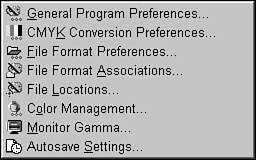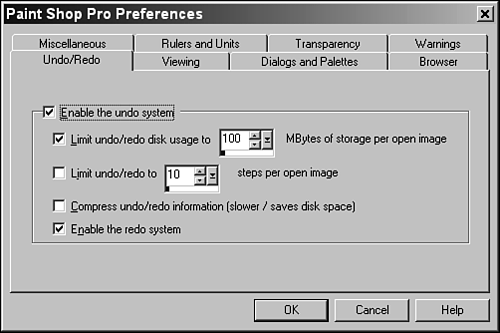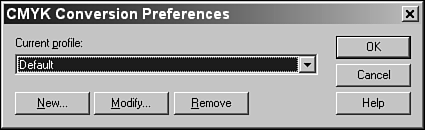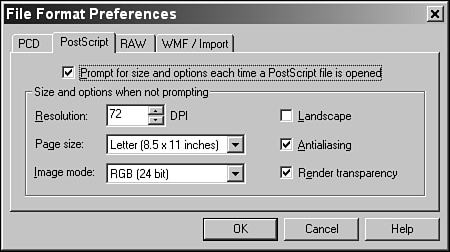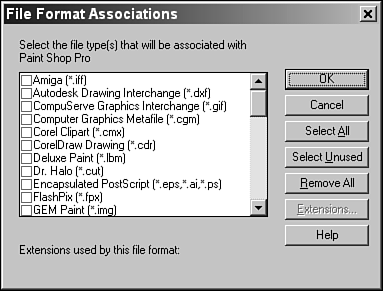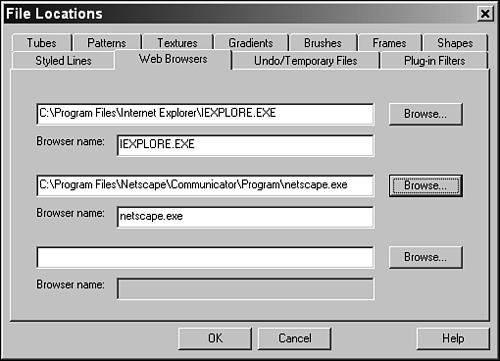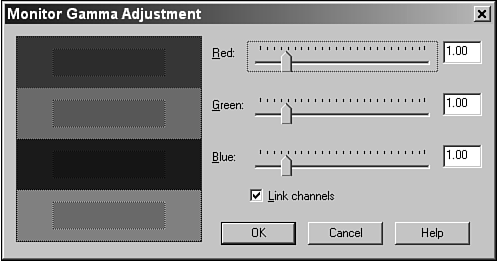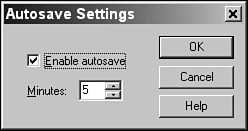Setting Preferences
| Like many of today's advanced programs, Paint Shop Pro enables you to set various preferences. To set Paint Shop Pro's preferences, choose File, Preferences. Another pulldown menu opens with the choices you see in Figure 32.11. Figure 32.11. The Preferences submenu. Each of the menu choices in this pull-down menu opens a dialog box in which you can set preferences to make using Paint Shop Pro easier. General Program PreferencesYou can tab through the Paint Shop Pro Preferences dialog box to set up levels of Undo (keeping in mind that higher levels take more memory), the size and color of the rulers, how cursors are displayed (precise or tool shape), and more (see Figure 32.12). Figure 32.12. The Paint Shop Pro Preferences dialog box. CMYK Conversion PreferencesThe CMYK Conversion Preferences dialog box enables you to tell Paint Shop Pro how to handle conversions between CMYK, a standard file mode for high-end printing, and RGB files, the standard mode for onscreen computer images (see Figure 32.13). Figure 32.13. The CMYK Conversion Preferences dialog box. Unless you plan to send your images to a prepress shop (something you might want to do to print 5,000 full-color brochures ), you really don't need to bother with this setting. File Format PreferencesThe File Format Preferences dialog box enables you to set the file format preferences for the PCD, PostScript, raw data (RAW), Windows Meta-File (WMF), and import file formats (see Figure 32.14). Most of these file types normally are not used, with one exception: PostScript files. PostScript files are vector based and are usually created by drawing programs, such as Adobe Illustrator and CorelDRAW. Figure 32.14. The File Format Preferences dialog box. File Format AssociationsThe File Format Associations dialog box enables you to set and unset the file formats to associate with Paint Shop Pro (see Figure 32.15). Any file whose format is associated with Paint Shop Pro opens in Paint Shop Pro when you double-click on its icon. Figure 32.15. The File Format Associations dialog box. This feature is handy if, for example, you always want to edit JPG or GIF files with Paint Shop Pro. With their respective file formats set in the File Format Associations dialog box, you can open JPG and GIF files in Paint Shop Pro by double-clicking their icons in Windows Explorer. File Locations PreferencesThe File Locations dialog box enables you to select where various files are located, such as your Web browser, and the locations of temporary files Paint Shop Pro creates you're working on an image (see Figure 32.16). Figure 32.16. The File Locations dialog box. Color Management PreferencesIf you own Windows 98, Me, or NT, you can take advantage of the built-in color management of these operating systems through this command. Monitor Gamma AdjustmentsThe Monitor Gamma Adjustment dialog box enables you to set the Gamma (the overall color cast and brightness/contrast) of your monitor (see Figure 32.17). Figure 32.17. The Monitor Gamma Adjustment dialog box. To brighten the display, move the sliders to the right. To darken it, move them to the left. If your monitor gives a color cast (that is, the neutral gray seems to contain a little red, green, or blue), you can adjust each color separately. To do so, unlink the channels and move the sliders separately until the color cast disappears. If you're not sure how your display is set, you should ignore the settings in this dialog box and leave the defaults. You can't harm your monitor by playing with these settings, but they are best left alone if you think your monitor is functioning correctly. Autosave SettingsNew to version 7 are the Autosave Settings preferences, shown in Figure 32.18. Through these settings, you can turn on the Autosave feature and control how often Paint Shop Pro automatically saves your work. Using the Autosave feature might prevent accidental data loss, should your computer or power go out while working on an image. Figure 32.18. The Autosave Settings dialog box. |
EAN: 2147483647
Pages: 350