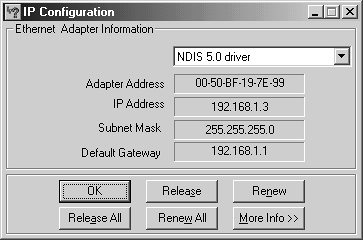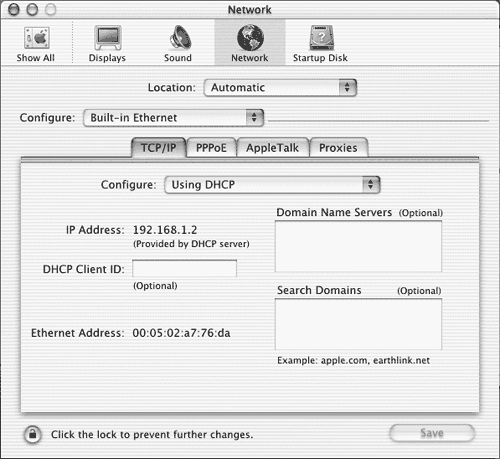Assigning Fixed Addresses
| Client computers can often operate quite well with dynamic IP addresses. Internet protocols work by having the client initiate a connection with the server. The client must therefore be able to locate the server's IP address. The client can pass its own address to the server when making the connection. Thus, it doesn't matter if the client's IP address changes periodically, and especially not if the address changes when the client reboots. (A change in IP address mid-session would cause problems because it would break existing connections.) There are cases when you might want to configure DHCP clients with a fixed IP address, though. The main reason for doing this is if the DHCP client is actually a server for another protocol. You might also want to do this to aid in network diagnostics ”for instance, to be able to use ping to test basic connectivity with a computer by a fixed hostname rather than via an IP address. (The section "Communicating with a DNS Server" describes another way to link a dynamic IP address to a fixed hostname, though.) Fortunately, dhcpd provides the means to deliver fixed IP addresses to specific computers, although doing so requires additional work compared to a dynamic IP address configuration. The most common way of doing this is by locating the target computer's MAC address and configuring dhcpd with a fixed association between this address and an IP address of your choice. Locating Client MAC AddressesThe MAC address lies at the heart of networking via several types of network hardware. In the case of Ethernet, the MAC address is a six-byte number, which is generally expressed in hexadecimal (base 16), using colons or some other punctuation between bytes, as in 00:80:C8:FA:3B:0A. Every packet that an Ethernet device sends onto the Ethernet cable is identified by its MAC address, so dhcpd can use this fact to identify the network card, and hence the computer to which it's attached. (Most OSs provide the means to override the MAC address, though, so it's not a truly reliable and secure way to identify a specific piece of hardware. This method is good enough for most purposes, however.) Other types of network hardware also support MAC addresses that are similar in principle to the Ethernet MAC address. NOTE
To let dhcpd use the MAC address to assign a specific IP address to a specific client, you'll need to locate your client's MAC address. There are several ways to do this, depending upon the hardware and the client's OS. If you're lucky, the hardware manufacturer will have printed the MAC address on the network card, usually on a sticker glued to the card. If this is the case, you can copy the MAC address from the hardware itself. This isn't a universal practice, however, and even if your manufacturer has done this, it may not be convenient to open the computer to read the MAC address from the Ethernet card. For this reason, there are software methods of obtaining the IP address. NOTE
Locating the MAC Address from the ClientIn Linux and other UNIX-like clients, you can obtain the MAC address by using the ifconfig command. Type ifconfig eth0 (or use another interface identifier, if appropriate) and the system will respond with a set of information about the interface. Included in this output will be a line resembling the following: eth0 Link encap:Ethernet HWaddr 00:80:C6:F9:3B:BA The value identified as HWaddr (short for hardware address ) is the MAC address ”00:80:C6:F9:3B:BA in this case. This command will only work once you've loaded the Ethernet driver and brought up the interface at least minimally . The interface need not be bound to the TCP/IP stack, though. In Windows 2000, you can obtain the MAC address through the IPCONFIG program, which is similar to Linux's ifconfig in many ways. Type IPCONFIG /ALL in a DOS prompt window to obtain a complete listing of information on the system's network interfaces. This listing will include a line similar to the following: Physical Address. . . . . . . . . : 00-50-BF-19-7E-99 In Windows Me, the equivalent to IPCONFIG is called WINIPCFG . This program is a GUI tool, though. Once launched, it resembles Figure 5.1, which shows the MAC address in the field labeled Adapter Address. Figure 5.1. WINIPCFG presents information on network interfaces, and allows you to control a Windows 9x/Me DHCP client. If your clients are Macintoshes running MacOS Classic, you can find the MAC address from the TCP/IP Control Panel. Click the Info button to get the TCP/IP Info dialog box, which displays the MAC address (called Hardware Address in the dialog box). In MacOS X, this information is available in the Network item in the System Preferences tool, as shown in Figure 5.2. It's called Ethernet Address near the lower left portion of the window. Figure 5.2. MacOS X displays the MAC address in the Network portion of System Preferences. Other OSs should provide similar methods of obtaining the MAC address. As illustrated by the preceding examples, the methods used by different OSs are quite varied, so you may need to hunt in the OS's GUI controls or consult its documentation for the appropriate command. If you can't find a way to locate the MAC address, you may need to do it from the server, as described next. Locating the MAC Address from the ServerAnother approach to locating the MAC address is to do so from the DHCP server. This method relies upon the proper functioning of the client's network stack. One easy way to ensure at least minimal functionality is to configure the client to use DHCP and boot it, allowing your DHCP server to assign it a dynamic IP address from its dynamic address pool, as described in the earlier section, "Assigning Dynamic Addresses." You can then examine the DHCP leases file on the server (typically /var/lib/dhcp/ dhcpd.leases ) for information on the client's lease. This file should contain an entry like the following: lease 192.168.1.50 { starts 4 2002/07/19 21:37:20; ends 4 2002/07/19 23:17:20; binding state active; next binding state free; hardware ethernet 00:50:56:82:01:03; } This shows the IP address assigned, the lease start and end time, and assorted other information, including the MAC ( hardware ethernet ) address ”00:50:56:82:01:03 in this example. Of course, to use this method, you'll need to have some way of determining what IP address is associated with the new client. You may be able to spot this information on the client itself, or you may be able to deduce it from the lease times. The Linux log file (usually /var/log/messages ) may also contain the MAC address. Try the following command to search it for the most recent log entry from dhcpd : # grep dhcpd /var/log/messages tail -n 1 Jul 19 18:27:38 speaker dhcpd: DHCPACK on 192.168.1.50 to 00:50:56:82:01:03 via eth0 You'll need to issue this command as soon as the server has delivered an address to the client. If you're unsure of the IP address the client has received, you run the risk of getting the wrong address, particularly if some other client has obtained or renewed a lease just after your target system. If you know the client's IP address, you can double-check that you've obtained the correct MAC address by checking the IP address, as well. If they don't match, use a value higher than 1 for the -n parameter to tail in order to review earlier messages from dhcpd to find the correct entry. Finally, whether you configure the client to use DHCP or give it a static IP address, you can use the arp command to determine its MAC address. Type this command, followed by the client's current IP address, on any Linux computer on your network: # arp 192.168.1.50 Address HWtype HWaddress Flags Mask Iface 192.168.1.50 ether 00:50:56:82:01:03 C eth0 You may need to initiate a data transfer to the client before you'll get a reading with arp , though. Using ping to send a single packet should do the job, as in ping -c 1 192.168.1.50 . Defining Hosts via MAC AddressesTo configure dhcpd to deliver a fixed IP address to a computer with a specific MAC address, you should first configure the server much as for a dynamic IP address setup. You can begin with Listing 5.1 as a template, and make the same sorts of changes you'd make for your network in any event, such as altering the DNS server and gateway addresses, or adding any global parameters you might need. You must then add one host declaration for each client that will receive a fixed address. These declarations may go within the subnet declaration or after it, and they look like this: host teela { hardware ethernet 00:05:02:a7:76:da; fixed-address 192.168.1.2; } This declaration begins with the keyword host , then provides a hostname (without the domain name ), although this hostname might or might not be passed on to the client, depending upon other parameters such as use-host-decl-names . Within the curly braces are two parameters. The first ( hardware ) lists the hardware type and MAC address to which this declaration applies. This example shows an Ethernet configuration, but you can specify token-ring if you have a Token Ring network. The second parameter ( fixed-address ) provides the IP address to be delivered to this client. Be sure this address is outside the range set by the range parameter in the subnet declaration as a whole, but within the specified network block. For instance, the preceding example (with an address of 192.168.1.2) is outside the range of 192.168.1.50 “192.168.1.150 provided as the range for dynamic IP addresses in Listing 5.1, but within the 192.168.1.0/24 network block covered by the subnet declaration. You can define as many specific clients as you like in this way, and you can mix clients using fixed IP addresses with clients using dynamic IP addresses. If you have both a range statement and one or more host declarations, any computer whose MAC address isn't explicitly listed in a host declaration will receive an IP address from the dynamic IP address range. Customizing Client-Specific ParametersAs noted earlier, multi-line declarations may contain parameters that apply only within the declaration. In fact, the hardware and fixed-address statements in the host declaration are both parameters. There are many other parameters you can specify for particular hosts. You can use the options described earlier, in the section "Setting Global Options." The option you're most likely to want to set on a per-computer basis is option host-name " name " . This parameter sets the hostname provided to the client by the DHCP server. You might use this instead of get-lease-hostnames or use-host-decl-names if you want to override these options in certain specific cases, or if you only want to provide hostnames to some clients. You can also apply options to specific groups of clients. One way to do this is to define separate subnets for each group , but this approach works best when the clients are isolated on separate physical or logical subnets. More generally, you can use the group declaration to create a group of identified hosts with some shared parameters. For instance, you might use something like the following: group { get-lease-hostnames true; host teela { hardware ethernet 00:05:02:a7:76:da; fixed-address 192.168.1.2; } host nessus { hardware ethernet 00:50:BF:19:7E:99; fixed-address 192.168.1.3; } } group { use-host-decl-names true; host hindmost { hardware ethernet 00:50:56:81:01:03; fixed-address 192.168.1.4; } host louiswu { hardware ethernet 00:e0:98:71:60:c1; fixed-address 192.168.1.5; } } This example provides hostnames via DNS lookup for the first two clients ( teela and nessus ), and via the name used in the host declaration for the next two clients ( hindmost and louiswu ). You might use this feature in other ways as well, such as providing different boot files for different computers (using the filename and next-server parameters) or configuring certain computers with specific TCP/IP settings that optimize those systems' performance but that might degrade other computers' performance. |
EAN: 2147483647
Pages: 203