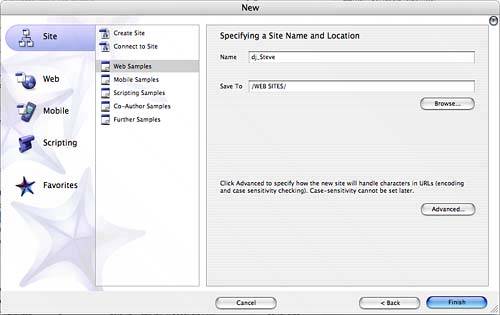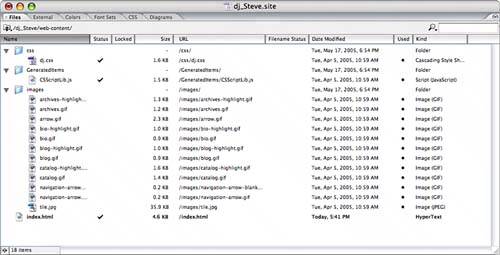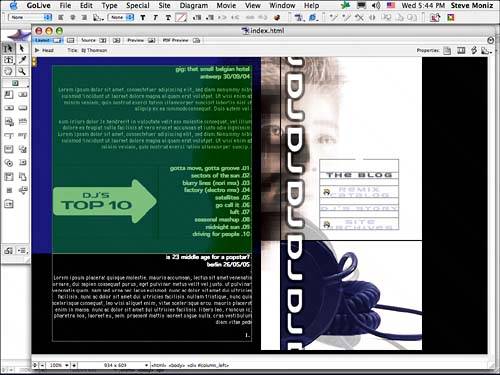USING SITE SAMPLES AS TEMPLATES FOR NEW SITES
| Use a site sample as a template to base your website on. GoLive comes with a number of samples for a variety of categories, as shown in Figure 40.14. You can also create your own sample sites (formerly called site templates) by saving files into any subfolder under Adobe GoLive CS2/Settings/DocumentStore/Sites. If nothing else, the site samples can help you to understand how to set up certain features used by popular websites. Figure 40.14. Select a site sample to base your new website on.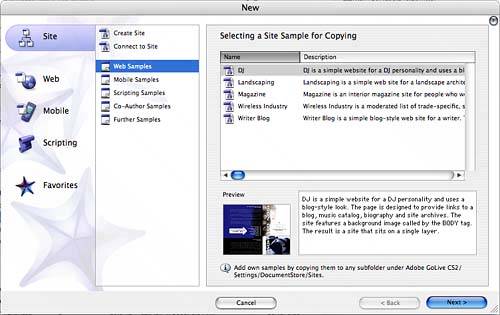 To create a site:
|
EAN: 2147483647
Pages: 426
- Structures, Processes and Relational Mechanisms for IT Governance
- Integration Strategies and Tactics for Information Technology Governance
- A View on Knowledge Management: Utilizing a Balanced Scorecard Methodology for Analyzing Knowledge Metrics
- Measuring ROI in E-Commerce Applications: Analysis to Action
- Governance Structures for IT in the Health Care Industry