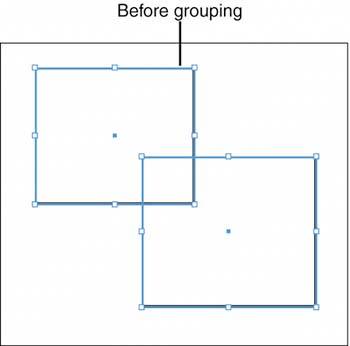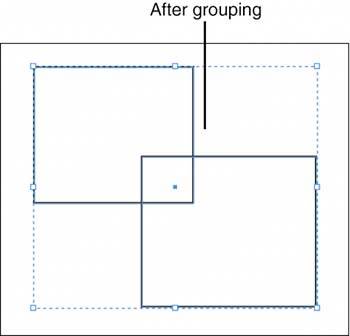GROUPING OBJECTS
| From time to time you create something on your InDesign page and think, "Wow, I could use that somewhere else." If it's a single element, it's easy to move or copy that item and paste it on another page or in another document. But if it's several items that you want to stay together, you might want to group them to keep them intact. Follow these steps to group multiple objects:
After your page objects are grouped, you can move them or transform them as a group, but you still have control over the individual items in the group. Use the Direct Selection tool to select individual grouped items and apply transformations. Use the Type tool to click in grouped text frames and alter text. To ungroup, select the group and choose Object, Ungroup. |
EAN: 2147483647
Pages: 426