Defending Against Spyware and Malware
Spyware has become the largest annoyance on Windows for the last few years. Often hidden in free screensavers and games, these programs can spy on your computer activities and report home various information about your computer habits. Adware is another menace that is closely related to spyware. Just like spyware, it can be secretly installed on your computer and will monitor what you do. Then, when the time is right, some adware apps will display relevant advertisements. Did you ever visit http://www.eBay.com and then notice an advertisement for http://www.Ubid.com, one of eBay's competitors, pop up on your screen? If so, then you are infected with a bad case of adware.
Your computer can get infected in a number of ways. The most common is visiting a Web site and downloading a free game, emoticons for an instant messenger, or a browser utility such as a search toolbar. Often these utilities are spyware themselves and are also bundled with other spyware and adware. Unfortunately, users never seem to read the terms of service agreements that are presented when they install these free apps on their computer and pass right over the notices that this software will display ads and will monitor your browsing habits.
In Windows Vista it is getting much more difficult for outsiders to install software on your computer that you don't want because of User Account Control. If something is installed, it is because you authorized it when you clicked Allow in the UAC authorization box. What do you do if you made a mistake? This next section shows you how to use the new anti-spyware and anti-malware application called Windows Defender to protect your computer and clean it of any spyware threats.
Using Windows Defender
Because spyware has been an increasing problem for so many Windows users, Microsoft has included free spyware protection in Windows Vista called Windows Defender. Windows Defender works by scanning the files and Registry on your computer for signatures of known adware and spyware applications. The signature definitions that it uses are updated very often and also assisted by Microsoft SpyNet to find out about new, unknown spyware that is not yet in widespread use. When Windows Defender finds a file that looks suspicious but does not know exactly what it is, it sends that information back to the Microsoft SpyNet computers for tracking.
Windows Defender does more than just detect and monitor spyware files. It also monitors applications that get installed in your startup and processes currently running in memory. Using the Software Explorer feature located under Tools, you can harness the power of Windows Defender to fight malicious software that has infected those areas as well. To get started, let's go over the basic uses of Windows Defender.
Scanning your computer
Windows Defender is very effective at scanning your computer for spyware. By default, Windows Defender is configured to scan your computer once a day in the early hours in the morning. If you ever notice something strange happening to your computer and suspect spyware, you can perform the following steps to do a full system scan with Windows Defender:
-
Click the Start button, type Windows Defender in the Search box, and then press Enter.
-
After Windows Defender loads, click the down arrow next to the Scan button and select Full Scan, as shown in Figure 15-6.
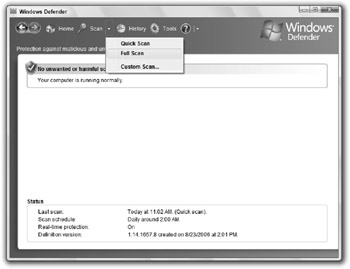
Figure 15-6: Starting a full system scan with Windows Defender -
When the scan is finished, the results are shown. If any spyware is found, click Review Items detected by scanning to find out exactly what was found.
-
On the Scan Results screen, all the malicious software detected by Windows Defender is shown, along with details on what each application is. Click the Remove All button, as shown in Figure 15-7.
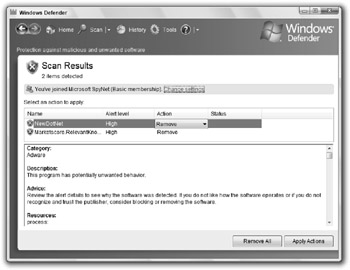
Figure 15-7: Removing spyware with Windows Defender
Using other anti-spyware software
Sometimes Windows Defender just doesn't detect all the spyware on your computer. You can try to manually kill it using the Software Explorer feature and disable the startup programs, but there is an easier way. Before going for the manual approach, give these two proven spyware utilities a try:
-
Lavasoft's Ad-Aware Personal: http://www.lavasoftusa.com
-
Spybot-S&D: http://www.safer-networking.org
EAN: 2147483647
Pages: 105